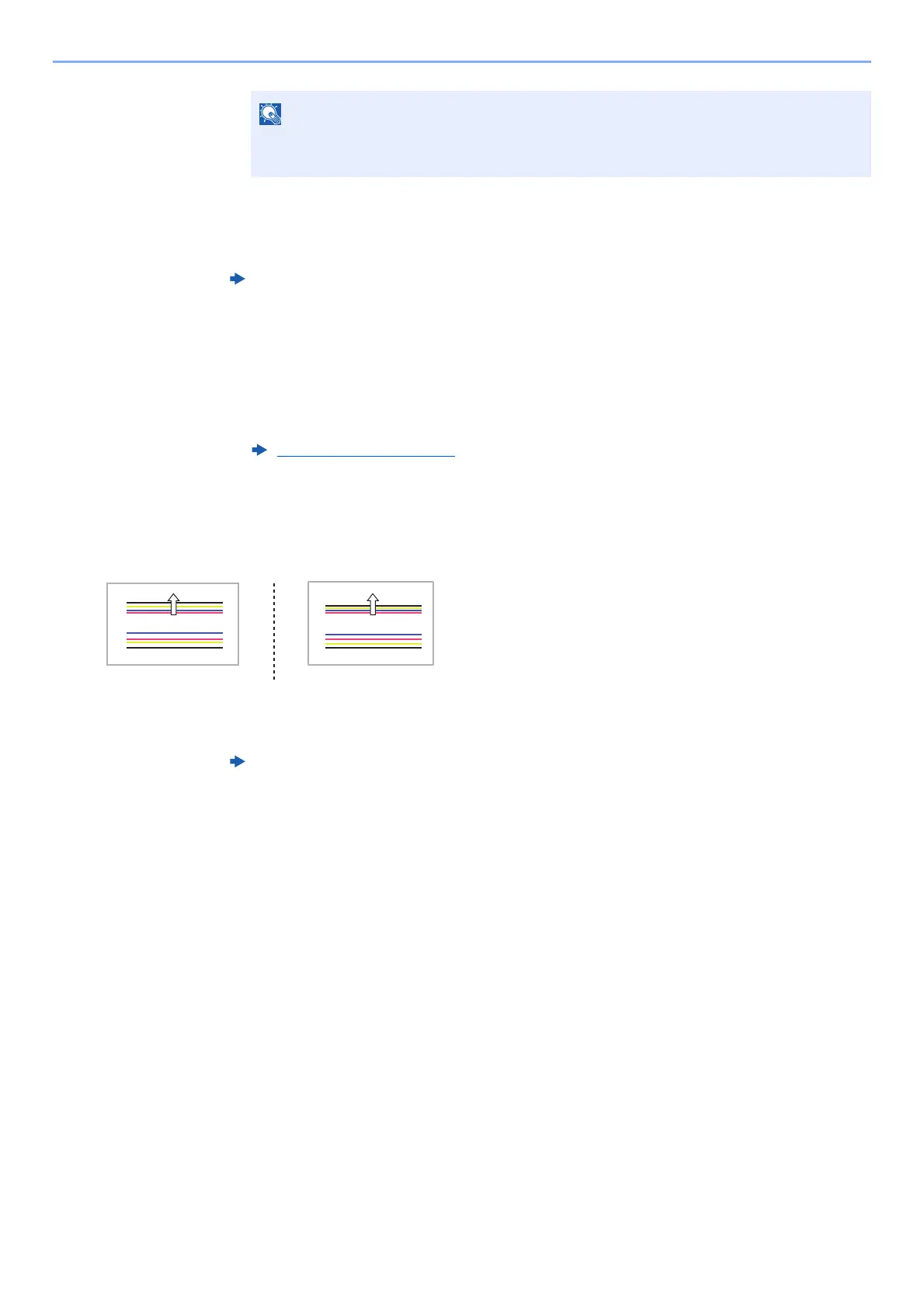4-25
Troubleshooting > Troubleshooting When Printing Image
2 In case that no improvement is observed, then go to next step.
4
Clean the image sensor
Maintenance (Chapter 17) in Operation Guide
In case that no improvement is observed, then go to next step.
5
Clean the feed roller or retard roller
Slip with dirty roller.
1 Check dirt on the rollers and clean up dirty parts.
Parts Cleaning
(page 3-2)
2 In case that no improvement is observed, contact our service representative.
Color/Dot shift
1
Check media setting
Media Type and Media Weight (Chapter 15) in Operation Guide
In case that no improvement is observed, then go to next step.
2
Execute print head cleaning
Landing point is shifted because of high viscosity.
1 Load SRA3/Ledger size paper.
2 [Home] key > [...] > [Professional Settings] > [U744 Head Cleaning] > [02 Check]
A nozzle check pattern is printed.
3 Align the mark on the chart arrow with the mark on the upper left corner of the platen glass.
As shown in the illustration, place the pattern on the glass platen with the printed side down
and the edge with the arrows toward the back.
In a job that consists of multiple pages, the enlargement/reduction percentage cannot be
adjusted on individual pages.
