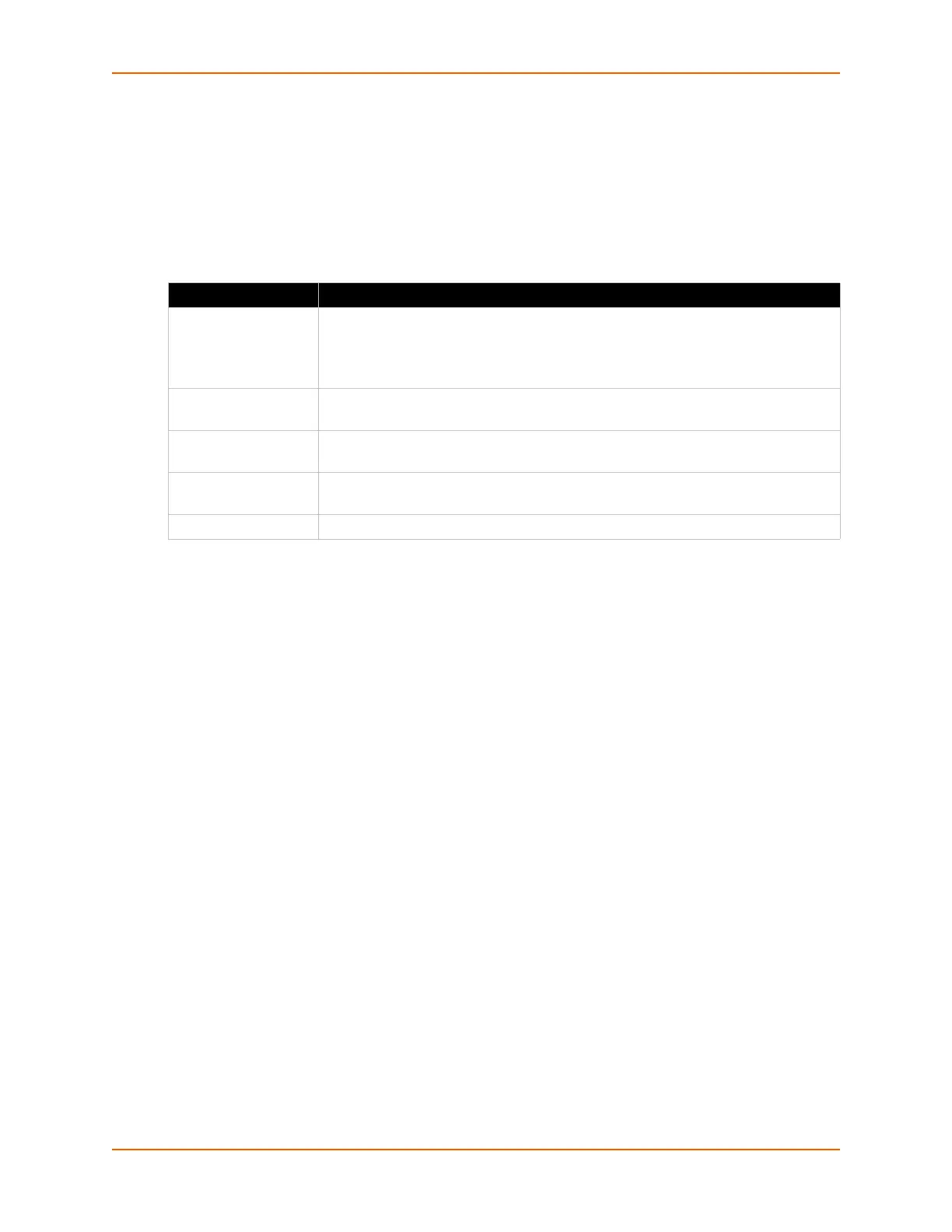10: Maintenance and Diagnostics Settings
PremierWave® XN Intelligent Gateway User Guide 101
Clock
The Clock settings page can be updated by one of three methods: manually entering the date and
time, synchronizing with the SNTP, or synchronizing with the wireless network server. If the
network synchronization method is selected, the user can also choose the time zone to be
detected automatically.
Table 10-11 Clock Settings
To Specify Clock Setting Method
Using Web Manager
To view thread information, click Clock in the menu.
Using the CLI
To enter the command level: enable -> config -> clock
Using the XML
Include in your file: <configgroup name="clock">
Clock Description
Method Select a clock change method:
Manual: this option allows you to directly set the date and time.
SNTP: this option keeps the time synchronized with the NTP Server.
Date Use the drop-down menu to select the Year, Month and Day. This option becomes
available when the Manual method is selected.
Time (24 hour) Use the drop-down menu to select the Hour, Min and Sec. This option becomes
available when the Manual method is selected.
NTP Server Set NTP Server to an NTP server’s IP address or hostname. This option becomes
available when the SNTP method is selected.
Time Zone Select the geographical time zone from the drop-down list.
