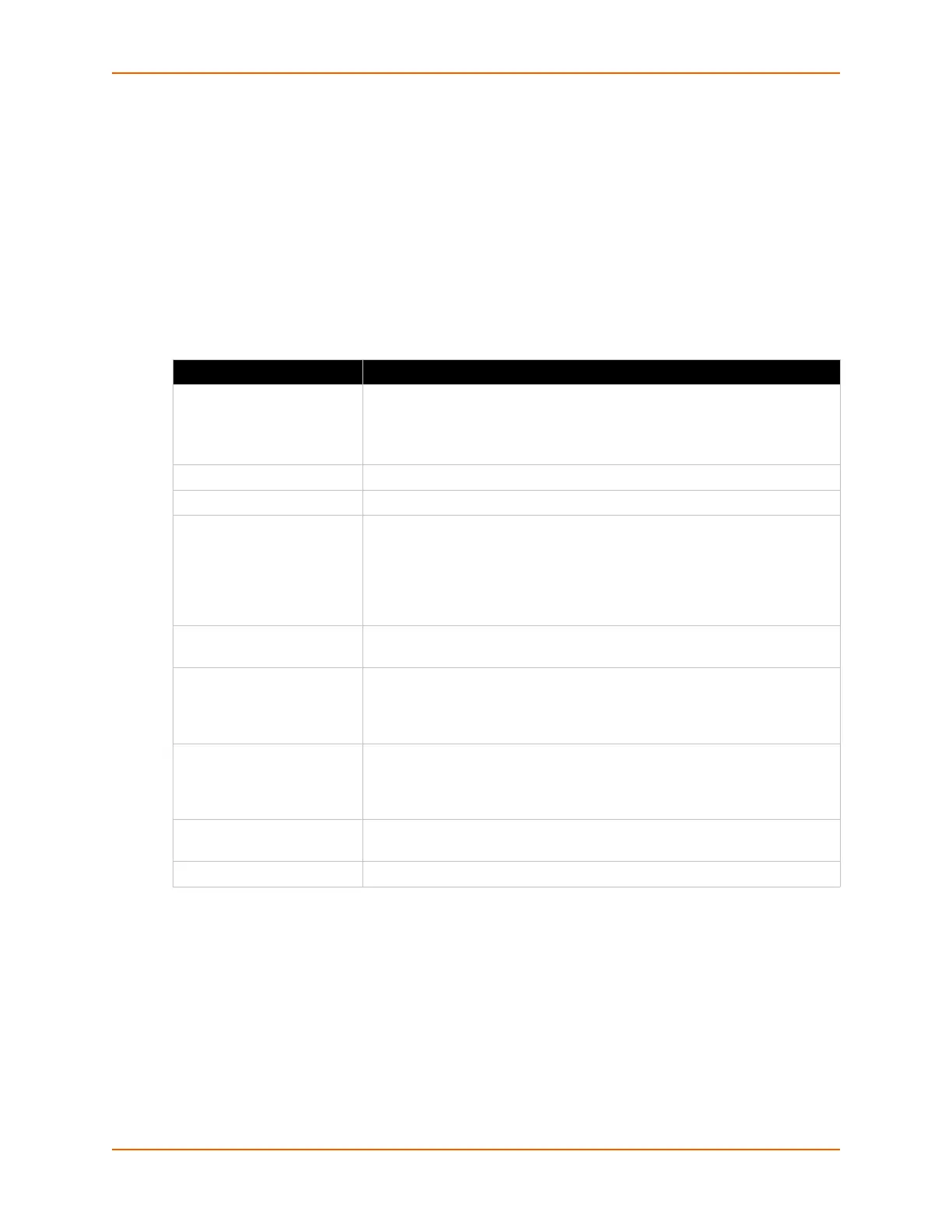6: Network Settings
PremierWave® XN Intelligent Gateway User Guide 46
Note: RSSI is reported in two different ways. When displayed in scan results the RSSI is
an instantaneous value obtained from a single beacon/probe response, and therefore may
vary across scan results. When reported in the status of the current connection (for the
associated access point) the value is averaged over time and is less prone to fluctuation.
Network 2 (wlan0) Link Settings
This page shows configuration of an wlan0 link on the device.
Table 6-6 Network 2 (wlan0) Link Settings
To Configure Network 2 Link Settings
Using Web Manager
To modify network 2 wlan0 interface information, click Network on the menu and select
Network 2 > Link > Configuration.
Network 2 Link Settings Description
Choice 1 Profile
Choice 2 Profile
Choice 3 Profile
Choice 4 Profile
Select up to four (4) WLAN Profiles for automatic connection to wireless
networks. More information on wireless settings is available in the
section, To Configure Network 2 Link Settings on page 46.
Enter the name of the WLAN Profile desired for each choice.
Out of Range Scan Interval Set the amount of time in seconds, between SmartRoaming scans.
Roaming Click to Enable or Disable SmartRoaming.
RSSI Delta The minimum difference (in dBm) between the current RSSI and the RSSI
of any access point in the scan results before it will be considered as a
roaming candidate. The configured value will actually be used for the high-
power delta. The roaming delta is cut in half for RSSI below -50 dBm. The
value for the low-power delta will be derived from the configured one by
dividing it by two. Default value: 24 dBm, range: 14 - 24 dBm.
Debugging Level
Set the verbosity level for printing WLAN Link messages to the TLOG
(Default is Info).
Active Channel Scan Time
Set the amount of time, in milliseconds, the radio will dwell on each
individual channel when performing an active scan. During active scanning,
the radio transmits prove requests and gathers prove responses from other
devices. The range of values is 50 to 150 msec.
Passive Channel Scan
Time
Set the amount of time, in milliseconds, the radio will dwell on each
individual channel when performing a passive scan. During passive
scanning the radio does not transmit probe requests, instead relying on
beacons sent by other devices. The range of values is 100 to 400 msec.
Radio Band Selection
Select the band(s) on which the radio will operate. Options are 2.4 GHz
only, 5 GHz only or Dual band.
WLAN Watchdog Select to enable or disable.
