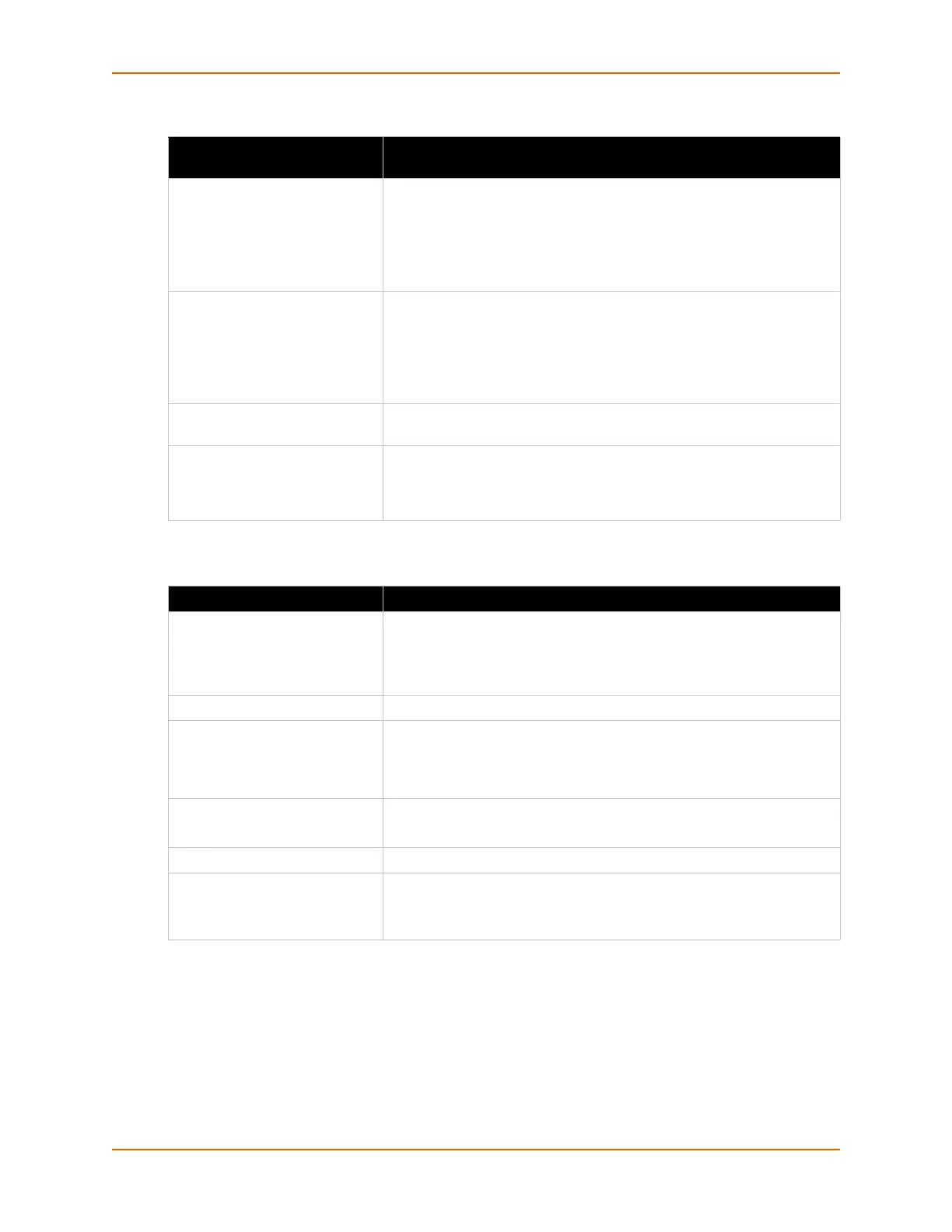6: Network Settings
PremierWave® XN Intelligent Gateway User Guide 52
Table 6-13 Creating, Deleting or Enabling WLAN Profiles
Table 6-14 WLAN Profile Basic Settings
To Configure WLAN Profile Basic Settings
Using Web Manager
To view or edit an existing WLAN profile or to create a new profile, click WLAN Profiles on the
menu and select an existing profile.
WLAN Profile Basic Settings Description
Delete (checkbox) Click the Delete checkbox beside the profile(s) to be deleted. Three
buttons will appear:
Click the Submit button to permanently delete profile(s).
Click the Apply button to delete the profile for testing purposes. If the
device reboots, this change will not be applied.
Click the Cancel button to cancel this action, as desired.
Enabled (checkbox) Click the Enabled checkbox beside the profile(s) to be enabled. Three
buttons will appear:
Click the Submit button to permanently enable profile(s).
Click the Apply button to enable the profile for testing purposes. If the
device reboots, this change will not be applied.
Click the Cancel button to cancel this action, as desired.
View or Edit
(link to specific profile)
Click on a specific WLAN Profile name to edit the WLAN profile basic
settings (see Table 6-14).
Create new profile Type in the name of the new profile to be created into the Create new
profile field. Then, click the Submit button which appears to create the
profile. Once created, the profile name may be clicked so you may edit
profile settings (see Table 6-14).
WLAN Profile Basic Settings Description
Network Name (SSID) Specify the name of the wireless network (SSID.)
Warning: Creating a new profile with a pre-existing network
name will cause the original network name and associated profile
to be overwritten.
State Select to Enable or Disable.
Topology Specify Infrastructure (ESS) or Adhoc (IBSS) mode.
Infrastructure: mode that communicates with access points.
Adhoc: mode that communicates with other clients, limited to four
connections.
Channel Specify the channel for an Adhoc network.
Note: This setting only applies to the creation of an Adhoc network.
Radio Mode Select the radio mode for the WLAN profile.
Scan DFS Channels Select to Enable or Disable scanning on the DFS (Dynamic Frequency
Selection) channels in the 5 GHz band.
Note: This setting only applies if scanning in the 5 GHz band is enabled.
