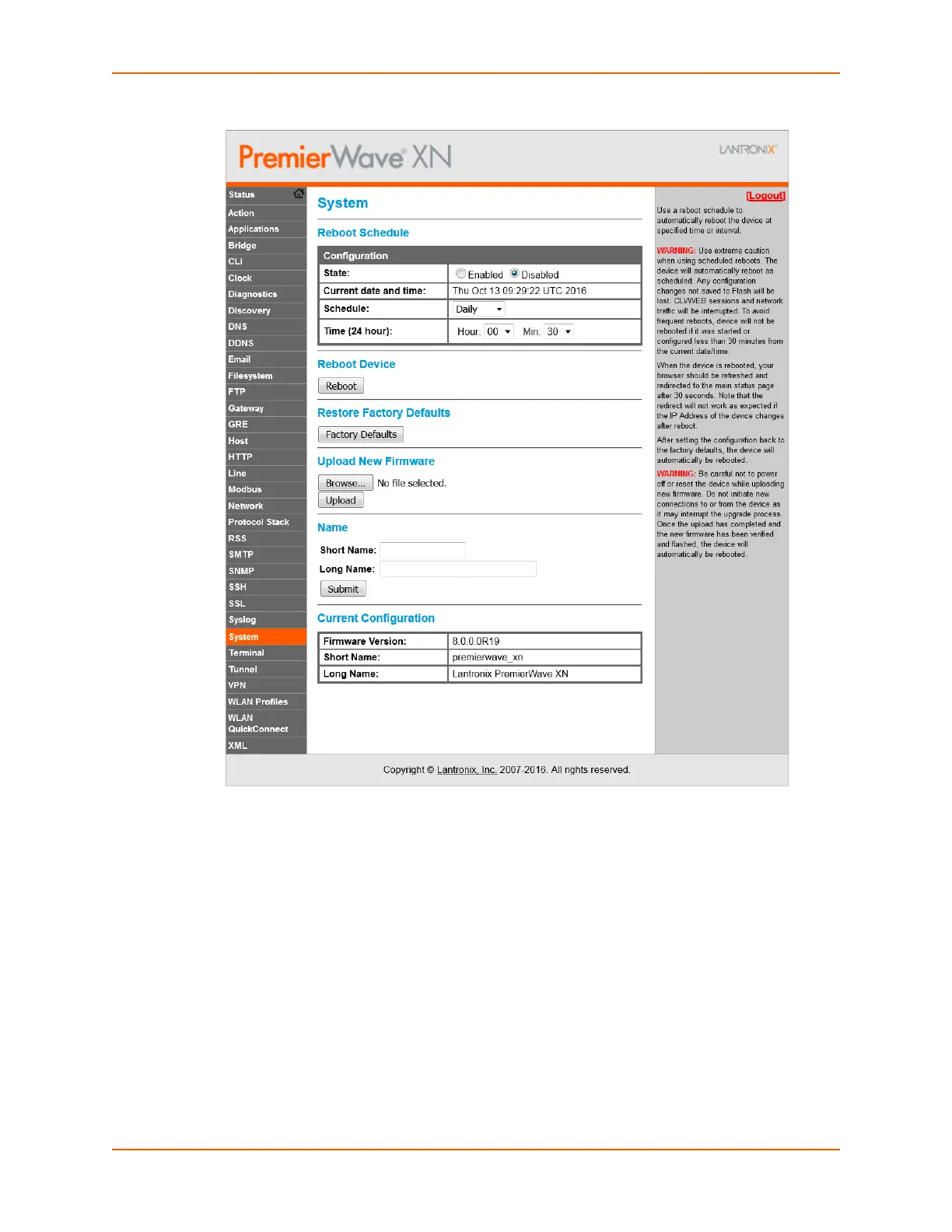15: Updating Firmware
PremierWave® XN Intelligent Gateway User Guide 125
Figure 15-1 Uploading New Firmware
2. Click Browse (under the Upload New Firmware heading) to browse to the firmware file.
3. Select the file and click Open.
4. Click Upload to install the firmware on the PremierWave XN unit.
5. Click OK in the confirmation popup which appears. The firmware will be installed and the
device will automatically reboot afterwards.
6. Close and reopen the web manager internet browser to view the device’s updated web pages.
Note: You may need to increase HTTP Max Bytes in some cases where the browser is
sending data aggressively within TCP Windows size limit when file (including firmware
upgrade) is uploaded from webpage.
