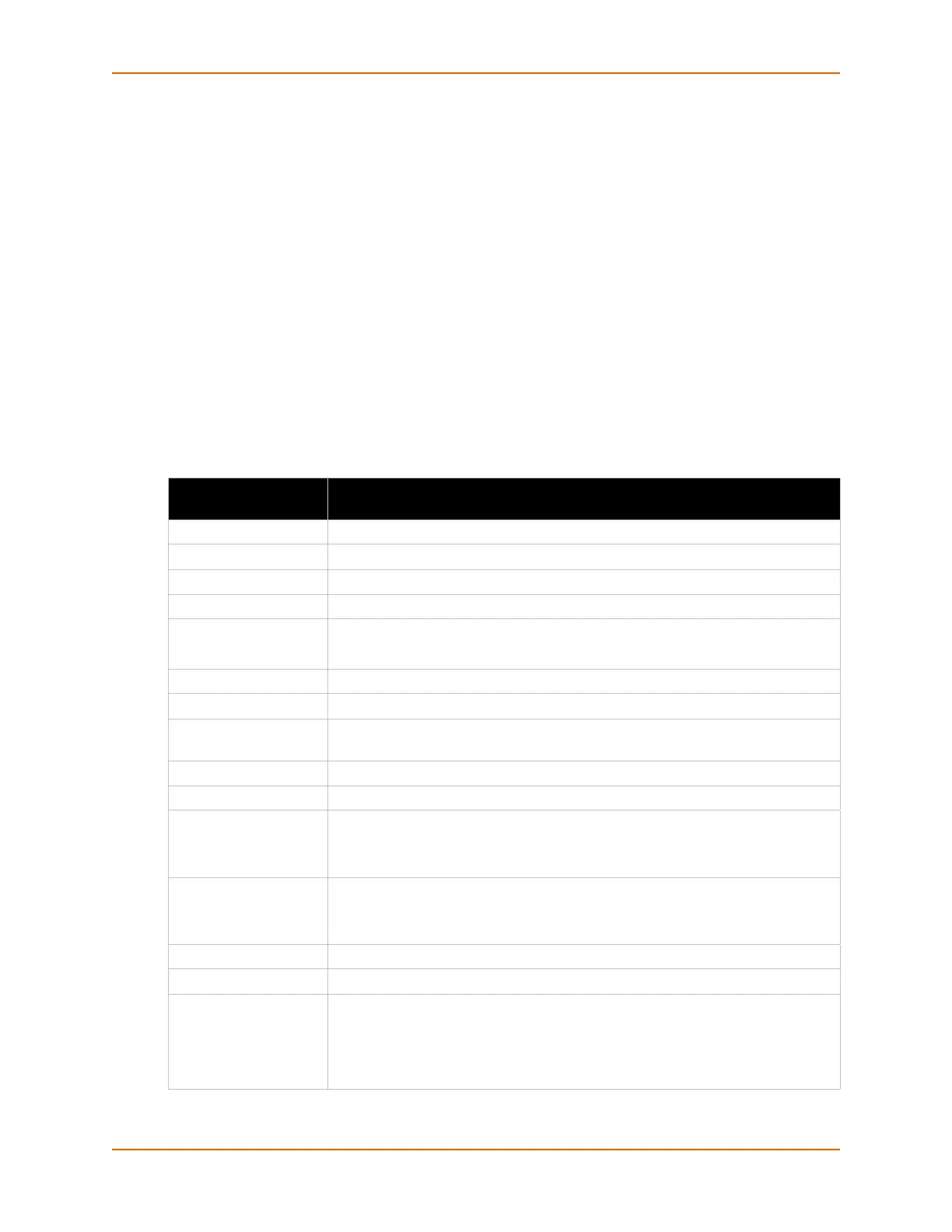6: Network Settings
PremierWave® XN Intelligent Gateway User Guide 44
To view Ethernet (wlan0) QoS status, click Network on the menu and select Network 2 ->
QoS -> Status.
To view Ethernet (wlan0) Failover status, click Network on the menu and select Network 2 ->
Failover -> Status.
Network 2 (wlan0) Interface Settings
This page is used to view the status of the wlan0 interface on the device.
Note: Statistics are as measured by the device since bootup. Your service provider may
account for data usage differently.
This page is used to configure the wlan0 interface on the device. To see the effect of these items
after a reboot, view the Status page.
Table 6-5 Network 2 (wlan0) Interface Settings
Network 2 (wlan0)
Interface Settings
Description
State Select to enable or disable the interface.
IPv4 State Select to enable of disable the IPv4 state.
BOOTP Client Select to turn on or off the BOOTP client.
DHCP Client Select to turn on or off the DHCP client.
Priority It ranges from 0-10.
Note: Lower priority number means higher preference.
IP Address Enter the IP address alone, in CIDR form, or with an explicit mask.
Default Gateway Enter the default gateway.
Hostname Enter the host name, beginning with a letter, continue with a letter, number or
hyphen and end with a letter or a number.
Domain Enter the domain for the interface.
DHCP Client ID Enter the DHCP client ID.
Primary DNS Enter the IP address of the primary Domain Name Server.
Note: This setting will be used when either Static IP or Auto IP is active, or if
DHCP/BOOTP is active and no DNS server was acquired from the server.
Secondary DNS Enter the IP address of the secondary Domain Name Server.
Note: This setting will be used when either Static IP or Auto IP is active, or if
DHCP/BOOTP is active and no DNS server was acquired from the server.
MTU Enter the maximum transmission unit (MTU) associated with the interface.
IPv6 State Select to enable of disable the IPv4 state.
IPv6 DHCP Client Select to turn On or Off.
On: will provide an additional IPv6 addres in addition to the displayed Link
Local IPv6 address and DHCPv6 IPv6 address. This is the auto configuration
address provided by the IPv6 router.
Off: will not display auto configured IPv6 address in CLI or WebUI.
