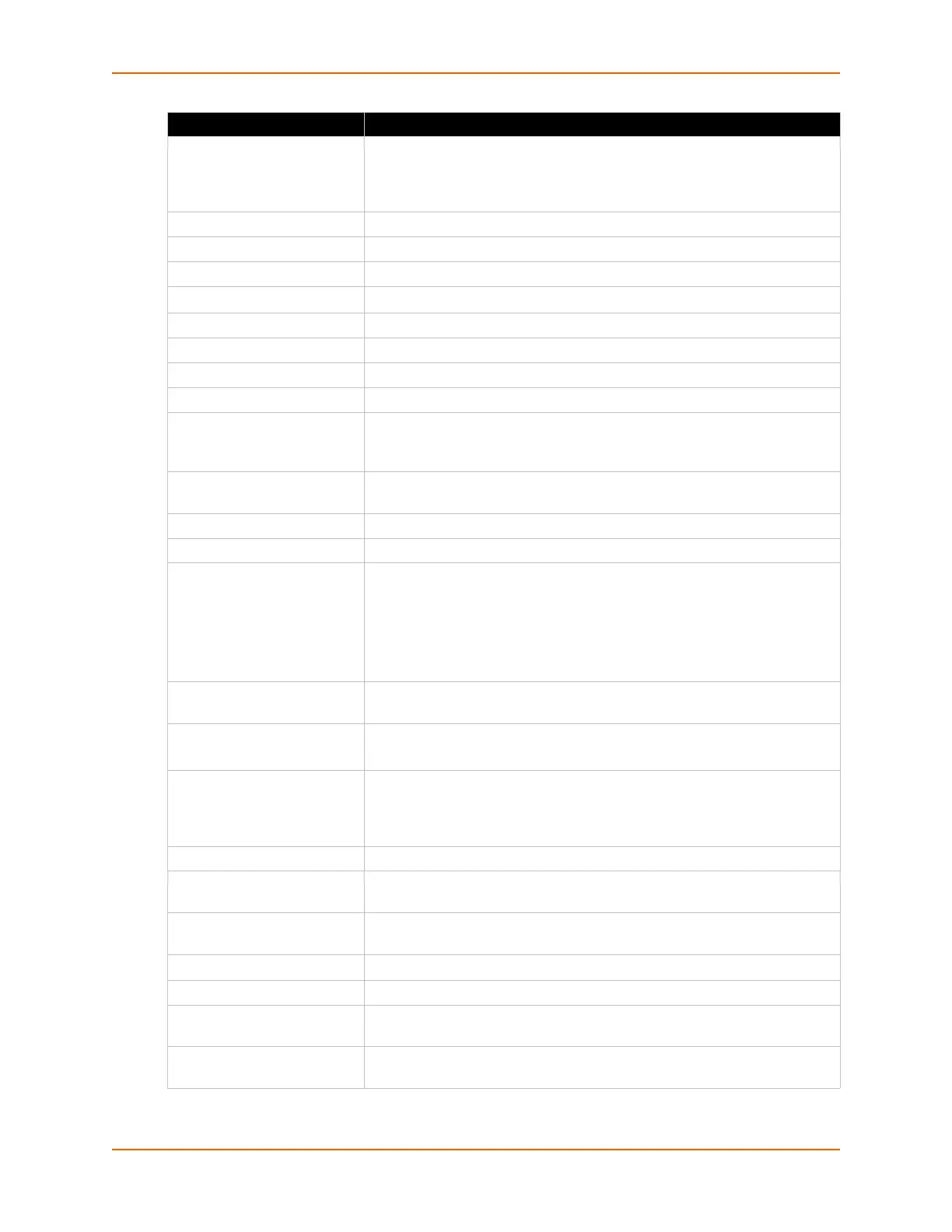4: Device Discovery and Quick Setup
PremierWave® XN Intelligent Gateway User Guide 32
Comments Configurable field. Enter comments for the PremierWave XN unit. Double-
click the field, type in the value, and press Enter to complete. This
description or comment is local to this PC and is not visible on other PCs or
laptops using DeviceInstaller.
Device Family Shows the PremierWave XN device family type as “PremierWave”.
Short Name Shows ”premierwave_xn” by default.
Long Name Shows “Lantronix PremierWave XN” by default.
Type
Shows the device type as “PremierWave
XN”.
ID Shows the “PremierWave XN“ ID embedded within the unit.
Hardware Address Shows the PremierWave XN hardware (MAC) address.
Firmware Version Shows the firmware currently installed on the PremierWave XN unit.
Extended Firmware Version Provides additional information on the firmware version.
Online Status Shows the PremierWave XN unit status as Online, Offline, Unreachable
(the PremierWave XN is on a different subnet), or Busy (the PremierWave
XN is currently performing a task).
IP Address Shows the PremierWave XN current IP address. To change the IP address,
click the Assign IP button on the DeviceInstaller menu bar.
IPV6 Link Local Address Shows the PremierWave XN current IPv6 link local address.
IPV6 Global Address Shows the PremierWave XN current IPv6 global address.
IP Address was Obtained Appears “Dynamically” if the PremierWave XN device automatically
received an IP address (e.g., from DHCP). Appears “Statically” if the IP
address was configured manually.
If the IP address was assigned dynamically, the following fields appear:
Obtain via DHCP with values of True or False.
Obtain via BOOTP with values of True or False.
Subnet Mask Shows the subnet mask specifying the network segment on which the
PremierWave XN unit resides.
Gateway Shows the IP address of the router of this network.
There is no default.
Interfaces Shows information about the Ethernet (eth0) and wireless (wlan0)
interfaces for your PremierWave XN unit. Click the + sign beside eth0 or
wlan0, and then the Status and Configuration subcategories to view status
and configuration information on these interfaces.
Number of Serial Ports Shows the number of serial ports on unit.
Supports Configurable Pins Shows False, indicating configurable pins are not available on the
PremierWave XN unit.
Supports Email Triggers Shows True, indicating email triggers are available on the PremierWave XN
unit
Telnet Supported Indicates whether Telnet is enabled on this PremierWave XN unit.
Telnet Port Shows the PremierWave XN port for Telnet sessions.
Web Port
Shows the PremierWave XN port for Web Manager configuration (if Web
Enabled field is True).
Firmware Upgradeable Shows True, indicating the PremierWave XN firmware is upgradeable as
newer versions become available.
Current Settings Description
