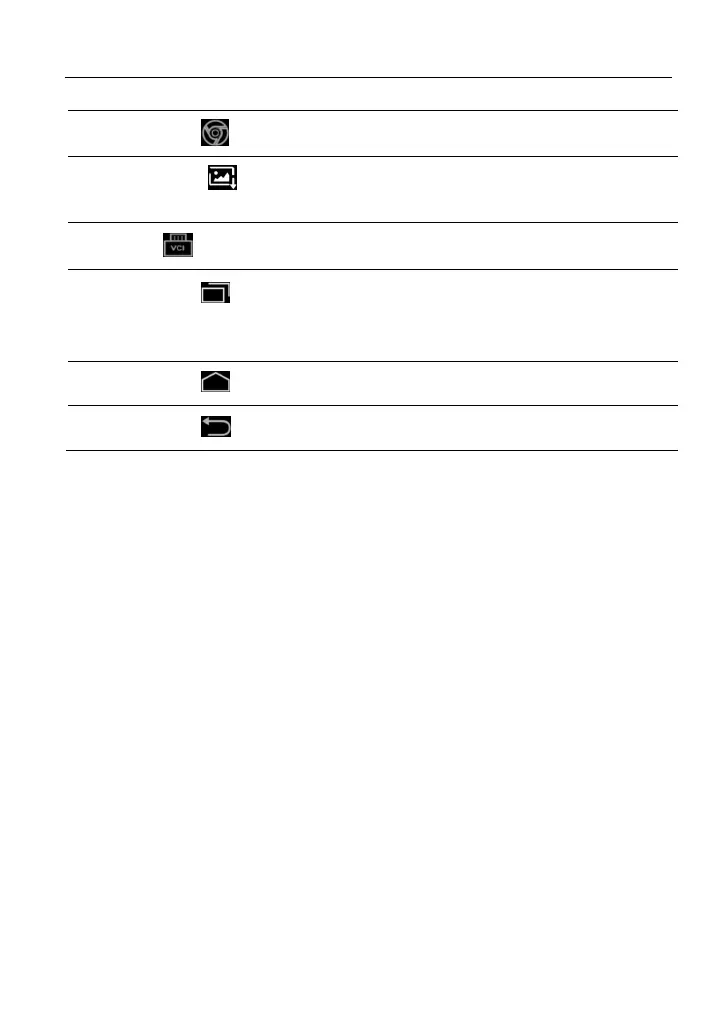LAUNCH X-431 PAD III User Manual
12
1 Tap to visit the official website.
2
Tap
to capture the current screen and all captured
screenshots are stored in the Screenshots folder.
3 shows whether the VCI device is connected properly or not.
4
Tap to display a list of applications that are currently running
or recently used. To open an application, tap it. To remove an
application, swipe it upwards.
5
Tap to jump to the Home screen.
6
Tap
to return to the previous screen or exit the application.
3.4 Adjusting Screen Brightness
The tablet is equipped with a built-in light intensity sensor. It can adjust the
screen brightness according to the ambient light intensity automatically.
Alternatively, you can also adjust it manually.
1. On the Home screen, tap
Tablet Settings -> Display -> Brightness
.
2. Drag the slider to adjust it.
Alternatively, user may also slide the “Automatically brightness” switch to ON,
and the system will automatically adjust the screen brightness.
*Tips: Reducing the brightness of the screen is helpful to save the power of the tablet.
3.5 Changing Language
The handset supports multiple languages. To change the language of the tablet,
please do the following:
1. On the Home screen, tap
Tablet Settings -> Language
.
2. Tap the desired language from the list and the system will change to the
chosen language.
