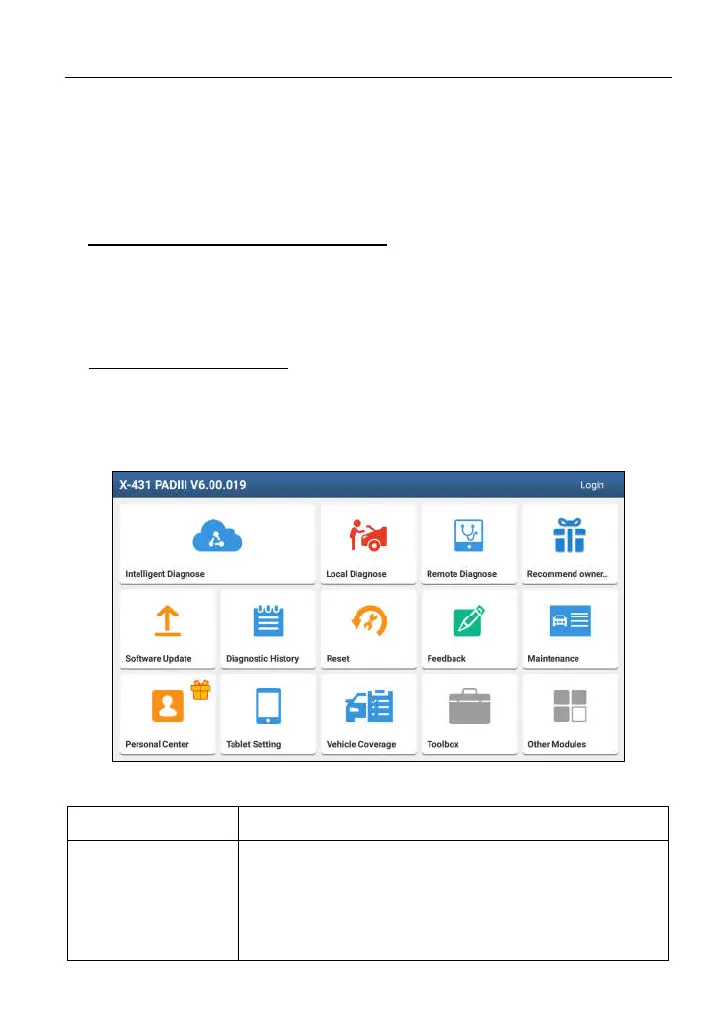LAUNCH X-431 PAD III User Manual
18
*Note: When downloading the diagnostic software or checking for updates, make sure
the tablet has a strong Wi-Fi connection. It may take several minutes to finish it, please
be patient to wait.
To download and install the software later, tap “No”. In this case, enter the Home
screen and tap “Software Upgrade” to download the diagnostic software.
B. If you have registered to be a member, input your name and password, and
then tap the “Login” button to enter the main menu screen directly.
*Note: The X-431 PAD III has an auto-save function. Once the username and password
are correctly entered, the system will automatically store it. After initial setup, it is no
longer necessary to input the account information manually to log in.
C. If you forgot the password, tap “Retrieve password” and then follow on-screen
instructions to set a new password.
4.2.2 Home screen
It mainly includes the following items:
Fig. 4-7
Name Description
Intelligent
Diagnose
This module allows you to obtain vehicle data from the
cloud server to perform quick test via reading VIN,
which provides a perfect solution to various defects
resulting from step-by-step menu selection. In addition,
user can also check the historical repair records online