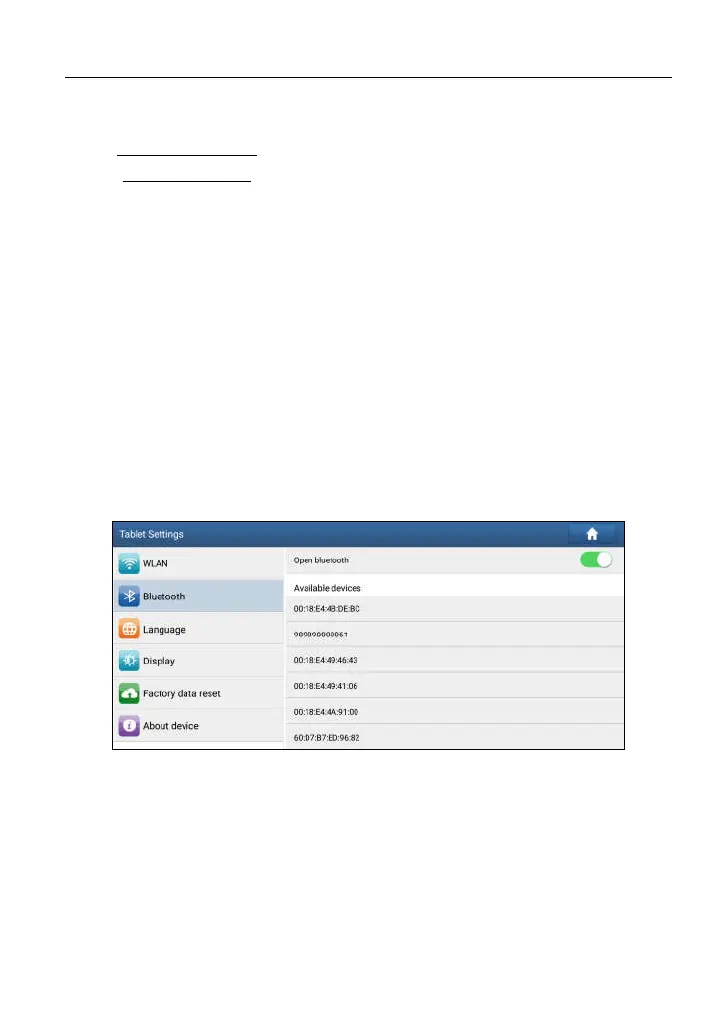LAUNCH X-431 PAD III User Manual
27
*Notes:
a). For commercial vehicles, refer to the above connection method to proceed.
b). For passenger vehicles, replace the “Non-16pin connector” with “OBD I adaptor” +
“non-16pin connector (for passenger vehicles)”. Other connections shall also apply.
4.5 Communication Setup (Only for Passenger Vehicle Version)
4.5.1 Pairing up via Bluetooth
There are two kinds of ways available for the tablet III to pair with the VCI
connector.
1. Connect one end of the USB cable (optional) to the Mini USB port of the VCI
connector.
2. Connect the other end to the USB port of the PC. The power indicator of the
VCI connector lights up.
3. Enter Bluetooth setting screen by tapping “Tablet Settings” -> “Bluetooth”,
slide the Bluetooth switch to ON and the tablet starts searching for all
available Bluetooth device.
Fig. 4-15
4. Tap the desired VCI connector to pair and match. By default, the Bluetooth
name of the connector is 98********00 (where ***** stands for 8 digits.).
5. If the Bluetooth pair request pops up on the screen, enter the request pin
code (default code: 0000 or 1234).
6. Once the connector is paired with the tablet, “Paired” appears and the
connector will be shown under the paired device tab.
*Note: In case no Bluetooth setting is done before diagnostic software is launched,
