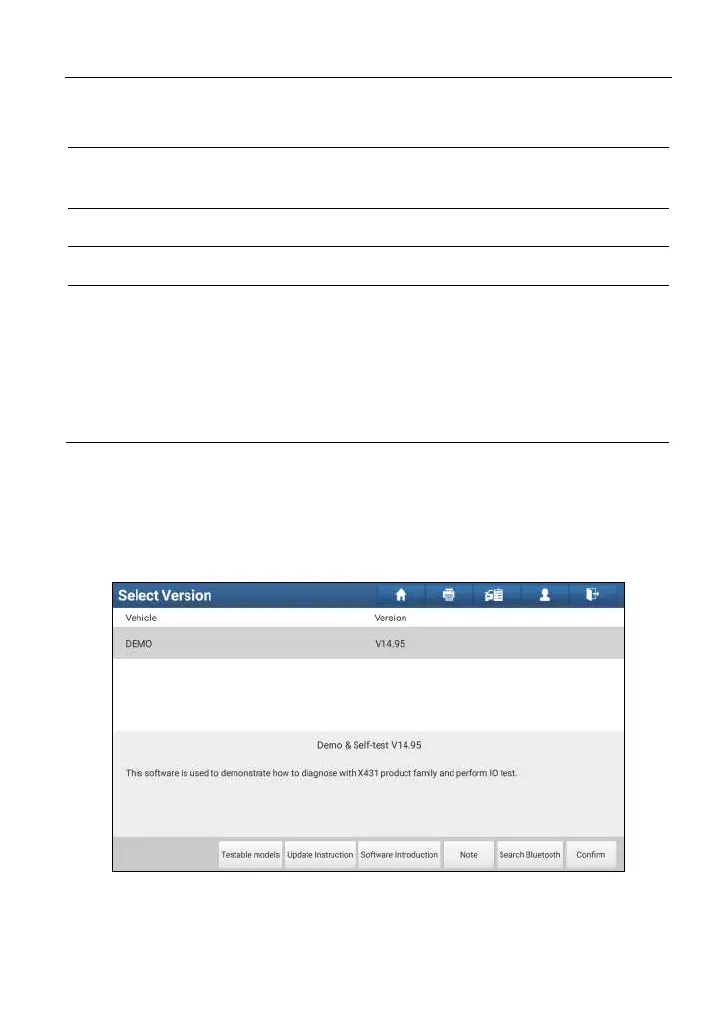LAUNCH X-431 PAD III User Manual
21
4 Home Button: Navigates to the Home screen.
5
Search bar: Enables you to use the virtual keyboard to quickly locate
the vehicle model. Input the desired vehicle model to start searching.
6 Vehicle model display area
7 Locator & navigation buttons: Refer to Chapter 3.3 for details.
8
VINScan
button: Tap it to scan the Vehicle Identification Number (VIN)
code of your vehicle. OBD VIN and INPUT VIN are included. This
function does not apply to the commercial vehicles.
*Note: Before using this function, the corresponding diagnostic software and
Auto search file need to be downloaded on your tool first while downloading
the diagnostic software.
4.2.4 Diagnostics toolbar
The diagnostics toolbar contains a number of buttons that enable various
procedures. It is displayed at the top of the vehicle diagnostic screen throughout
the whole diagnostic session. Refer to the table below for a brief description of
the functions of the diagnostics toolbar buttons:
Fig. 4-9