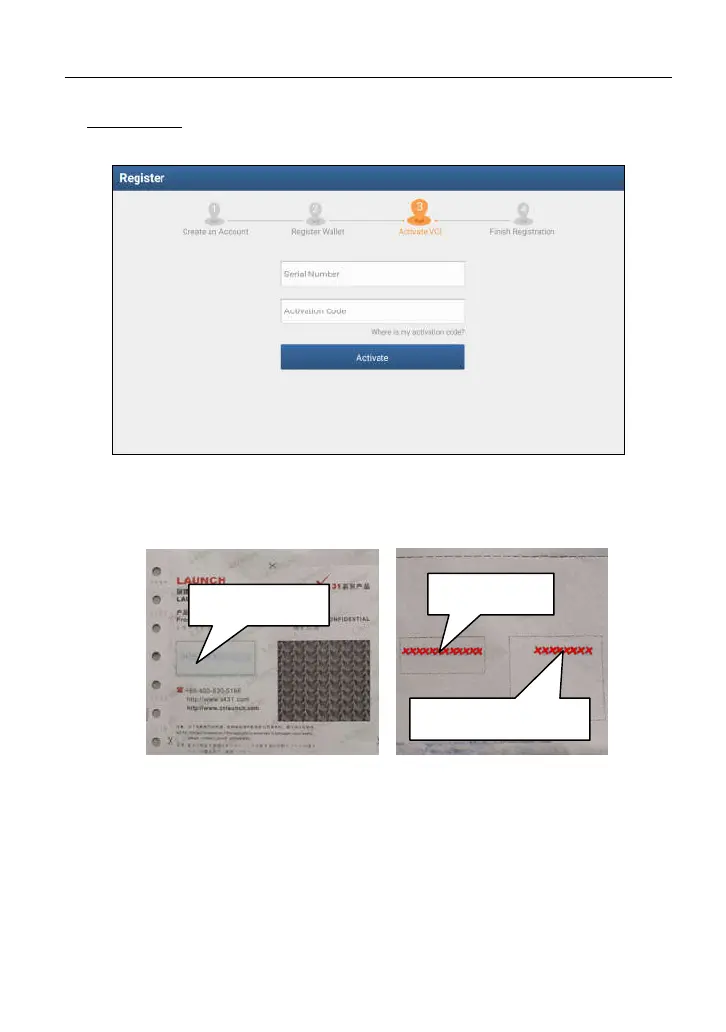LAUNCH X-431 PAD III User Manual
17
3. Activate VCI: After registering a wallet account, the system navigates to the
following screen:
Fig. 4-6
In Fig. 4-6, input the Product Serial Number and Activation Code, which can be
found in the supplied password envelope.
*Note: To exit and activate it later, tap “Skip”. In this case, you can activate your VCI by
tapping “Activate VCI” in “Personal Center”. For details, please refer to Chapter 14.4.
Tap “Activate” to finish your registration. A popup displays to ask you to update
the diagnostic software.
To update the diagnostic software, tap “Yes” to enter the vehicle software
download screen. Tap “Update” to start downloading. To pause downloading,
tap “Stop”. To resume, tap “Continue”. When download is complete, the system
will install the software package automatically.
Product SN
Activation code
Product SN