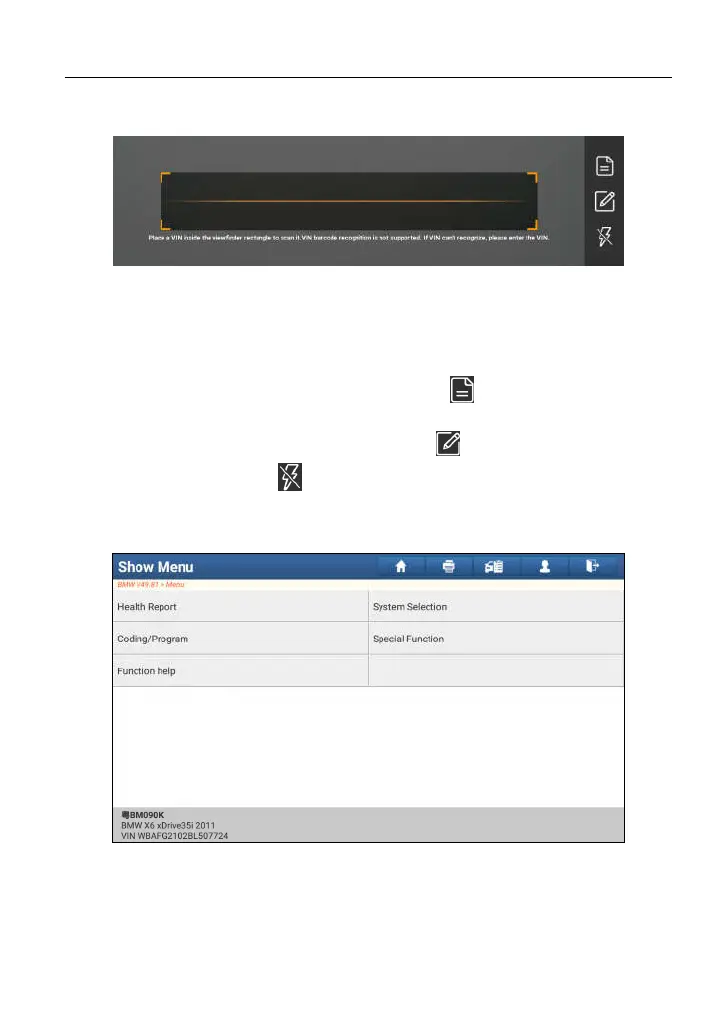LAUNCH X-431 PAD III User Manual
38
Tap “Camera Scan”, a screen similar to the following appears:
Fig. 5-12
Place the VIN inside the viewfinder rectangle to scan it. The most recognizable
location for this number is in the top left corner on the vehicle’s dashboard. Other
locations include the driver’s door or post, and the firewall under the hood.
• If you have scanned the VIN of the vehicle, tap to choose it from the
record list.
• In case the handset failed to recognize it, tap to enter it manually.
• To turn the flash on, tap .
Once the test vehicle is successfully identified, X-431 PAD III will jump to the
function selection page directly.
Fig. 5-13
Tap the desired option to perform the corresponding function.
*Note: Before using this function, the corresponding diagnostic software and Auto
search file need to be downloaded on your tool first while downloading the diagnostic