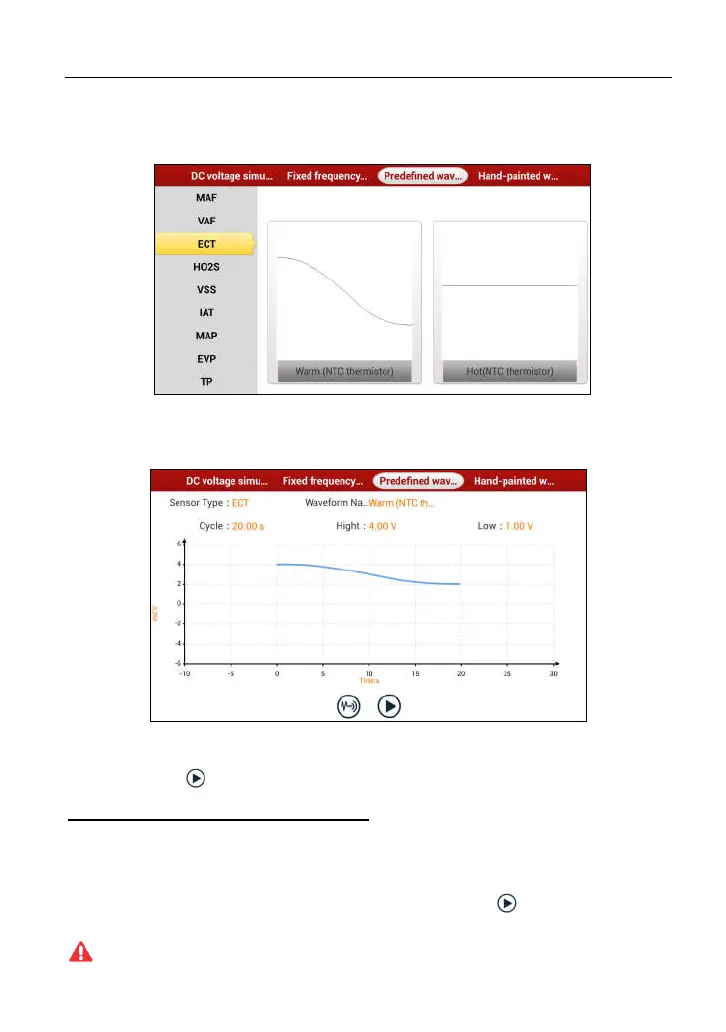LAUNCH X-431 PAD III User Manual
79
For example, tap “ECT” – “Warm (NTC Thermistor)” in Fig. 9-5, the right screen
will display the waveform of the sensor.
Fig. 9-6
In Fig. 9-6, tap the waveform, then the pre-defined waveform has been set.
Fig. 9-7
In Fig. 9-7, tap button to perform simulation test.
4. Hand-painted waveform simulation
This option offers great convenience for users to simulate special waveform or
fault wave. Users only draw the shape of waveform which needs to be simulated
in central drawing area, and then configure some parameters on the top, namely
high level, low level, and cycle of waveform, then tap , X-431 PAD III will
output a waveform as desired.
Warning:
Just draw a complete periodic waveform (when it is output, the system
