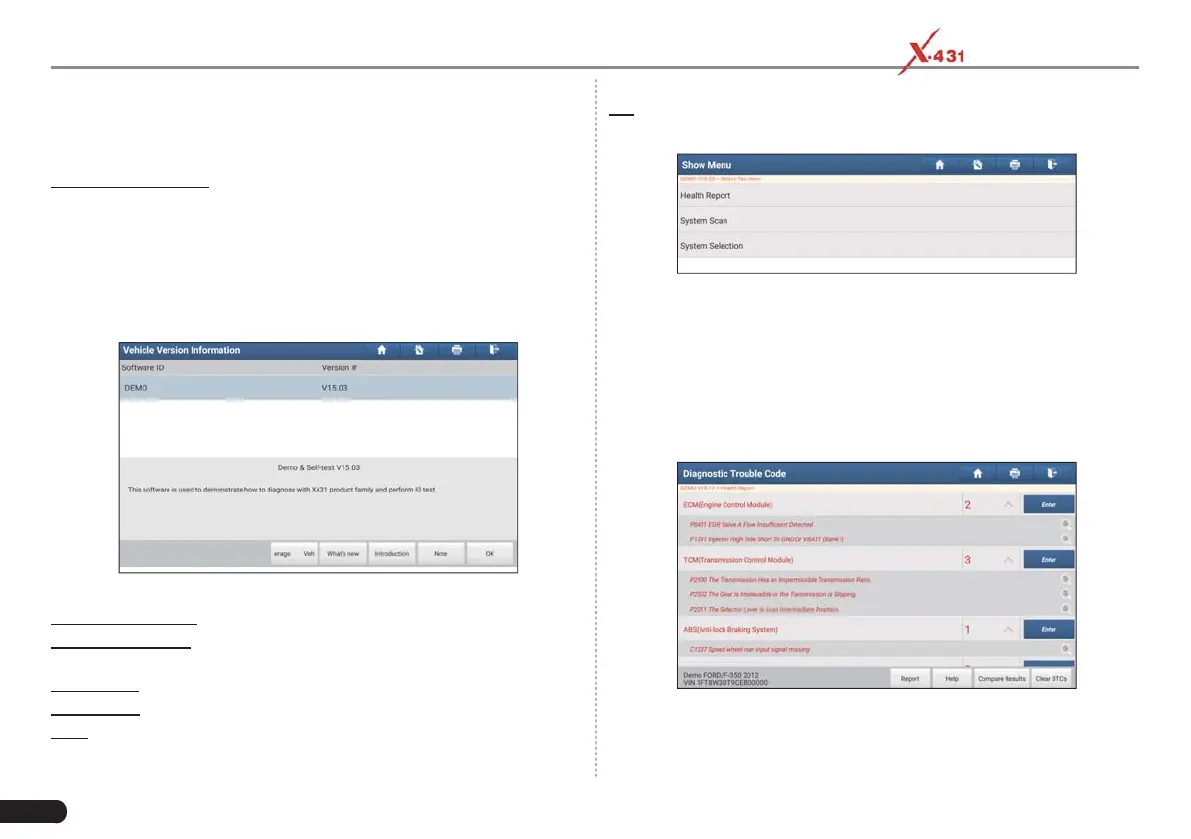22
LAUNCH PAD V
User's Manual
Input the VIN, and tap “Confirm”, the system will automatically
identify the vehicle model and directly navigate to the function
selection page.
2. Manual Selection
Tap a corresponding diagnostic software logo, and then follow the on-
screen instruction to access the diagnostic software.
Take Demo as an example to demonstrate how to diagnose a vehicle.
1). Select diagnostic software version: Tap the “DEMO” to go to Step
2. (
*Note: If more than one version is available on this tablet, it will be
listed on the screen.
)
Fig. 5-15
On-screen Buttons:
Vehicle Coverage: Tap to view the vehicle models that the current
diagnostic software covers.
What’s new: Tap to view the optimized items and enhancements.
Introduction: Tap to check the software function list.
Note: Tap to read some precautions on using the current diagnostic
software.
OK: Tap it to go to next step.
2). Select test item: Select the desired test item to proceed.
Fig. 5-16
5.3.2.1 Health Report (Quick Test)
This function varies from vehicle to vehicle. It enables you to quickly
access all the electronic control units of the vehicle and generate a
detailed report about vehicle health.
Tap “Health Report”, the system starts scanning the ECUs. Once the
scanning is complete, a screen similar to the following appears:
Fig. 5-17
In Fig. 5-17, the tested system with fault code appears in red and the
system with OK displays in white (normally).
