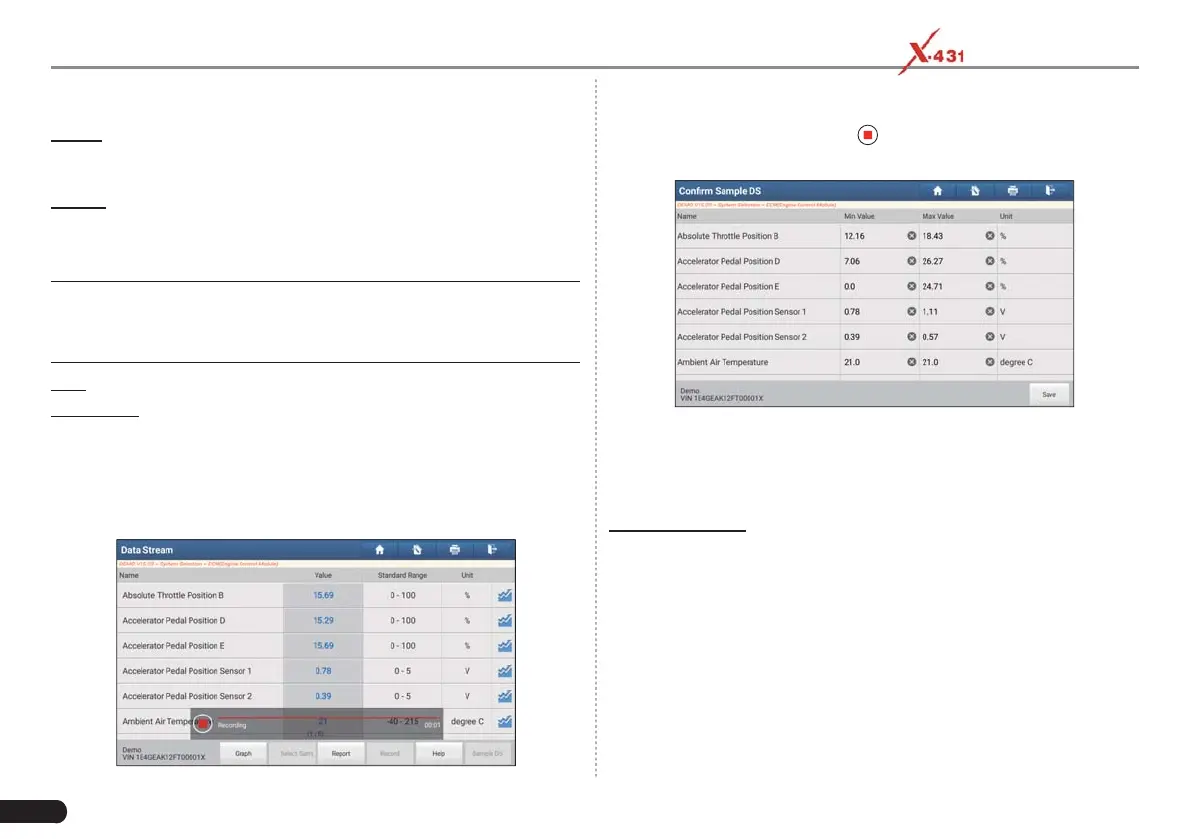30
LAUNCH PAD V
User's Manual
Fig. 5-34
Report: To save the current data as a diagnostic report. All diagnostic
reports can be accessed from “User Info” -> “My Reports” -> “Health
Report”.
Record: Tap to start recording diagnostic data. Recorded live data can
serve as valuable information to help you in troubleshooting of vehicle
problems. All diagnostic records can be replayed from “User Info” ->
“My Reports” -> “Recorded Data”.
*Note: The saved fi le follows the naming rule: It begins with vehicle type,
and then the product S/N and ends with record starting time (To differentiate
between fi les, please confi gure the accurate system time).
Help: Tap to view the help information.
Sample DS: This item enables you to customize the standard range
of live data stream items and save it as DS sample fi le. Each time you
run the data stream items, you can call out the corresponding sample
data to overwrite the current standard range.
Tap it to start recording the sample data (
*Only data stream items with
measurement units will be recorded
), and the screen displays as below:
Fig. 5-35
Once recording is complete, tap
to stop it and navigate to the data
revision screen.
Fig. 5-36
Tap the Min./Max. value to change it. After modifying all desired items,
tap “Save” to save it as a sample DS fi le. All DS fi les are stored under
the “Data Stream Sample” fi le in “User Info.”.
E. Actuation Test
This option is used to access vehicle-specific subsystem and
component tests. Available test vary by vehicle manufacturer, year,
and model. During the actuation test, the tablet outputs commands
to the ECU in order to drive the actuators, and then determines
the integrity of the system or parts by reading the ECU data, or by
monitoring the operation of the actuators, such as switching a injector
between two operating states.
In Fig. 5-25, tap “Actuation Test”, the system will display as follows: