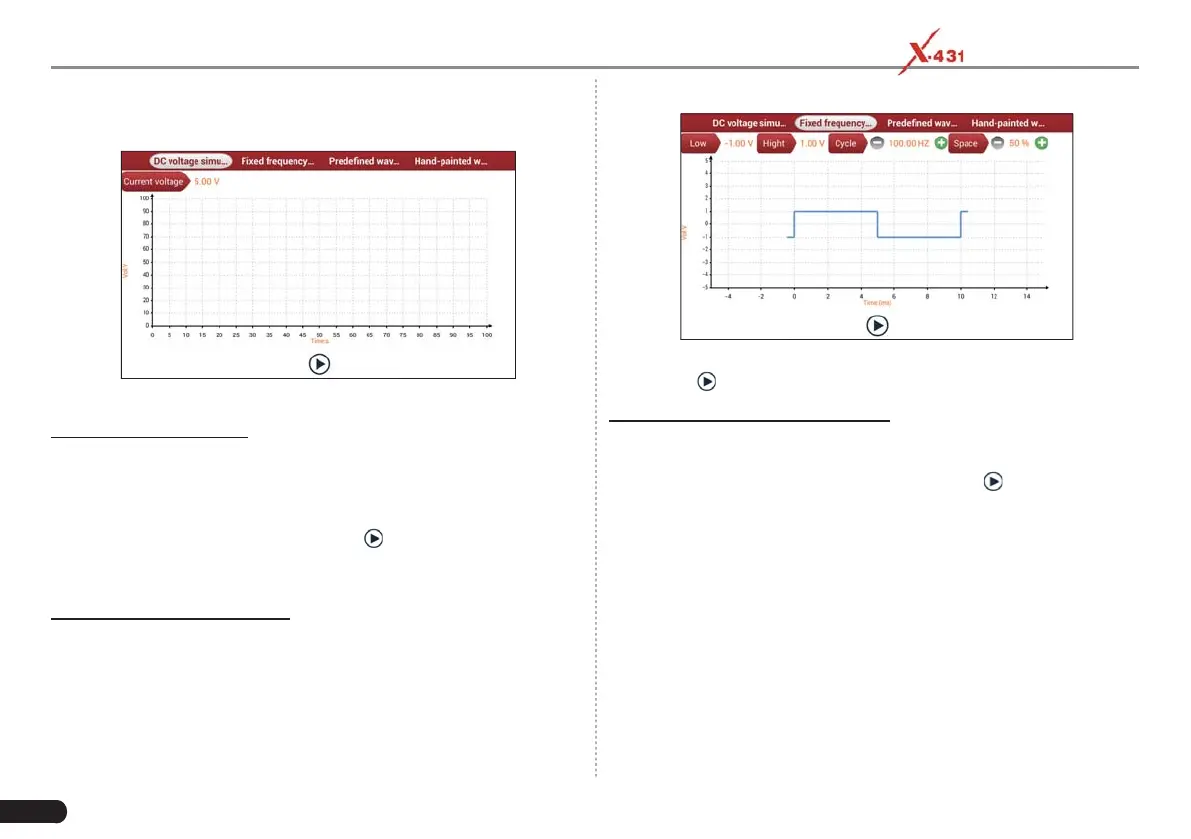52
LAUNCH PAD V
User's Manual
launch the application and enter the “Toolbox” function menu interface,
then tap “Sensor” to enter the test selection screen.
Main menu screen
1. DC voltage simulation
On the main menu screen, tap [Current voltage], then tap “+” or “-”
to adjust the output voltage value. Alternatively, user can also tap
edit box, then use the on-screen keyboard to input the desired value
directly. After selecting or inputting the desired voltage based on the
working characteristics of sensor, tap the
button, then the tablet will
begin to output the simulation voltages. Please note the red probe is
the output terminal of simulation voltage.
2. Fixed frequency simulation
This option enables you to simulate the square wave signal of pulse
frequency of 0.1 ~ 15 kHz, amplitude range of -5V ~ +5 V and duty
cycle 10% ~ 90%.
On the main menu screen, tap “Fixed frequency simulation” to enter a
screen similar to the following fi gure.
Tap the setting option tab, then tap “+” or “-” to adjust the output,After
setting, tap
to perform the test.
3. Predefi ned waveform simulation
The tablet provides some common sensor waveforms which have
been predefi ned to facilitate users to simulate sensor signals. As long
as you call out the predefi ned waveform, then tap
to start simulating
output of corresponding sensor waveform and no more parameter
settings of simulation waveform are required.
On the main menu screen, tap “Predefined waveform simulation” to
enter the following screen.
