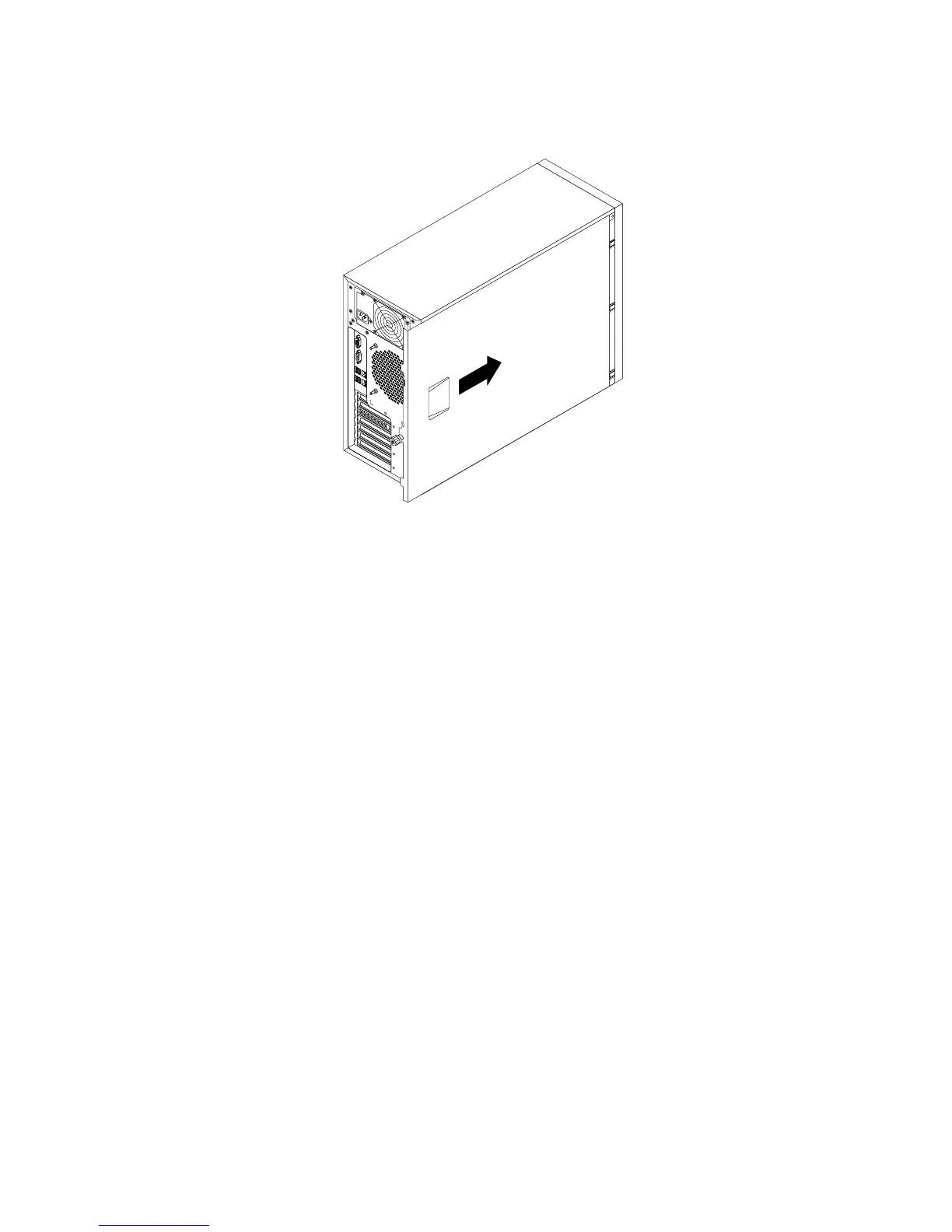5.Slidetheservercovertothefrontofthechassisuntilitsnapsintoposition.
Figure100.Installingtheservercover
6.Tightenthethumbscrewontheservercovertosecuretheservercoverinplace.
Note:Forsafetyconsideration,besuretouseatool,forexampleascrewdriver,totightenthe
thumbscrewandalwaysmakesurethatthethumbscrewissecurelyinstalled.Also,donotover-tighten
thethumbscrew.
7.Locktheservercoverandserverfrontdoortoensurethesecurity.See“Serverlocks”onpage22.
8.Reconnectexternalcablesandpowercord(s)totheserver.See“Rearviewoftheserver”onpage19to
identifytheconnectorsontherearpaneloftheserver.
Attention:Toavoidcomponentdamage,connectthepowercord(s)last.
Note:Inmostareasoftheworld,LenovorequiresthereturnofthedefectiveCRU.Informationaboutthiswill
comewiththeCRUorwillcomeafewdaysaftertheCRUarrives.
Updatingtheserverconguration
Whenyouturnontheserverforthersttimeafteryouinstall,remove,orreplaceadevice,youmight
needtoupdatetheserverconguration.
Someoptionaldeviceshavedevicedriversthatyoumustinstall.Forinformationaboutinstallingdevice
drivers,usethedocumentationthatcomeswitheachoptionaldevice.Toobtainthesupporteddevice
driversforyourserverfromtheLenovoSupportWebsite,gotohttp://www.lenovo.com/support.Click
Download&Drivers➙ThinkServerandfollowtheinstructionsontheWebpagetondthedevicedrivers
youwanttodownload.
Refertothefollowinginformationresourcestoupdatetheserverconguration:
•ToupdatetheBIOSconguration,see“UsingtheSetupUtilityprogram”onpage55
.
•ToupdatetheRAIDconguration,see“ConguringRAID”onpage71
.
164ThinkServerUserGuide