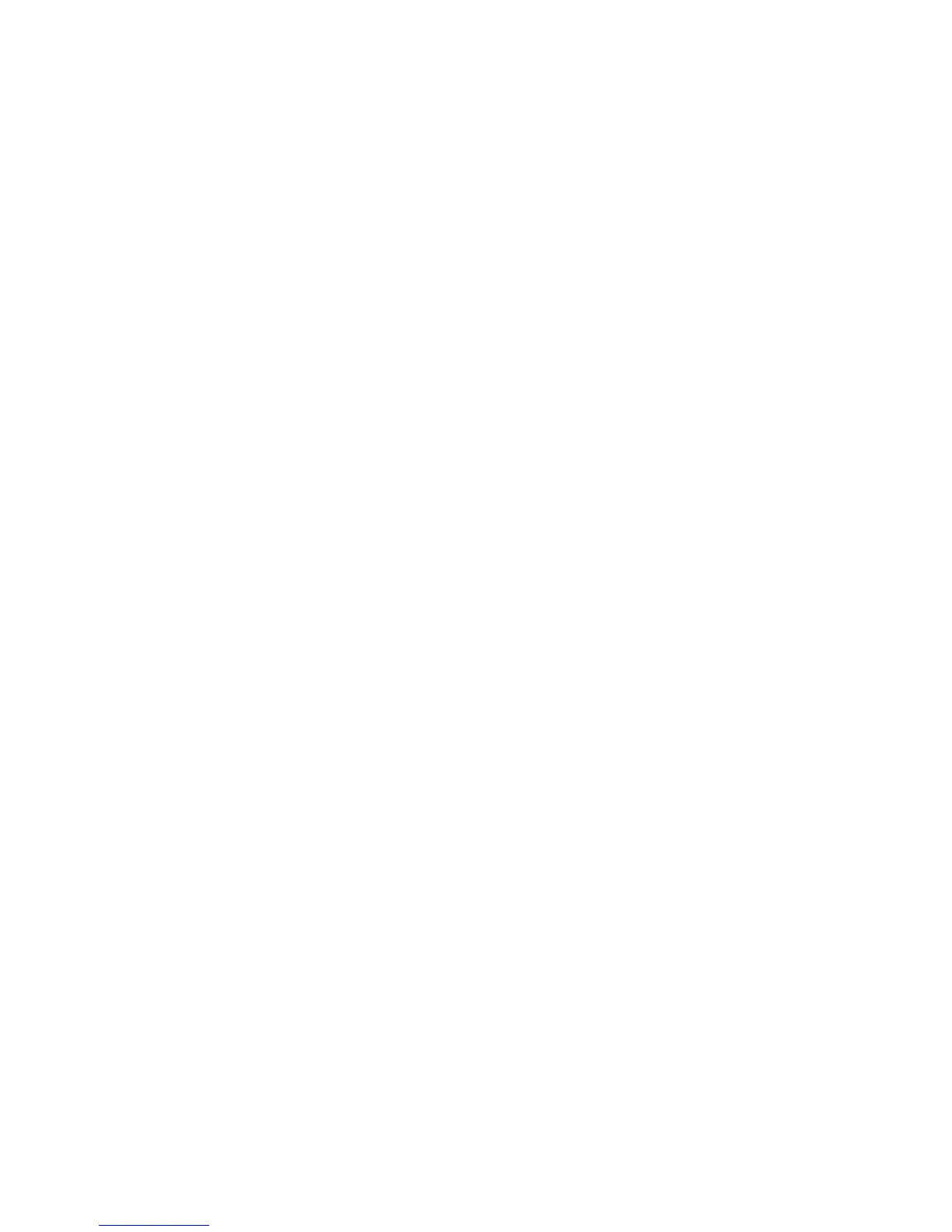2.ClickDownload&Drivers➙ThinkServer.
3.Findtheproductnameandclickthemachinetypeofyourserver.Tondthemachinetypeinformation
onthechassis,see“Machinetype,model,andserialnumberlabel”onpage13.
4.LocatetheBIOSupdateutilityontheWebpageandthenclicktheversionnumberoftheBIOSupdate
utilityprogram.FollowtheinstructionsontheWebpagetodownloadtheISOimageorupdatepackage
andtheinstallationinstructionsinaTXTle.
5.IfyouwilluseanISOimagetoupdatetheBIOS,useanyCDorDVDburningsoftwaretocreatea
bootablediscwiththeISOimage.IfyouwilluseanupdatepackagetoupdatetheBIOS,extractthe
packagetoalocaldriveandcopyallthelestoabootableUSBkey.
6.PrinttheTXTlethatcontainstheinstallationinstructions.Youwillneedtheinstructionswhen
performingtheBIOSupdateorrecoveryprocedure.
Updating(ashing)theBIOS
Thistopicprovidesinstructionsonhowtoupdate(ash)theBIOS.
Notes:
1.UpdatetheBIOSonyourserveronlyifthenewerBIOSversionspecicallysolvesaproblemyou
have.WedonotrecommendBIOSupdatesforserversthatdonotneedit.Youcanviewtheupdated
informationforthenewBIOSversionintheinstallationinstructionsfortheBIOSupdateutilityprogram.
See“DownloadingtheBIOSupdateutilityprogram”onpage67
.
2.DowngradingtheBIOStoanearlierversionisnotrecommendedandmightnotbesupported.Anearlier
BIOSversionmightnotcontainthesupportforthelatestsystemcongurations.
3.IfthepowertoyourserverisinterruptedwhilethePOSTandBIOSisbeingupdated,yourserver
mightnotrestartcorrectly.MakesurethatyouperformtheBIOSupdateprocedureinanenvironment
withasteadypowersupply.Besides,makesurethatyourservercanrestartsuccessfullywithout
encounteringhardwareproblems.
4.IfyouhaveupdatedtheBIOSrmware,alltheBIOSsettingsbecomethedefaultsettingsoftheupdated
BIOSversion.YouneedtocheckandreconguretheBIOSsettingsforyourspecicneeds.You
cannotedownyourspecicBIOSsettingsbeforeupdatingtheBIOSforaneasierrecongurationin
thenewBIOSversion.
Toupdate(ash)theBIOS,dothefollowing:
1.DownloadaBIOSupdateutilityprogramanditsinstallationinstructionsfromtheLenovoSupport
Website.Then,makeabootablediscorabootableUSBkeyandprinttheTXTlethatcontainsthe
installationinstructions.See“DownloadingtheBIOSupdateutilityprogram”onpage67.
2.TurnontheserverandpresstheF1keyassoonasyouseethelogoscreentostarttheSetupUtility
program.See“StartingtheSetupUtilityprogram”onpage55.
3.OntheSecuritymenu,checktheBIOSWriteProtectsetting.Toupdate(ash)theBIOS,theBIOS
WriteProtectitemmustbesettoDisabled.
4.PressF10tosavesettingsandexittheSetupUtilityprogram.Then,followtheinstallationinstructionsto
update(ash)theBIOSusingadiscorUSBkey.
5.Thesystemwillrestartautomaticallyaftertheupdateprocessiscompleted.Checkandrecongure
theBIOSsettingsforyourspecicneedsbasedonyournoteorreferto“UsingtheSetupUtility
program”onpage55.
RecoveringfromaBIOSupdatefailure
IfthepowertoyourserverisinterruptedwhiletheBIOSisbeingupdated,yourservermightnotrestart
correctly.Ifthishappens,performthefollowingproceduretorecoverfromtheBIOSupdatefailure.
TorecoverfromaBIOSupdatefailure,dothefollowing:
68ThinkServerUserGuide