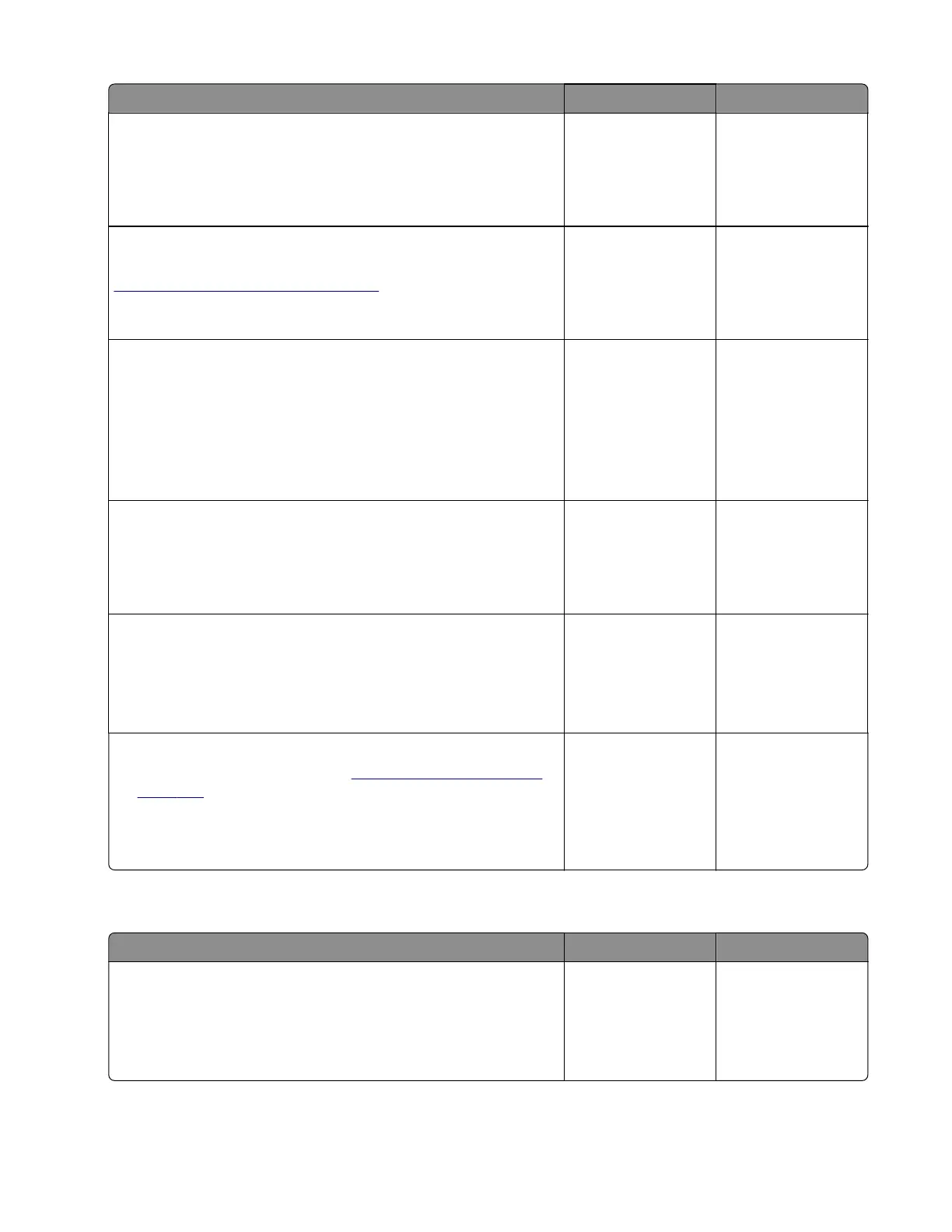Action Yes No
Step 14
Check the sensor cable for proper connection and damage, and
replace if necessary.
Does the problem remain?
Go to step 15. The problem is
solved.
Step 15
Check the sensor for damage, and replace if necessary. See
“Sensor (input) removal” on page 341.
Does the problem remain?
Go to step 16. The problem is
solved.
Step 16
a Enter the Diagnostics menu, and then navigate to:
Printer diagnostics & adjustments > Motor tests > Pick (tray
1)
b Select a setting, and then touch Start.
Does the motor run?
Go to step 19. Go to step 17.
Step 17
Check the motor cable for proper connection and damage, and
replace if necessary.
Does the problem remain?
Go to step 18. The problem is
solved.
Step 18
a Replace the motor (tray 1 pick).
b Perform a print job.
Does the problem remain?
Go to step 19. The problem is
solved.
Step 19
a Replace the media feeder. See “Media feeder removal” on
page 373.
b Perform a print job.
Does the problem remain?
Contact the next
level of support.
The problem is
solved.
Sensor (tray 1 pick): Paper arrived too early service check
Action Yes No
Step 1
a From the home screen, touch Settings > Device > Preferences.
b Check if the paper size matches the size set on the tray guides.
Does the paper size match the size set on the tray?
Go to step 3. Go to step 2.
5028
Diagnostic information
120