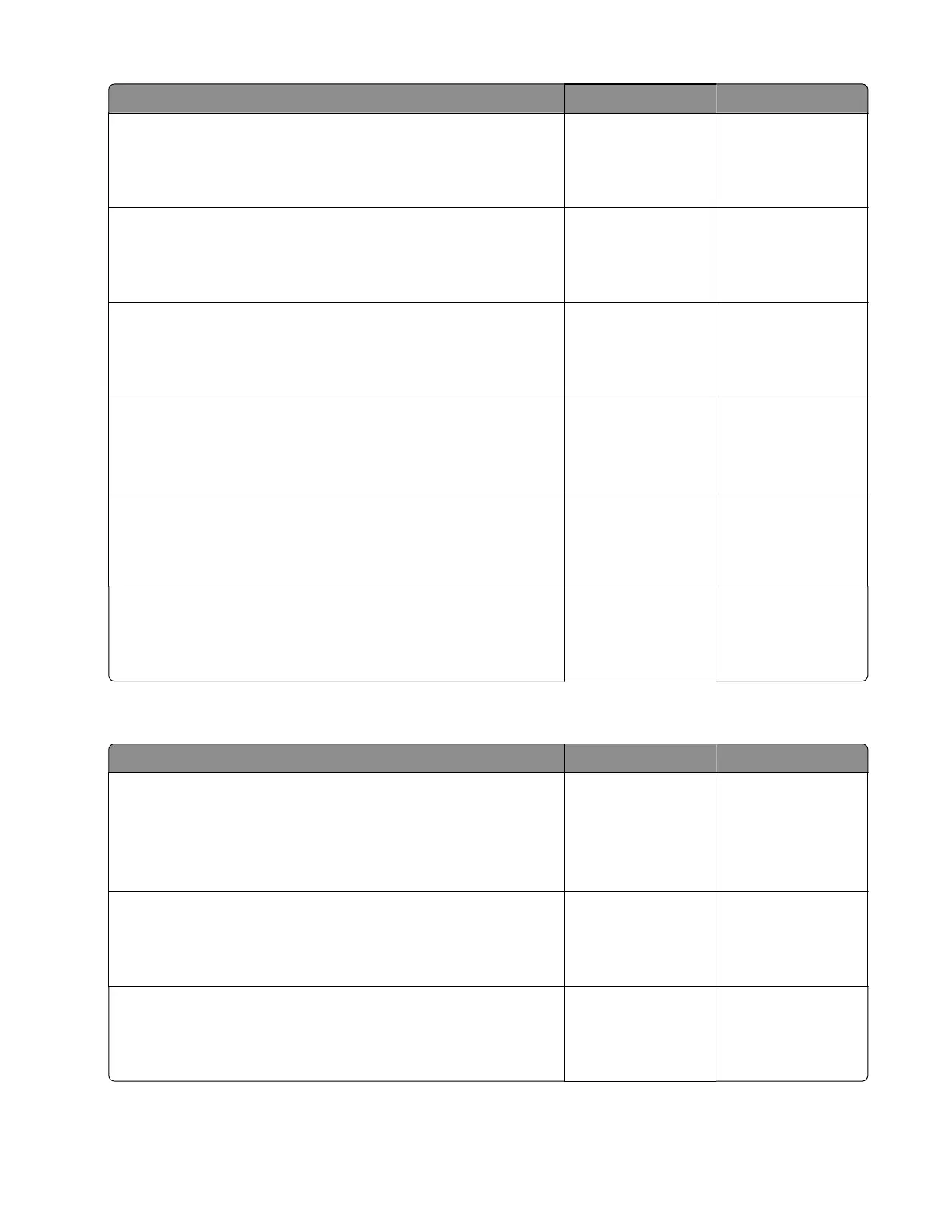Action Yes No
Step 2
Change the paper size or adjust the size setting in the tray.
Does the problem remain?
Go to step 3. The problem is
solved.
Step 3
Check the tray for overfilling.
Is the tray overfilled?
Go to step 4. Go to step 5.
Step 4
Remove the excess paper from the tray.
Does the problem remain?
Go to step 5. The problem is
solved.
Step 5
Check the paper path along the tray exit.
Is the paper path free of fragments and contamination?
Go to step 7. Go to step 6.
Step 6
Clean the paper path.
Does the problem remain?
Go to step 7. The problem is
solved.
Step 7
Perform a print job.
Does the problem remain?
Contact the next
level of support.
The problem is
solved.
Sensor (tray 1 pick): Paper cleared too early service check
Action Yes No
Step 1
a From the home screen, touch Settings > Device > Preferences.
b Check if the paper size matches the size set on the tray guides.
Does the paper size match the size set on the tray?
Go to step 3. Go to step 2.
Step 2
Change the paper size or adjust the size setting in the tray.
Does the problem remain?
Go to step 3. The problem is
solved.
Step 3
Check the tray for overfilling.
Is the tray overfilled?
Go to step 4. Go to step 5.
5028
Diagnostic information
121