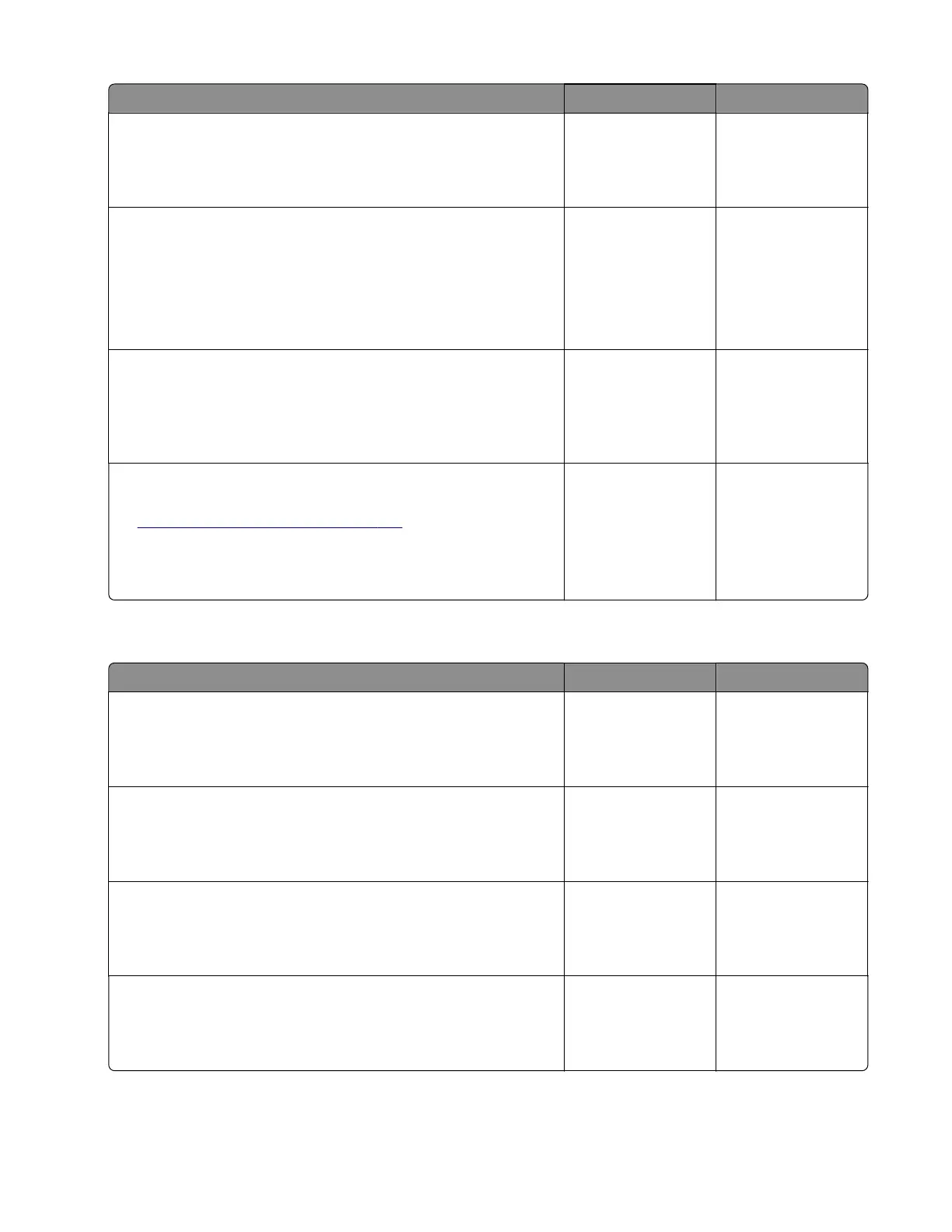Action Yes No
Step 2
Change the paper size or adjust the size setting in the tray.
Does the problem remain?
Go to step 3. The problem is
solved.
Step 3
a Enter the Diagnostics menu, and then navigate to:
Printer diagnostics & adjustments > Sensor tests
b Find the sensor (Input).
Does the sensor status change while toggling the sensor?
Contact the next
level of support.
Go to step 4.
Step 4
Check the sensor cable for proper connection and damage, and
replace if necessary.
Does the problem remain?
Go to step 5. The problem is
solved.
Step 5
a Check the sensor for damage and replace if necessary. See
“Sensor (input) removal” on page 341.
b Perform a print job.
Does the problem remain?
Contact the next
level of support.
The problem is
solved.
Motor (tray 1 pick) jam service check
Action Yes No
Step 1
Check the tray for overfilling.
Is the tray overfilled?
Go to step 2. Go to step 3.
Step 2
Remove the excess paper from the tray.
Does the problem remain?
Go to step 3. The problem is
solved.
Step 3
Check the paper condition in the tray.
Is the paper crumpled or damaged?
Go to step 4. Go to step 5.
Step 4
Replace the crumpled or damaged paper.
Does the problem remain?
Go to step 5. The problem is
solved.
5028
Diagnostic information
123