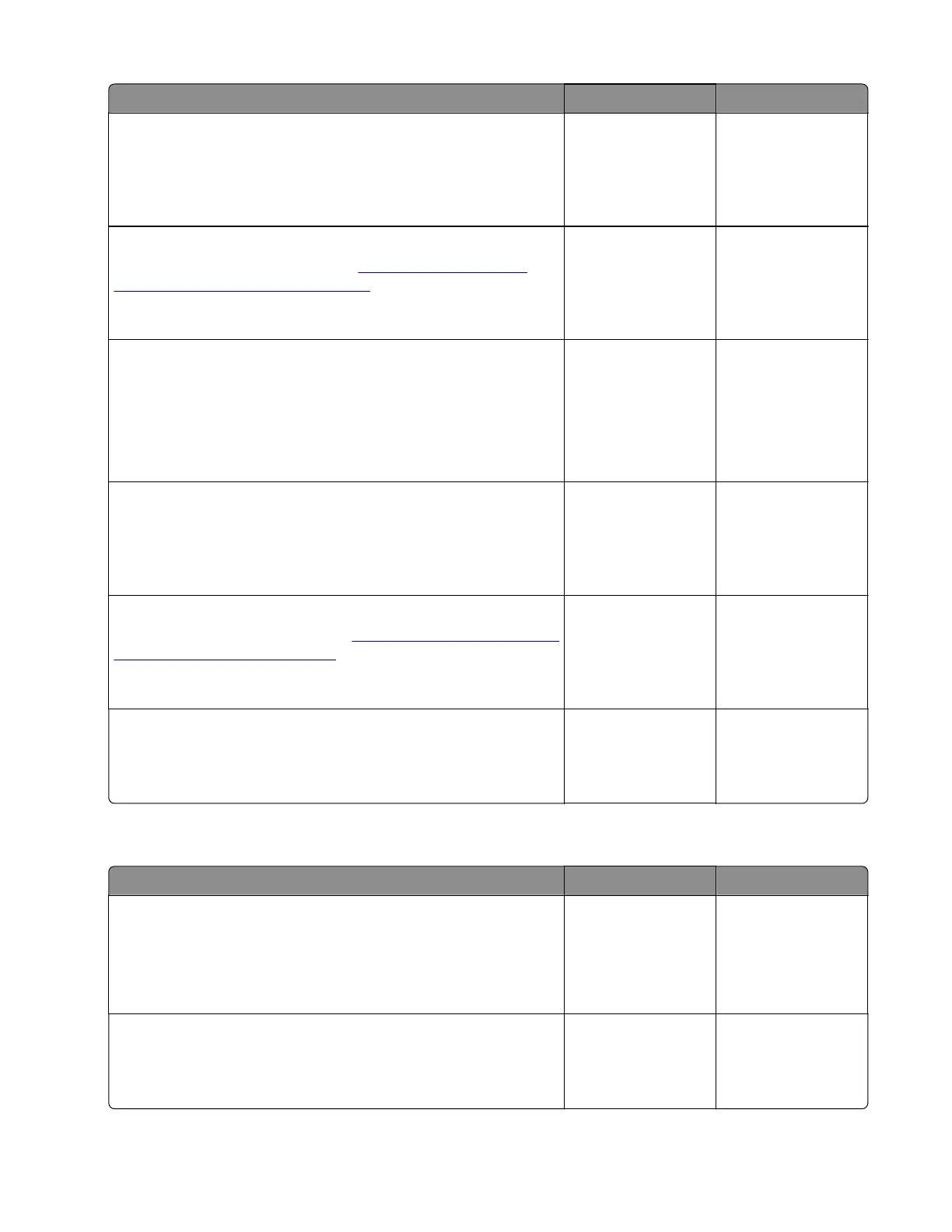Action Yes No
Step 6
Reseat the sensor cable, and then check the sensor for
misalignment and damage.
Is the sensor properly installed and free of damage?
Go to step 8. Go to step 7.
Step 7
Reinstall or replace the sensor. See
“Sensor (550-sheet tray
trailing edge) removal” on page 380.
Does the problem remain?
Go to step 8. The problem is
solved.
Step 8
a Enter the Diagnostics menu, and then navigate to:
Additional input tray diagnostics > Sensor tests
b Find the sensor (Pass-through (tray [x])).
Does the sensor status change while toggling the sensor?
Go to step 11. Go to step 9.
Step 9
Reseat the sensor cable, and then check the sensor for
misalignment and damage.
Is the sensor properly installed and free of damage?
Go to step 11. Go to step 10.
Step 10
Reinstall or replace the sensor. See
“Sensor (550-sheet tray pass-
through) removal” on page 379.
Does the problem remain?
Go to step 11. The problem is
solved.
Step 11
Perform a print test.
Does the problem remain?
Contact the next
level of support.
The problem is
solved.
Sensors (tray [x] trailing edge and pass‑through): Paper arrived too early service check
Action Yes No
Step 1
a From the home screen, touch Settings > Device > Preferences.
b Check if the paper size matches the size set on the tray guides.
Does the paper size match the size set on the tray?
Go to step 3. Go to step 2.
Step 2
Change the paper size or adjust the size setting in the tray.
Does the problem remain?
Go to step 3. The problem is
solved.
5028
Diagnostic information
130