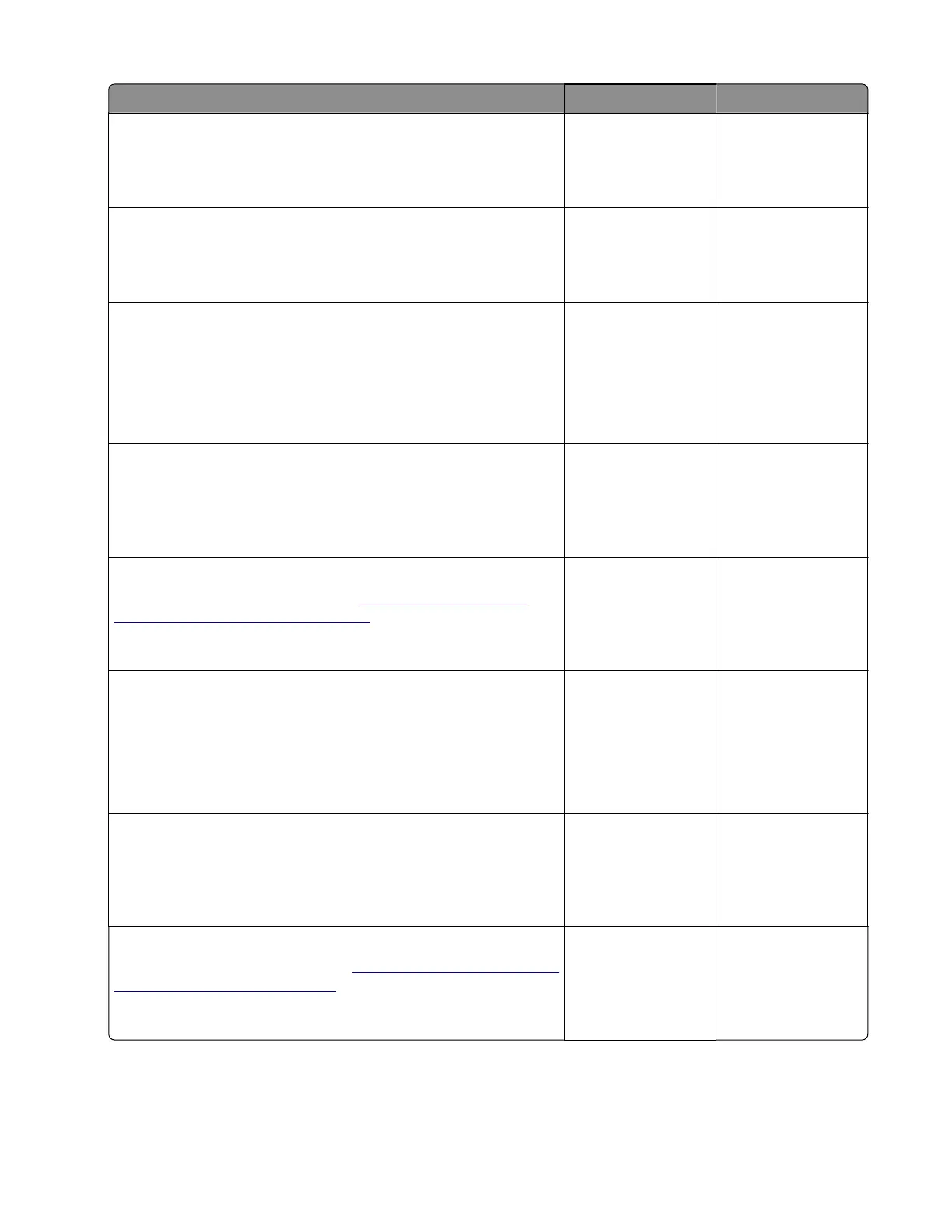Action Yes No
Step 3
Check the paper path for partially fed or jammed paper.
Is the paper path free of partially fed or jammed paper?
Go to step 5. Go to step 4.
Step 4
Remove the partially fed or jammed paper.
Does the problem remain?
Go to step 5. The problem is
solved.
Step 5
a Enter the Diagnostics menu, and then navigate to:
Additional input tray diagnostics > Sensor tests
b Find the sensor (Trailing edge (tray [x])).
Does the sensor status change while toggling the sensor?
Go to step 8. Go to step 6.
Step 6
Reseat the sensor cable, and then check the sensor for
misalignment and damage.
Is the sensor properly installed and free of damage?
Go to step 8. Go to step 7.
Step 7
Reinstall or replace the sensor. See
“Sensor (550-sheet tray
trailing edge) removal” on page 380.
Does the problem remain?
Go to step 8. The problem is
solved.
Step 8
a Enter the Diagnostics menu, and then navigate to:
Additional input tray diagnostics > Sensor tests
b Find the sensor (Pass-through (tray [x])).
Does the sensor status change while toggling the sensor?
Go to step 11. Go to step 9.
Step 9
Reseat the sensor cable, and then check the sensor for
misalignment and damage.
Is the sensor properly installed and free of damage?
Go to step 11. Go to step 10.
Step 10
Reinstall or replace the sensor. See
“Sensor (550-sheet tray pass-
through) removal” on page 379.
Does the problem remain?
Go to step 11. The problem is
solved.
5028
Diagnostic information
131