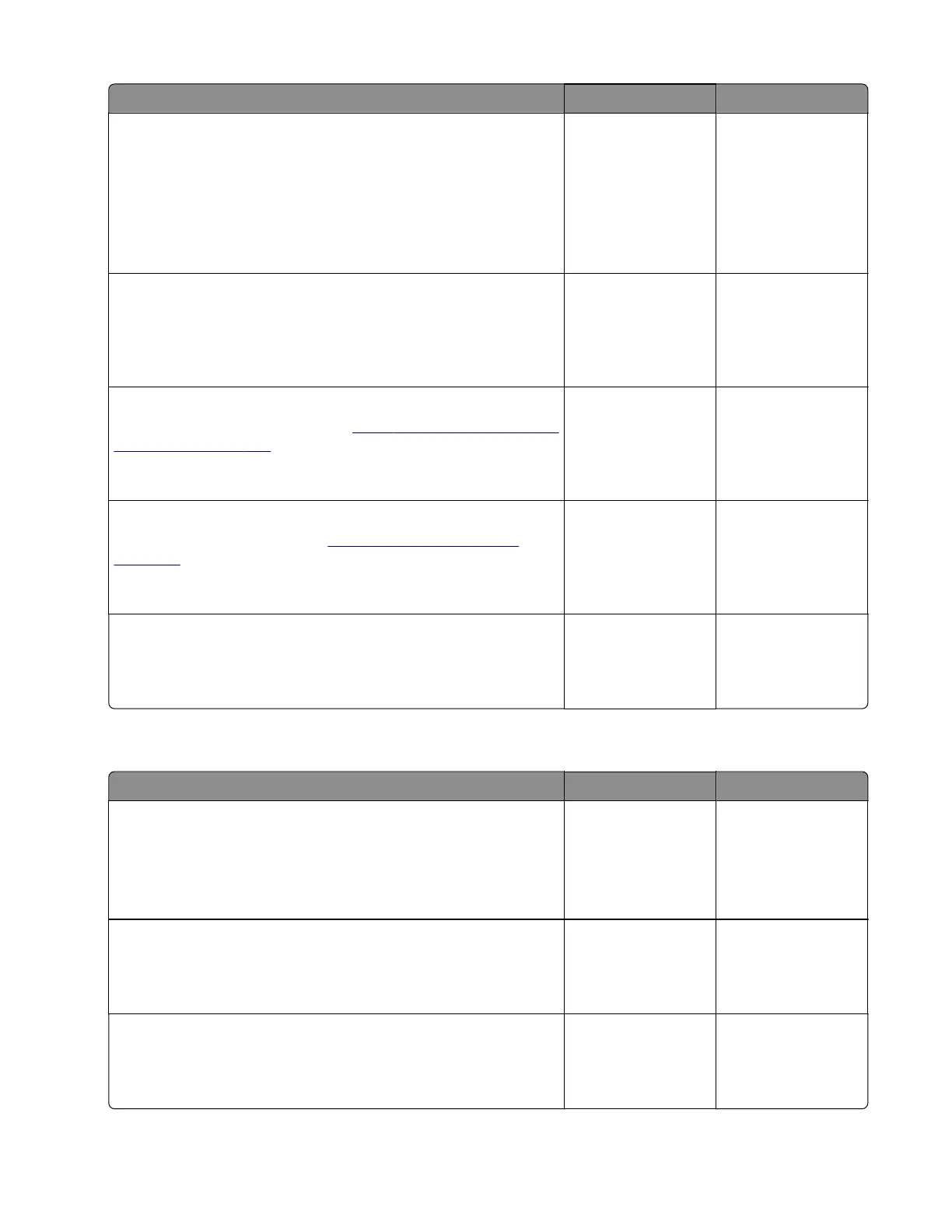Action Yes No
Step 18
a Enter the Diagnostics menu, and then navigate to:
Additional input tray diagnostics > Motor tests > Motor tests
> Pick (tray [x])
b Select a setting, and then touch Start.
Does the motor run?
Go to step 21. Go to step 19.
Step 19
Reseat the motor cable, and then check the motor for misalignment
and damage.
Is the motor properly installed and free of damage?
Go to step 21. Go to step 20.
Step 20
Reinstall or replace the motor. See
“550‑sheet tray paper feeder
removal” on page 378.
Does the problem remain?
Go to step 21. The problem is
solved.
Step 21
Replace the media feeder. See
“Media feeder removal” on
page 373.
Does the problem remain?
Go to step 22. The problem is
solved.
Step 22
Perform a print test.
Does the problem remain?
Contact the next
level of support.
The problem is
solved.
Sensors (tray [x] trailing edge and pass‑through): Paper failed to clear service check
Action Yes No
Step 1
a From the home screen, touch Settings > Device > Preferences.
b Check if the paper size matches the size set on the tray guides.
Does the paper size match the size set on the tray?
Go to step 3. Go to step 2.
Step 2
Change the paper size or adjust the size setting in the tray.
Does the problem remain?
Go to step 3. The problem is
solved.
Step 3
Check the paper path for partially fed or jammed paper.
Is the paper path free of partially fed or jammed paper?
Go to step 5. Go to step 4.
5028
Diagnostic information
143