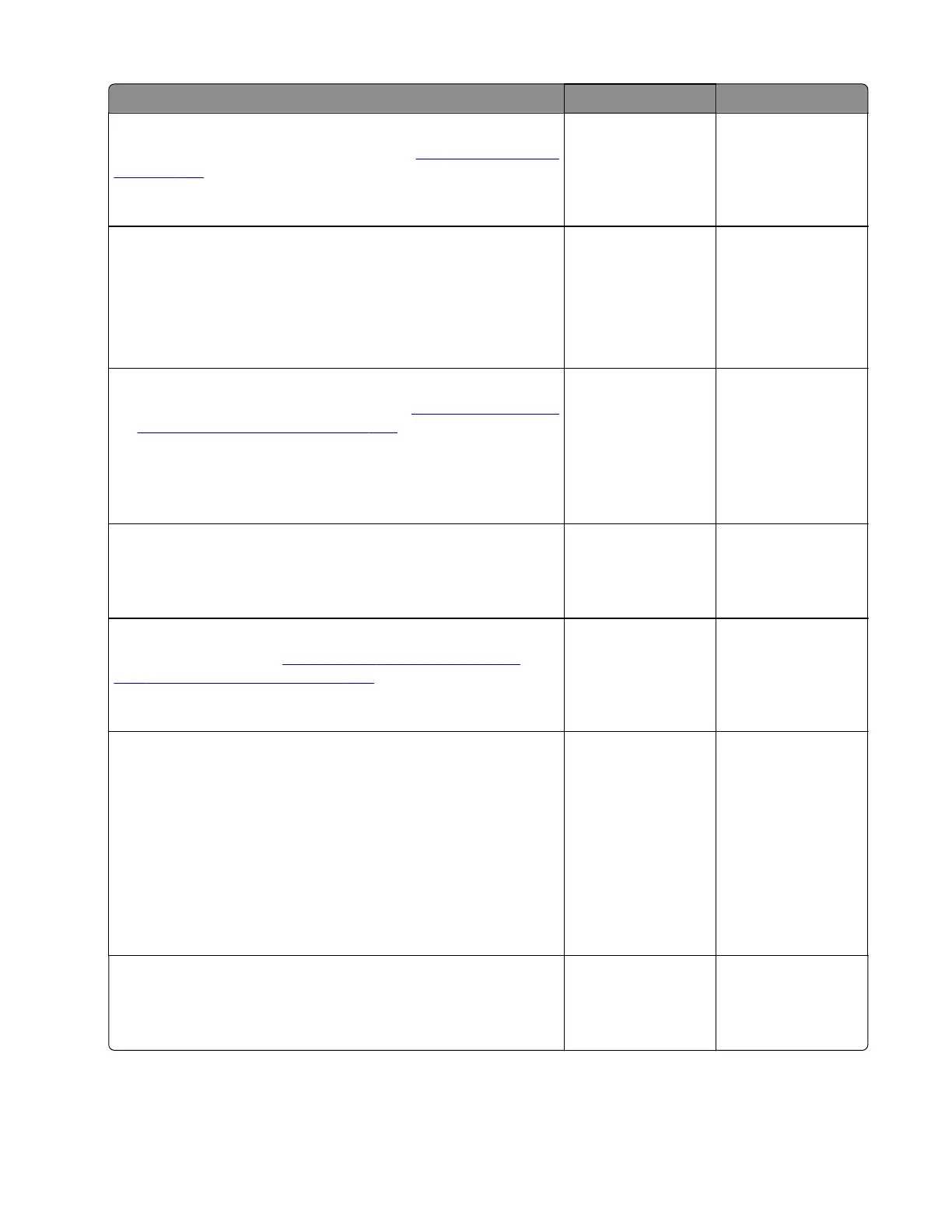Action Yes No
Step 6
Reinstall, clean, or replace the pick roller. See
“Pick roller removal”
on page 503.
Does the problem remain?
Go to step 7. The problem is
solved.
Step 7
a Enter the Diagnostics menu, and then navigate to:
Additional input tray diagnostics > Sensor tests
b Find the sensor (Pass-through (tray 3)).
Does the sensor status change while toggling the sensor?
Go to step 11. Go to step 8.
Step 8
a Remove the optional tray left cover. See “250‑ and 550-sheet
tray left cover removal” on page 496.
b Check the sensor cable on the optional tray controller board
for proper connection.
Is the cable properly connected?
Go to step 10. Go to step 9.
Step 9
Reseat the cable.
Does the problem remain?
Go to step 10. The problem is
solved.
Step 10
Replace the sensor. See
“Sensor (250‑ and 550-sheet tray
pass‑through) removal” on page 507.
Does the problem remain?
Go to step 11. The problem is
solved.
Step 11
Remove the source tray insert, and then check if the following
components are functional and free of damage:
• Paper guides
• Lift plate
Note: Move the components or turn gears to check for proper
mechanisms.
Are the tray insert and its components functional and free of
damage?
Go to step 13. Go to step 12.
Step 12
Replace the tray insert.
Does the problem remain?
Go to step 13. The problem is
solved.
4064
Diagnostics and troubleshooting
175
