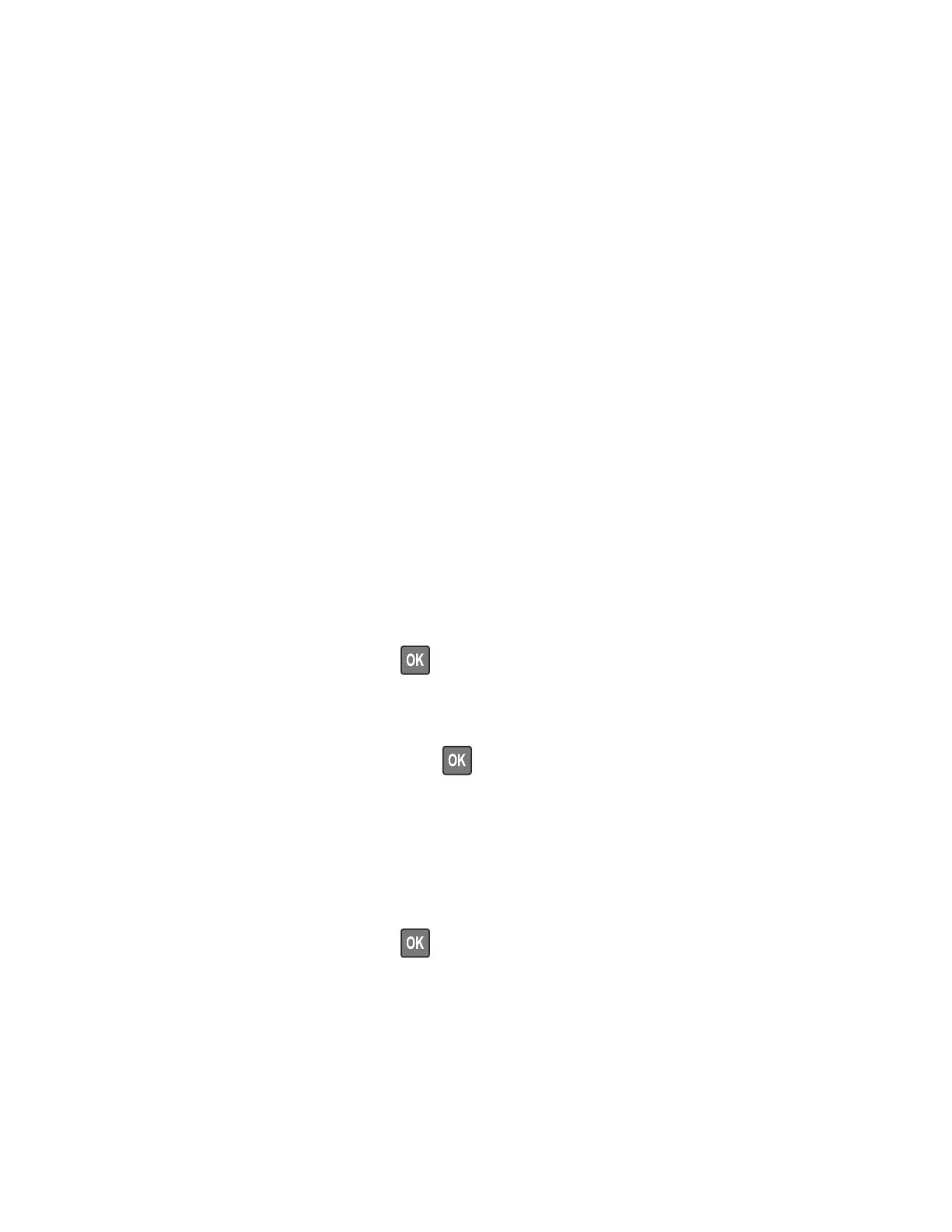Processor ID
This setting indicates the ID of the processor on the controller board.
1 Enter the Diagnostics menu, and then select Printer Setup.
2 View the processor ID.
Serial number
This setting displays a read-only value of the serial number.
1 Enter the Diagnostics menu, and then select Printer Setup.
2 View the serial number.
Model name
This setting displays the model name of the printer.
1 Enter the Diagnostics menu, and then select Printer Setup.
2 View the model name.
Engine setting [x]
Warning—Potential Damage: Do not change this setting without
specific
instructions from the next level of
support.
This setting allows you to select a printer engine setting. Possible values are 0–255. 0 is the default.
For non-touch-screen printer models, press
to navigate through the settings.
1 Enter the Diagnostics menu, and then navigate to:
Printer Setup > Engine setting [x]
2 Select a setting, enter a value, and then press or touch OK.
EP setup
Warning—Potential Damage: Do not change this setting without specific instructions from the next level of
support.
This setting allows you to adjust the EP setup of the printer.
For non-touch-screen printer models, press
to navigate through the settings.
1 Enter the Diagnostics menu, and then navigate to:
Printer Setup > EP setup
2 Select a setting.
4064
Service menus
382
