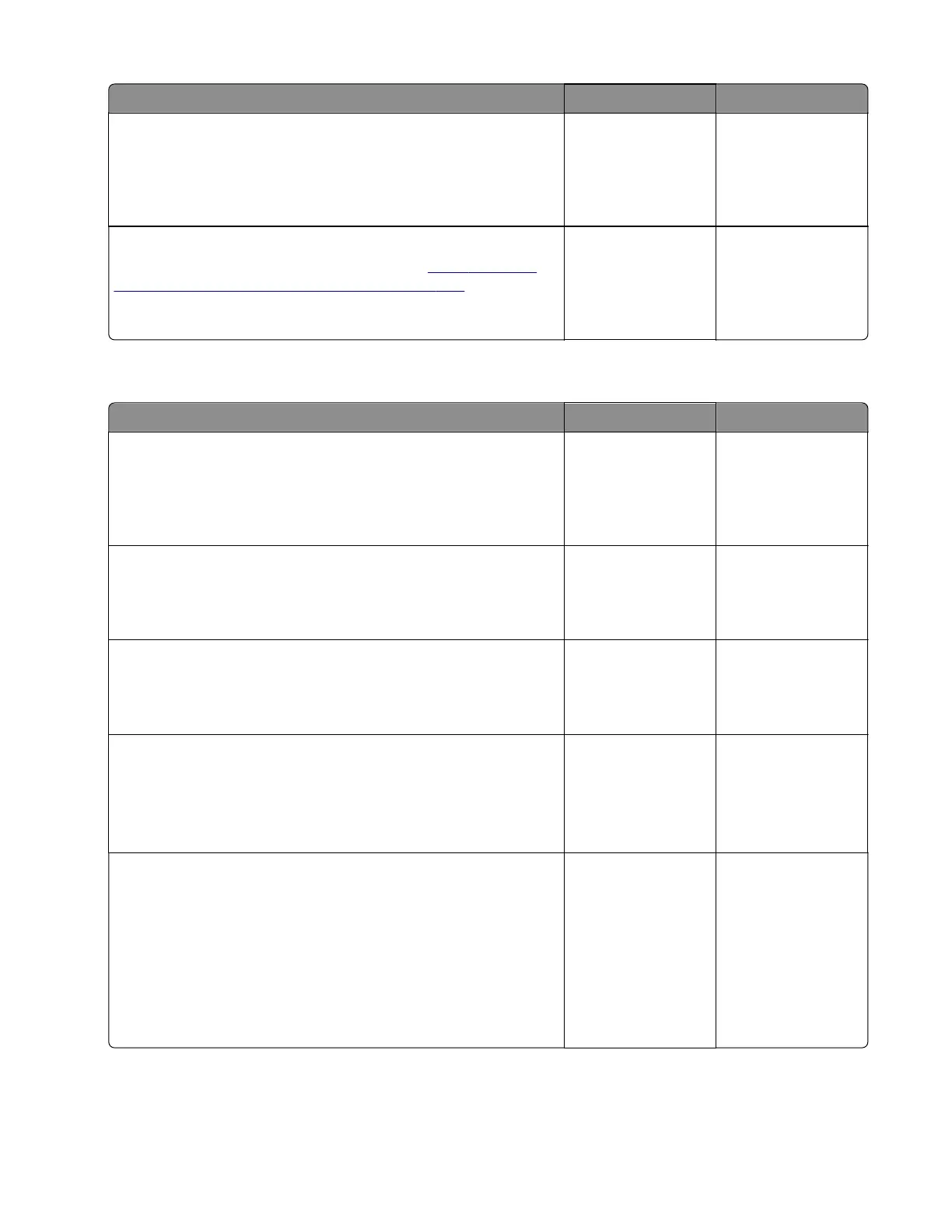Action Yes No
Step 9
Check the source tray controller board and its connector pins for
damage.
Are the tray controller board and its connectors free of damage?
Contact the next
level of support.
Go to step 10.
Step 10
Replace the source tray controller board. See
“250‑ and 550-
sheet tray controller board removal” on page 506.
Does the problem remain?
Contact the next
level of support.
The problem is
solved.
Tray 4 pick jam service check
Action Yes No
Step 1
Check the paper path and trays for paper fragments and partially
fed paper.
Is the paper path free of paper fragments and partially fed paper?
Go to step 3. Go to step 2.
Step 2
Remove the paper fragments and partially fed paper.
Does the problem remain?
Go to step 3. The problem is
solved.
Step 3
Make sure that all the trays and tray inserts are properly installed.
Does the problem remain?
Go to step 4. The problem is
solved.
Step 4
Enter the Diagnostics menu, and then navigate to:
Input tray quick print > Tray 4 > Single
Does the problem remain?
Go to step 5. The problem is
solved.
Step 5
Check the source tray pick roller for improper installation,
contamination, and damage.
Note: Make sure that the pick roller is fully pressed to its feeder
shaft. A click will be heard indicating a proper engagement
between the latches and the shaft.
Is the pick roller properly installed and free of contamination and
damage?
Go to step 7. Go to step 6.
4064
Diagnostics and troubleshooting
174
