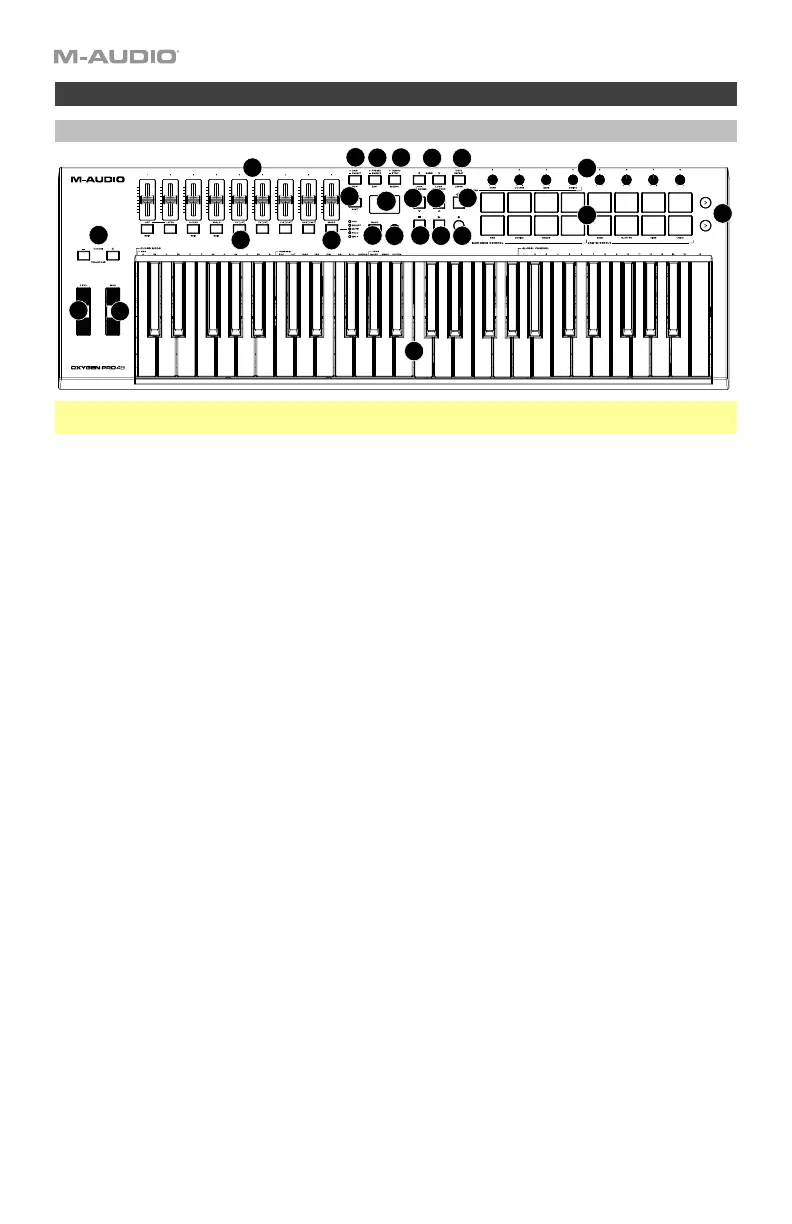14
Oxygen Pro 49
Top Panel
Note: Text accompanying keyboard controls indicates secondary functions that can be accessed by
pressing SHIFT while using the control.
1. Keybed: This velocity-sensitive keybed is the primary method of sending Note On/Off MIDI data. In
addition to being velocity sensitive, the keybed also includes channel aftertouch, which means you can
affect the sound a virtual instrument plugin makes by varying how much pressure you apply on the key
after initially pressing the key.
Hold SHIFT and press keys C2–Bb3 to edit Chord Mode settings.
Hold SHIFT and press keys A5–C7 to change the Global Channel.
2. Octave Buttons: Press these buttons to adjust the pitch range of the keys up or down one octave.
Hold SHIFT and press these buttons to adjust the pitch range of the keys up or down one semitone.
The keyboard can be raised up to four octaves or lowered down to three octaves from its default octave
range and a total of twelve semitones from its default transposition.
To reset Oxygen Pro 49 to its default octave range and transposition (C2–C6 on the keybed), press the
Octave - and Octave + Buttons simultaneously.
3. Pitch Bend Wheel: Roll this wheel up and down from the center position to bend the pitch of the
keyboard while playing. The default range of the pitch-bend will vary between software synths. The
wheel is spring mounted and will return to the center position when released.
4. Modulation Wheel: Move this wheel to send continuous controller data—MIDI CC #01 (modulation), by
default.
5. DAW Button: Press this button to set Oxygen Pro 49 to operate in DAW Mode. Press and hold the
button to open the DAW Select menu on the Display.
Hold SHIFT and press this button to edit and create your own DAW preset. After editing the User DAW,
press the button again to Save your changes to the User DAW.
6. Preset Button: Press this button to set Oxygen Pro 49 to operate in Preset Mode. Press and hold the
button to open the Preset Select menu on the Display.
Hold SHIFT and press this button to edit a preset. After editing one of the presets, press the button
again to save your changes to the current Preset.
7. Display: The main Display screen shows the status of the last used control. Use this screen to monitor
parameter levels as you adjust controls on the keyboard. Also, use the Display along with the
Select/Scroll Encoder to view and edit keyboard settings.
8. Select/Scroll Encoder: If you are entered into one of the Display’s Edit menus, turn this Encoder to
change settings/parameters and press the Encoder to confirm a selection.
If you are not viewing any of the edit menus, turning the Encoder and pressing the Encoder will each
function as separate MIDI controls. When operating with a DAW, the assigned controls will be
predetermined. When operating with a preset or
the User DAW selected, the controls can be edited.
1
20
23
21
17
18
19
5
6
7
10
11 12
13
14
15 16
8
9
22
25
3
4
2
24
