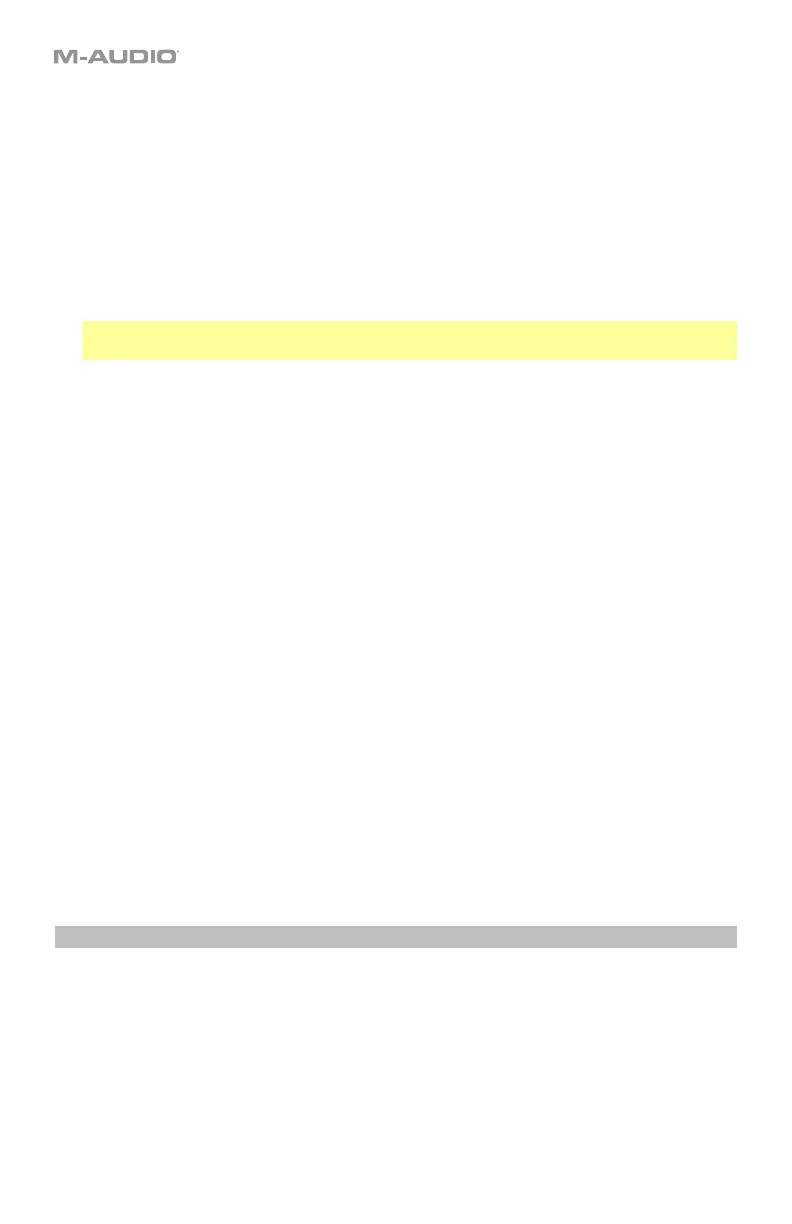25
To set the keyboard to operate in DAW Mode, press the DAW/Preset Button (on the
Oxygen Pro 25) or DAW Button (on the Oxygen Pro 49 and 61). The button LED will be lit to
show that DAW Mode is selected.
To change which DAW your keyboard is set to control:
1. Press and hold the DAW Button to open the DAW Select menu on the Display.
2. Turn the Select/Scroll Encoder to cycle through the available DAWs on the Display. As
you turn the Encoder, the currently selected DAW will update on the Display. The User
option enables you to map custom DAW controls to the keyboard, as described in the
Operation section.
3. When the DAW you want is shown on the Display, press the Select/Scroll Encoder to
confirm your selection.
Note: To exit out of DAW Mode without changing the currently selected DAW, press the
Back Button.
Most DAWs will automatically recognize the Oxygen Pro series keyboard, and automatically
configure your Oxygen Pro’s controls as a control surface in DAW mode, and virtual
instrument controller in Preset mode.
If your DAW does not automatically configure your Oxygen Pro series keyboard, please follow
the setup steps listed in the Oxygen Pro DAW Setup Guides.
To set the keyboard to operate in Preset Mode, press the DAW/Preset Button (on the
Oxygen Pro 25) or Preset Button (on the Oxygen Pro 49 and 61). On the Oxygen Pro 25 the
DAW/Preset button LED will be off to show that Preset Mode is selected. On the Oxygen Pro
49 and 61 the Preset button LED will be lit to show that Preset Mode is selected.
To change the currently selected preset:
1. Press and hold the Preset Button to open the Preset Select menu on the Display.
2. Turn the Select/Scroll Encoder to cycle through the available Presets on the Display. As
you turn the Encoder, the currently selected Preset will update on the Display.
3. When the preset you want is shown on the Display, press the Select/Scroll Encoder to
confirm your selection.
There are Presets for all of the Virtual Instruments included with your Oxygen Pro. For Virtual
Instruments that are not included with your Oxygen Pro, we suggest using MPC Beats as a
plugin wrapper in your favorite DAW, and the Oxygen Pro’s MPC PI preset. MPC Beats opens
as a plugin wrapper in all mainstream DAWs to merge the best of all DAW worlds. This gives
you the freedom to use MPC Beats as a soft synth/Virtual Instrument plugin wrapper, enabling
you to have all of your Oxygen Pro controls auto-mapped to your favorite soft synth/Virtual
Instrument plugin.
To download the included MPC Beats software, follow the instructions on the included
software download card.
SHIFT Button
When this button is pressed and held it will enable you to select SHIFT modifier functions of
the keyboard.
