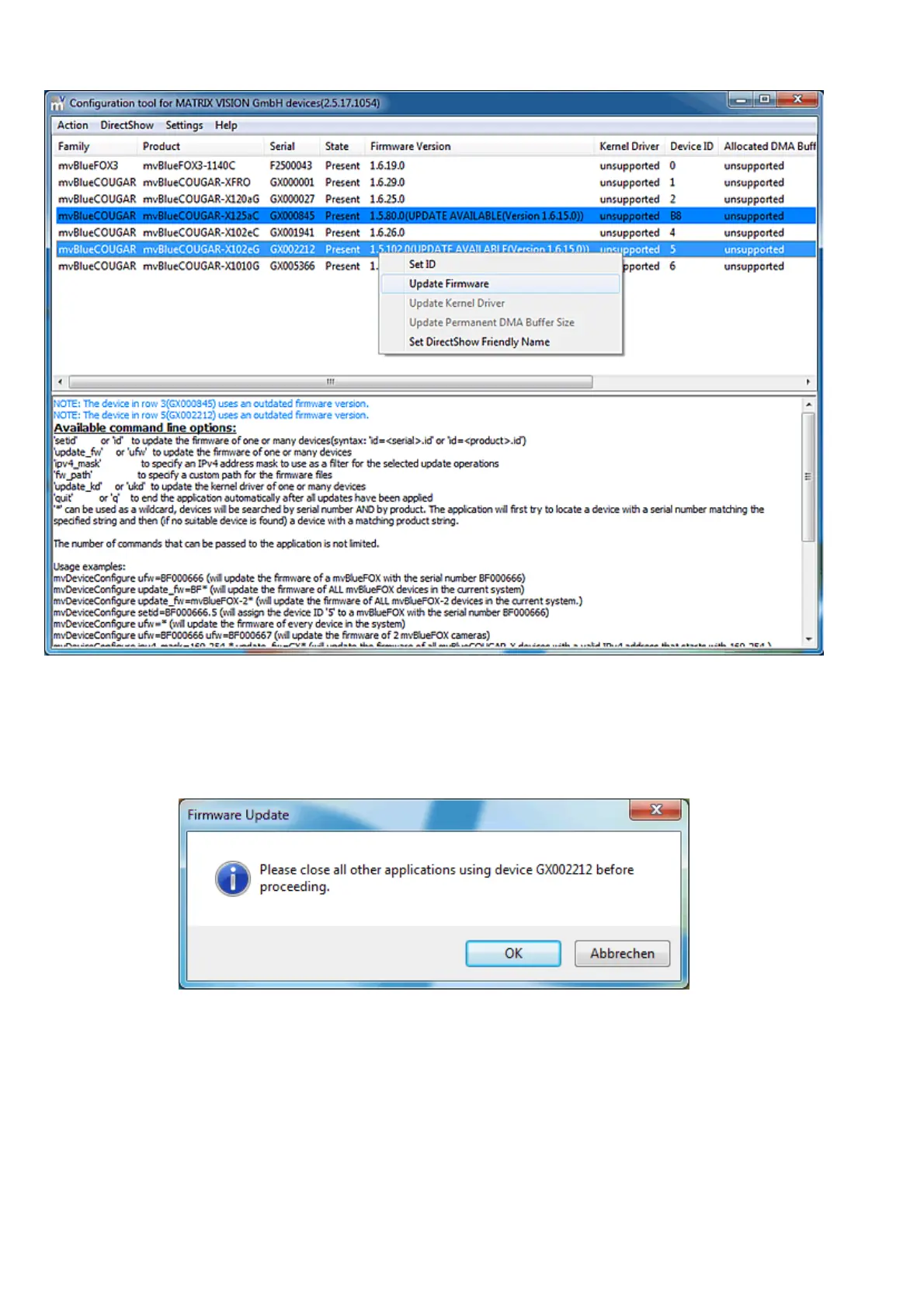Figure 19: mvDeviceConfigure - Select action
11.2.1.2 Step 2: Start firmware update
You have to close applications using the device and click Ok.•
Figure 20: mvDeviceConfigure - Close all applications
You have to select the update file
mvBlueFOX3: mvBlueFOX3_Update.mvu♦
•
Afterwards, you have to select the GenICam file that came with the firmware
MATRIXVISION_mvBlueFOX3_GigE_[VERSIONNUMBER].zip .
•
11 GUI
94
