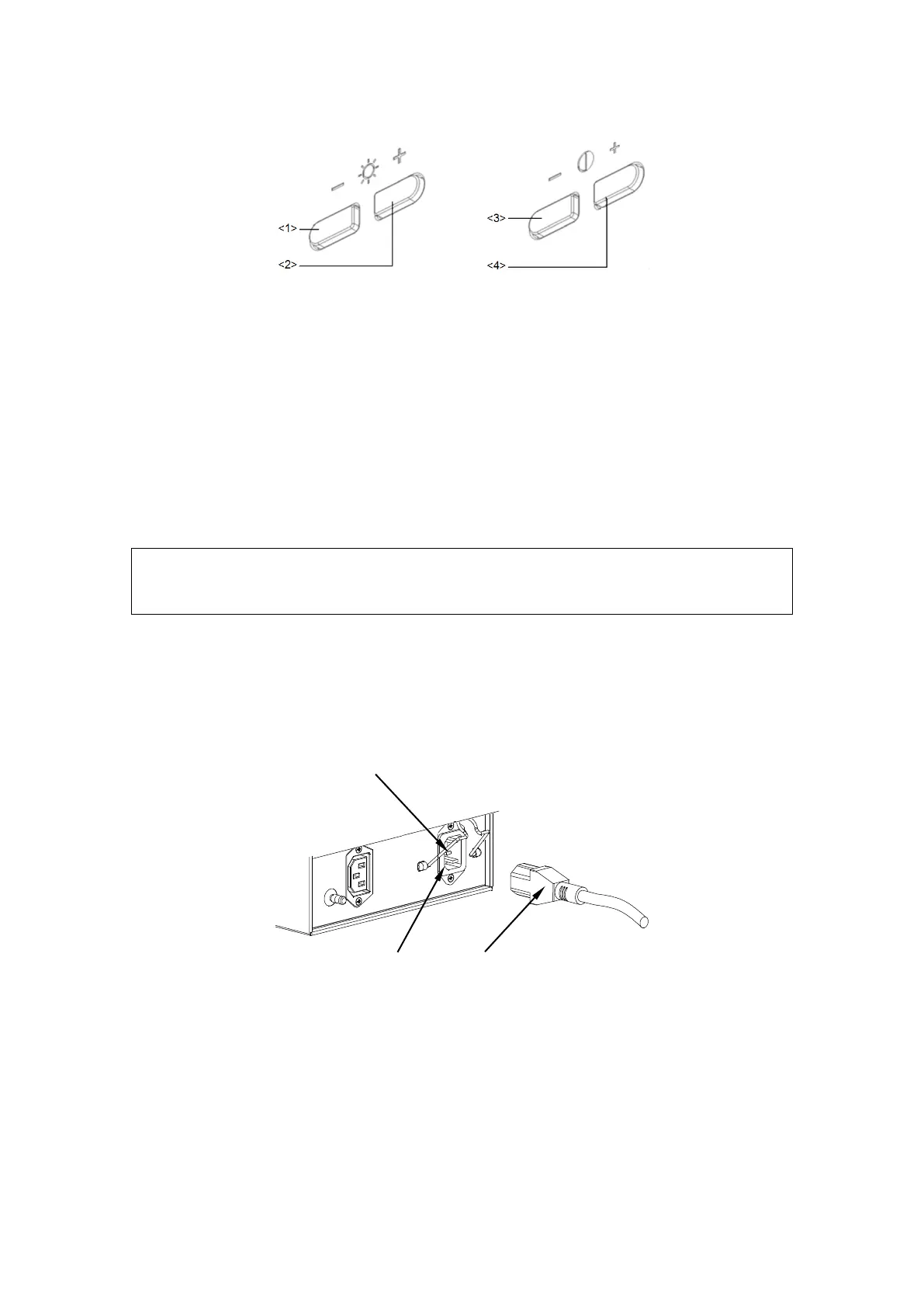3-8 System Installation
Adjusting Brightness / Contrast on the Monitor
Brightness adjust
<1>, <2> refer to the brightness control keys with a sun marked at the top side;
key <1>, which marked a “-” on the top side, can be used to decrease the
brightness; while key<2>, which marked a “+” on the top side, can be used to
increase the brightness.
Contrast adjust
<3>, <4> refer to the contrast control keys with a lune marked at the top side; key
<3>, which marked a “-” on the top side, can be used to decrease the contrast,
while key <4>, which marked a “+” on the top side, can be used to increase the
contrast.
Load default
Press key <2> and key <3> at the same time (about 3S), the contrast and
brightness will be returned to the default setting (50 and 50).
On the monitor, the brightness adjustment comes before contrast. After
readjusting the monitor’s contrast and brightness, adjust all preset and
peripheral settings.
3.3.2 Connecting the Power Cord
1. Push the retaining clamp upward, and insert the power plug into the receptacle, as
shown in the figure below.
2. Push the retaining clamp downward, and lock the power cord plug, as shown in the
figure below.
