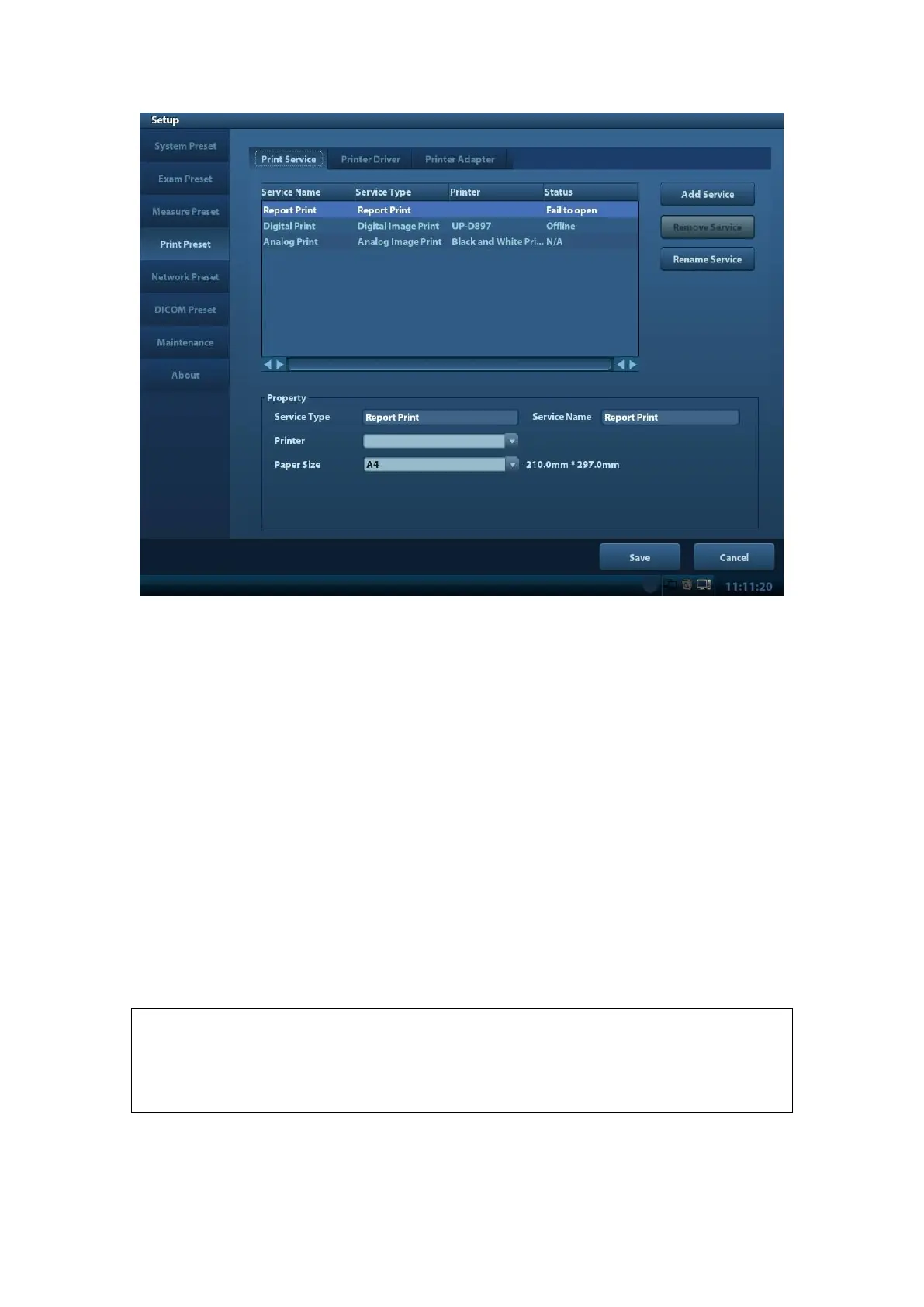System Installation 3-11
5. Return to “Print Service” page, and select “Report Print” in the list, and set attributes
in the Property box under the screen:
Select the printer model from the drop-down list right to the “Printer”;
Set Paper Size.
6. Click [Save] to finish the installation.
Tips: Drivers of some popular printers have already been integrated in the system, and
will be installed automatically. You need to check the following information if the
auto-installation fails:
Model of the connected printer is not displayed in the “Printer Driver” list;
Click “Printer Driver”->[Add Local Printer], the system will prompts you to update
the ppd file.
At this time, you need to install the printer driver manually as described in the
following:
a) Download the ppd file from the printer manufacturer’s official website
(contact service engineer if necessary), and copy the ppd file to the storage
device (USB disk as an example).
b) Connect the USB disk to the ultrasound system, click [Setup]->[Print
Preset]->”Printer Driver”->[Add Local Printer] to run the ppd file and finish the
installation.
All printer drivers integrated in the ultrasound system come from official website of
each printer manufacturer (you can check models in the [Setup]->[Print
Preset]->”Printer Driver”->[Printer Supported]).Printer drivers may not be updated
in time due to software version and region limitation, consult printer manufacturer
for details.
