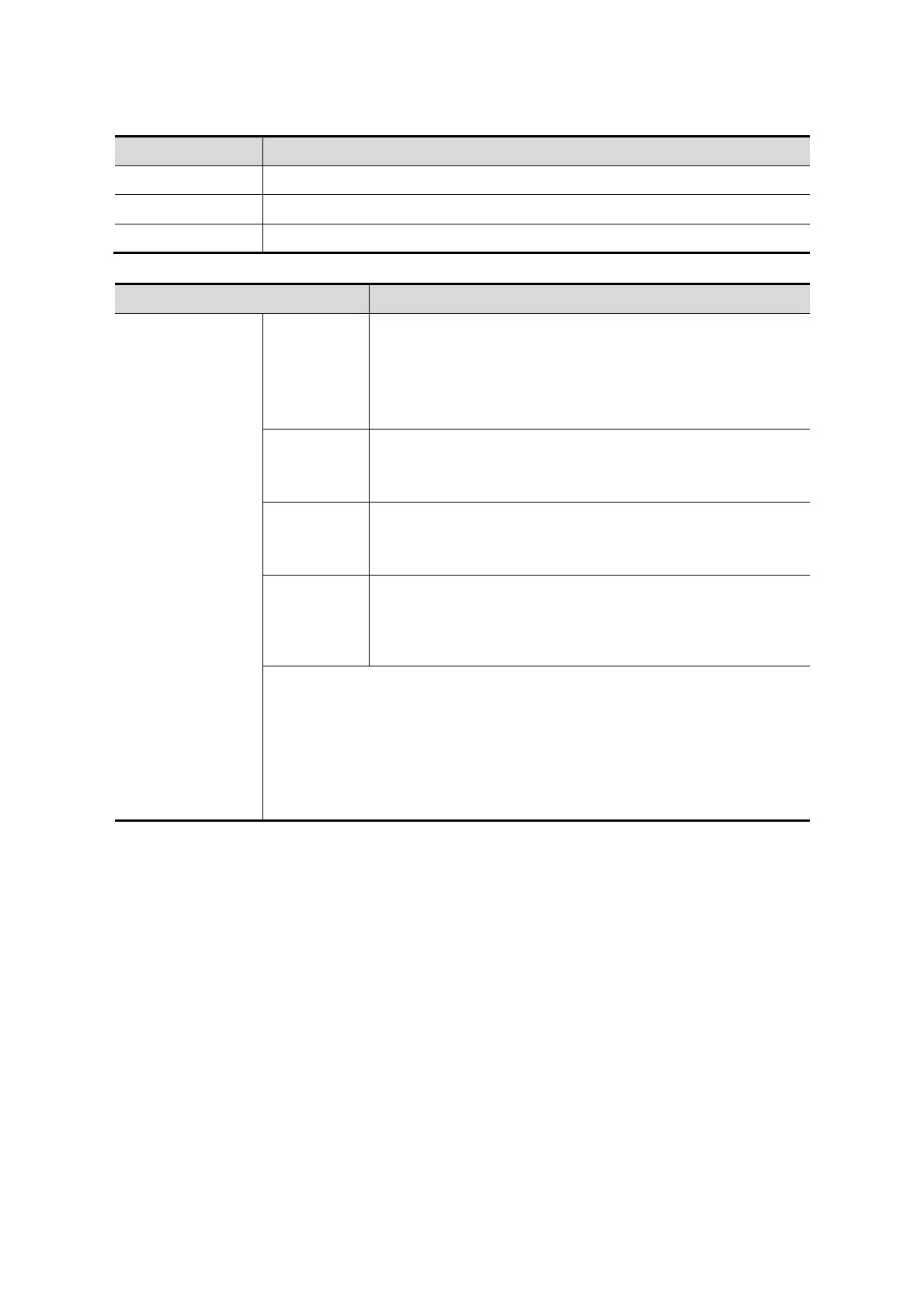5-38 Image Optimization
Reset Curve
To reset the volume rotation, shifting and zooming to its original status.
Reset Curve To reset the curve to its original status.
To reset the volume to its original orientation and original parameters.
Render Mode
Gray/Inversion
Surface
Function: set Surface as the VR rendering mode.
This is useful for surface imaging, such as fetus face,
hand or foot.
Tip: you may have to adjust the threshold to obtain a clear
body boundary.
Max.
Function: set Max. as the VR rendering mode. Displays
the maximum echo intensity in the observation direction.
This is useful for viewing bony structures.
Min.
Function: set Min. as the VR rendering mode. Displays the
minimum echo intensity in the observation direction.
This is useful for viewing vessels and hollow structures.
X-ray
Function: set X-ray as the VR rendering mode. Displays
the average value of all gray values in the ROI.
X Ray: used for imaging tissues with different internal
structures or tissues with tumors.
The above four rendering methods can be applied to both gray and
inversion modes.
Where inversion means to invert the grayscale of the image, so as to
enhance observation for low-echo regions, applicable for vessels, cysts,
etc.
When the function is turned on, the rendering mode parameters change
to the corresponding inverse parameters.
Rotate an Image
The system supports the following rotation modes:
Axial rotation
Auto rotation
Axial rotation
Axial rotation rotates the currently activated image around the X-, Y- or Z-axis.
Procedures
a) Select the current image.
b) Rotate the corresponding knobs to make the image rotate:
To rotate along the X-axis: rotate the <Scale> button on the control panel
clockwise and the image rotates right along the X-axis. Rotate the button
counter-clockwise and the image rotates to the left.
To rotate along the Y-axis: rotate the <Baseline> button on the control panel
clockwise and the image rotates right along the Y-axis. Rotate the button
counter-clockwise and the image rotates to the left.
