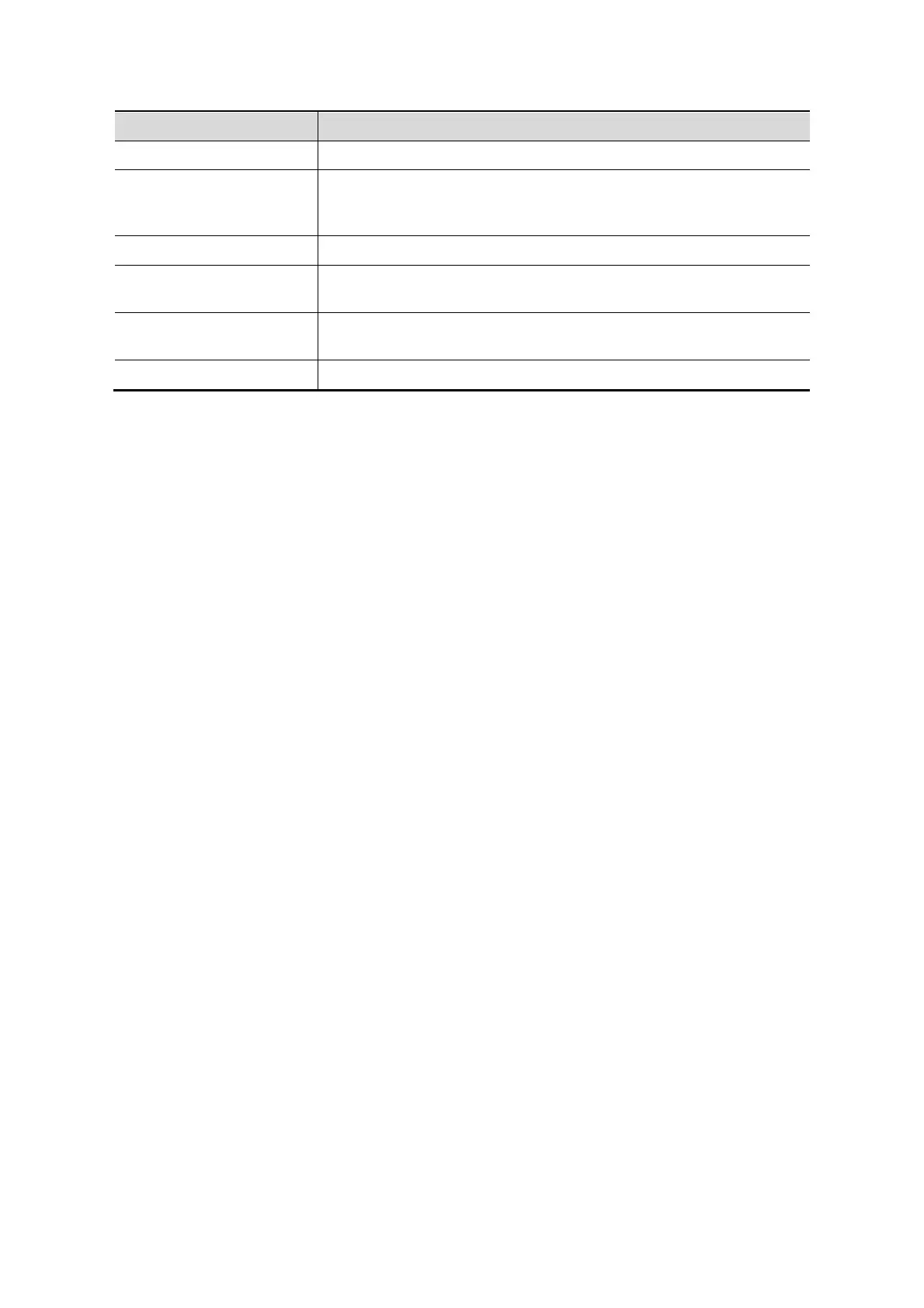11-6 DICOM
Click to cancel the parameter setting.
[Update]
Select an item in the service list, change the parameters in the
above area, and click [Update] to update the item in the service
list.
Click to delete the selected service in the service list
[Default]
Select an item in the service list, click [Default] and you can see
“Y” in the Default column.
[Verify]
Click to verify if the two DICOM application entities are normally
connected.
Click to exit the screen.
Tips: RLE, JPEG and JPEG2000 are not supported by all SCPs. Please refer to the electronic
file DICOM CONFORMANCE STATEMENT of the SCP to check whether SCP supports or not.
Do not select these compression modes if the storage server doesn’t support them.
11.1.3.2 DICOM Print
1. Enter [Setup]-> [DICOM Preset]-> [Set DICOM Service]-> [Print].
2. Select device, enter the information. For device setting, please refer to “11.1.3 DICOM
Service.”
Click [Add] to add the service to the Service list;
Select an item in the service list, change the parameters in the above area, and click
[Update] to update the item in the service list; click [Cancel] to cancel changing.
Select an item in the service list, and click [Delete] to delete the service.
Select an item in the service list, and click [Default] to set the server to be the default
service.
3. Select an item in the service list, and click [Verify] to verify the connection.
4. Click [Exit] to confirm the setting and exit the page.