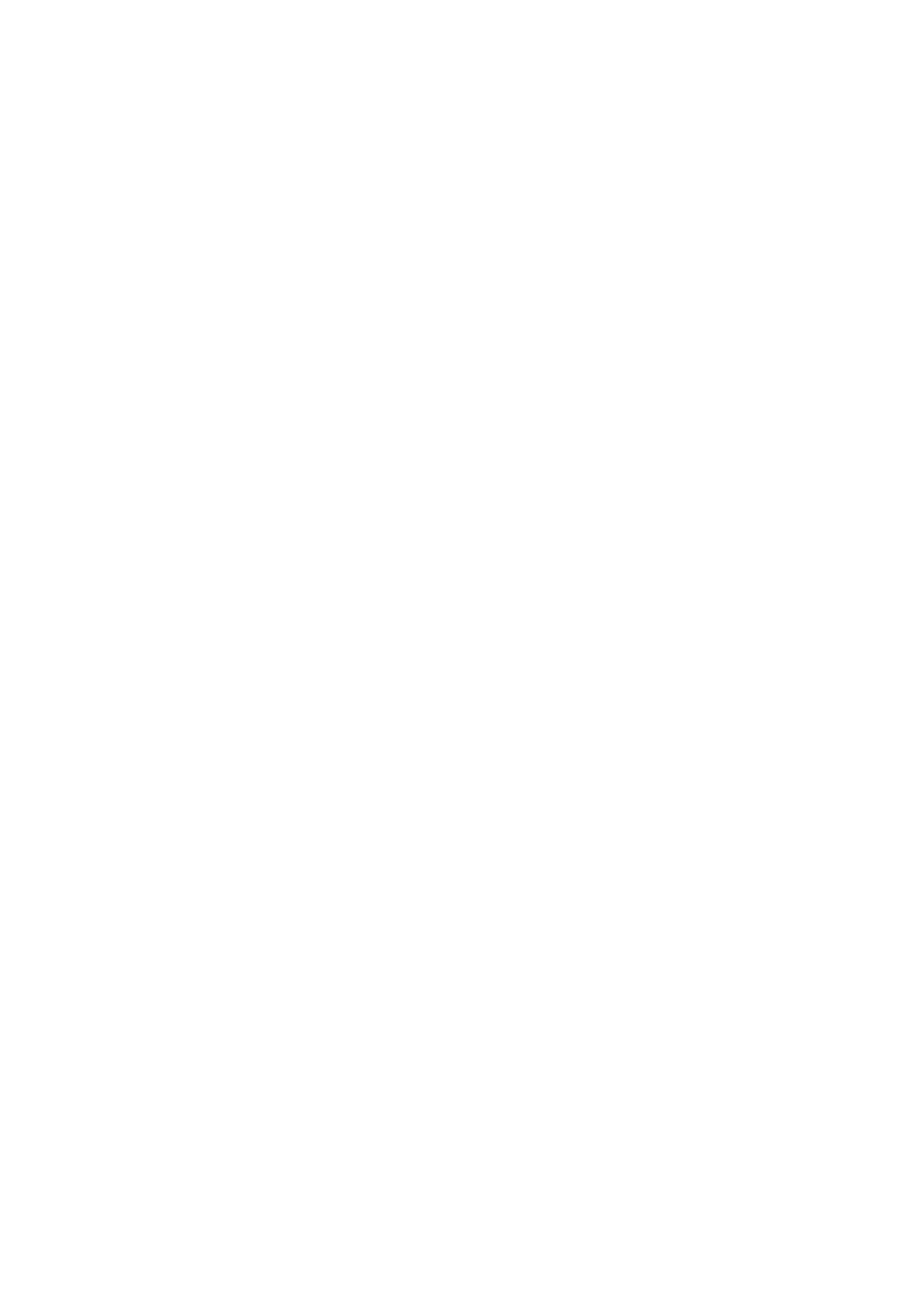Image Optimization 5-11
Color Gain
Refers to the overall sensitivity to flow signals, and this function is used to
adjust the gain in Color mode. The real-time gain value is displayed in the
image parameter area in the upper right corner of the screen.
Operations
Rotate the <Gain/iTouch> knob clockwise to increase the gain, and
anticlockwise to decrease.
Effects
Increasing the gain will increase the flow signal presented as well as noise,
while the signals may be missing when the gain is adjusted too low.
Steer
The feature is used to adjust the ROI of color flow of different angles with
immobility of the linear probe.
Operations
Adjust through the <Steer> key on control panel or [Steer] item on image
menu.
This function is used to adjust the scan angle of linear probes, so as to change
the angle between the transmitting beam and flow direction.
Steer is valid only for linear probes.
Scale
Description
This function is used to adjust the speed range of color flow, which is adjusted
through PRF in the system. The real-time PRF value is displayed in the image
parameter area in the upper right corner of the screen.
Press the <Scale> key on the control panel and rotate the Multifunctional Knob
on the left to adjust.
The adjusting range varies by frequency, probe and depth; adjust according to
the actual situation.
To provide a much clearer color flow image.
Use low PRF to observe low-velocity flows, and high PRF to observe high-
velocity flows.
Aliasing may occur if low velocity scale is used and high velocities are
encountered.
Low velocities may not be identified when a high velocity scale is used.
Baseline
Refers to the area where the velocity is zero in the scale. Adjust according to
the actual situation so as to get an optimum flow display.
Press the <Baseline> key on the control panel and rotate the Multifunctional
Knob on the left to adjust.
Positive value means to increase the signals above the baseline, and negative
value means to increase the signals below the baseline.
