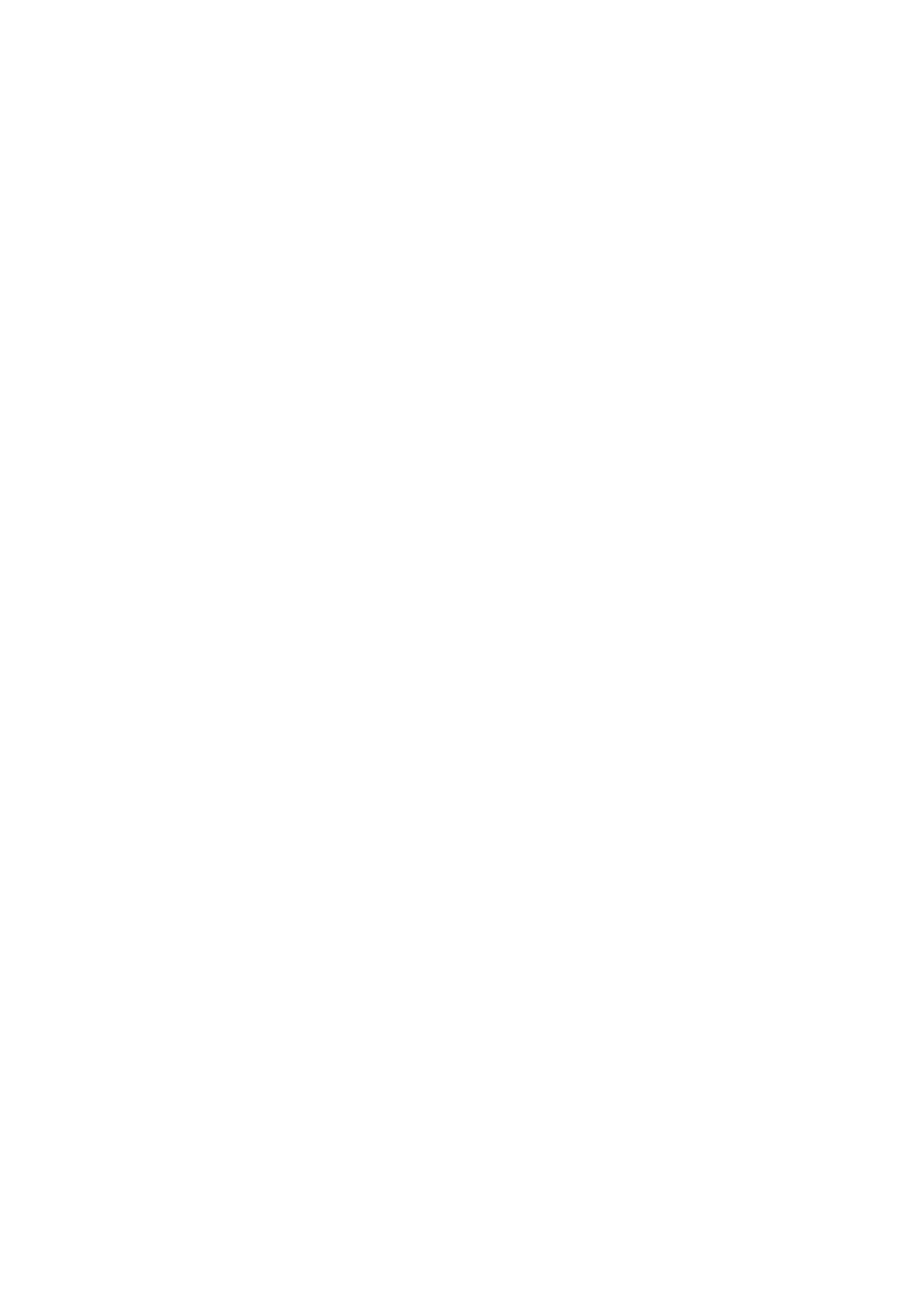5-12 Image Optimization
Invert
To set the display mode of color flow and the color scale will be inverted when
the function is turned on.
Turn on or off the function through the [Invert] item on the image menu.
Select “Auto Invert” in the “[Setup] → [System Preset] → [Image]”, then the
color bar can automatically invert when the color flow is steered to a certain
angle to accommodate operator’s habit of distinguishing flow direction.
Priority
This function is used to set levels of the flow display, to display the grayscale
signal or color signal.
Click the [Priority] item on the image menu to select the value.
The adjusting range of the priority is 0-100%.
The higher the value, color signals are prior to be displayed; while the lower
the value, grayscale signals are prior to be displayed.
Packet Size
This function is an indication of the ability to detect flow, which is used to
adjust the accuracy of color flow.
Operations
Click the [Packet Size] item on the image menu to adjust the value.
0 represents no packet size control and the bigger the value the higher the
sensitivity.
The higher the packet size, the more sensitive indication for low-velocity flow.
Adjusting the packet size may lead to frame rate changing.
Persistence
Description
This function is to adjust the temporal smooth in Color mode to optimize the
image.
Click the [Persistence] item on the image menu.
0 represents no persistence and the bigger the value the stronger the effect.
WF (Wall Filter)
It filters out low-velocity signals to provide effective information, and this
function is used to adjust the filtered frequency. The real-time value is
displayed in the image parameter area in the upper right corner of the screen.
Click the [WF] item on the image menu.
Adjust the item according to the actual situation.
Flow signals may be missing.
