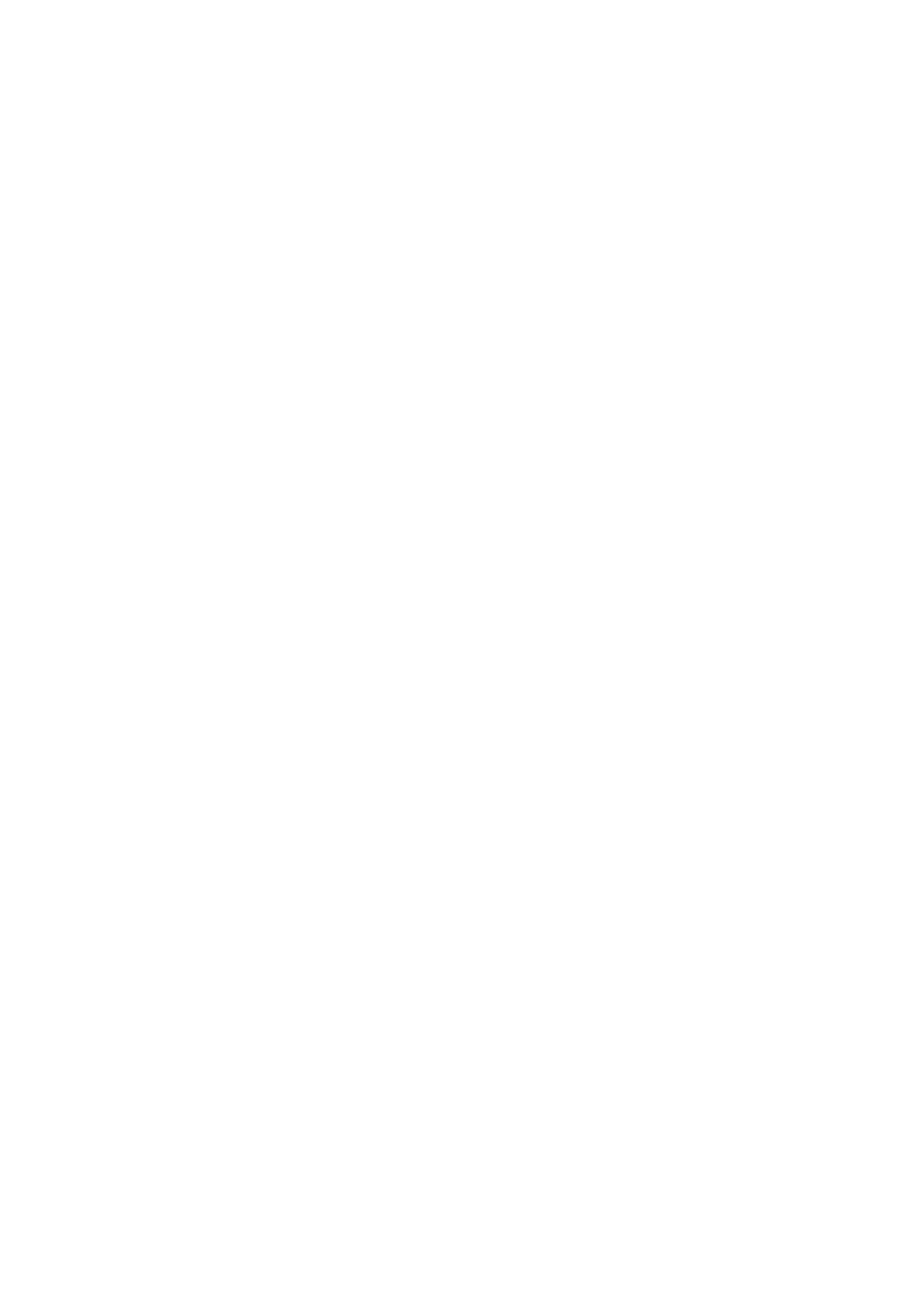5-20 Image Optimization
SV
To adjust the SV position and size of sampling in PW mode, the real-time
value of SV and SVD are displayed in the image parameter area in the upper
right corner of the screen.
SV size
Click the [SV] on the image menu to adjust the SV size.
SVD
Roll the trackball to select the SV depth.
Effects
The smaller the SV size, the more accurate the result; and more details are
obtained when selected large SV size.
iTouch
To optimize image parameters as per the current tissue characteristics for a
better image effect.
Operations
Press <Gain/ iTouch> on the control panel to turn on the function.
Angle
This function is used to adjust the angle between Doppler vector and flow to
make the velocity more accurate.
The real-time adjusting angle value is displayed on the right part of the
spectrum map.
Click the <Angle> item on the image menu to adjust.
The adjustable angle range is -89~89°, in increments of 1°.
Quick Angle
To adjust the angle faster, in increments 60°, and the real-time value of which
is displayed on the right part of the spectrum map.
Operations
Click the [Quick Angle] item on the image menu.
There are 3 angles for quickly adjustment: -60°, 0°, and 60°.
CW focus position
To adjust the CW mode SVD. The real-time focus position value is displayed
on the image parameter area in the upper right corner of the screen.
Roll the trackball to select the focus depth.
