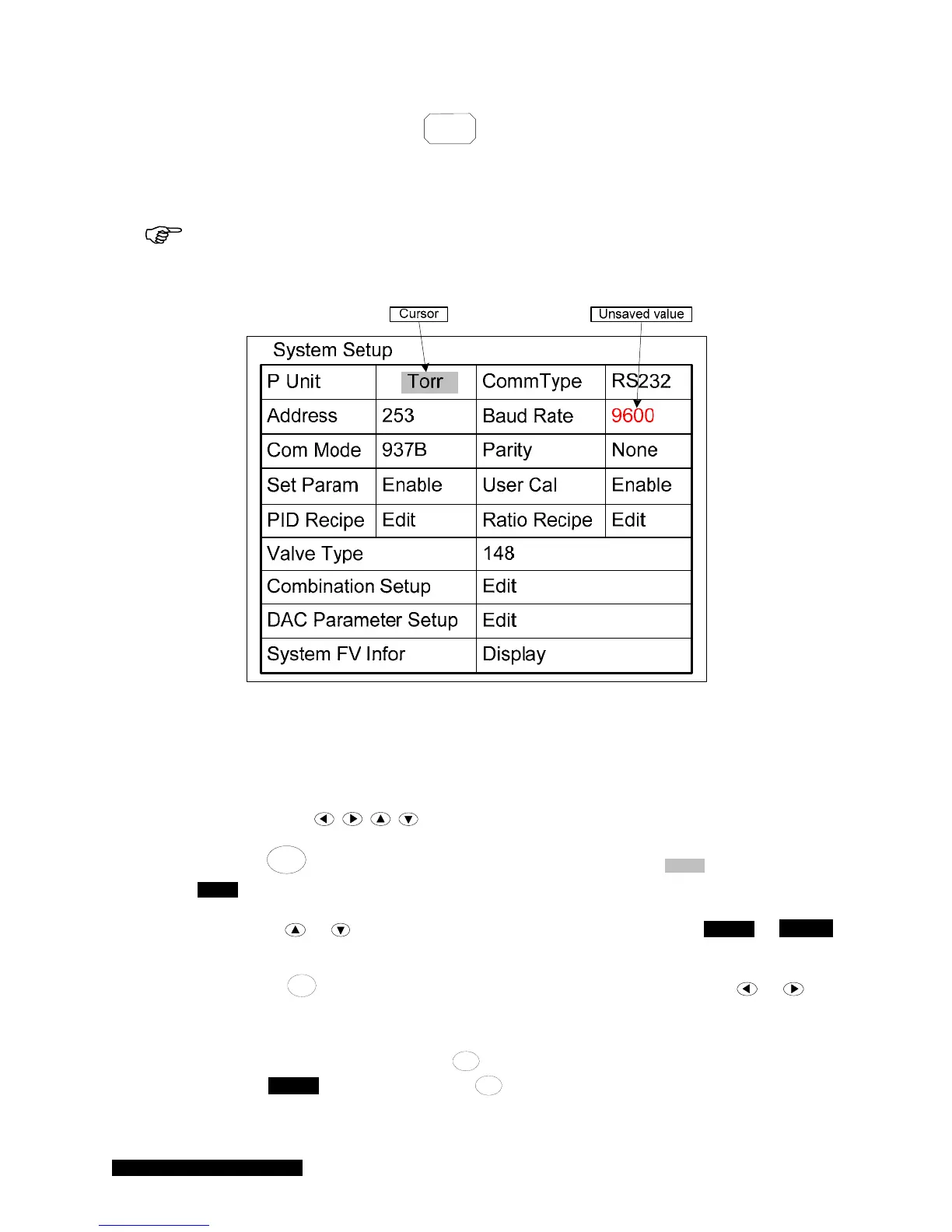MKS 937B Operation Manual
25
6.4.2 Display system setup parameters
To display the 937B system setup, press the
System
Setup
key; the LCD screen display will switch to the
system setup mode, as shown in Figure 6-4. The shaded area in the figure shows the cursor position.
The cursor position is controlled by the arrow keys on the front panel. A parameter indicated in red
indicates that the value has been modified, but not yet saved.
When a parameter value is indicated in red, it means that this value has been changed,
but not yet saved. Exiting the setup mode without performing a save will cause the previous,
unchanged parameter value to be used.
Figure 6-4 System setup information displayed on 937B LCD screen.
6.4.3 Change and save a parameter value
To change and save a system setup parameter value, use the following procedure:
1. Press any of the
keys to move the cursor to the parameter to be changed.
2. Press the
Enter
key to highlight this parameter value. For example,
Torr
will change to
Torr
.
3. Press either
or key to change the parameter value (i.e. to change
Pascal
to
mBar
).
4. Pressing the
ESC
key at this point will restore the original parameter; pressing or will
move the cursor away from this parameter, changing the color of the parameter value to red
and it will not be saved.
5. To save an updated value, press the
Enter
key while the background of the parameter value is
black (i.e.
Pascal
in this example). After
Enter
is pressed, the background of the selected
