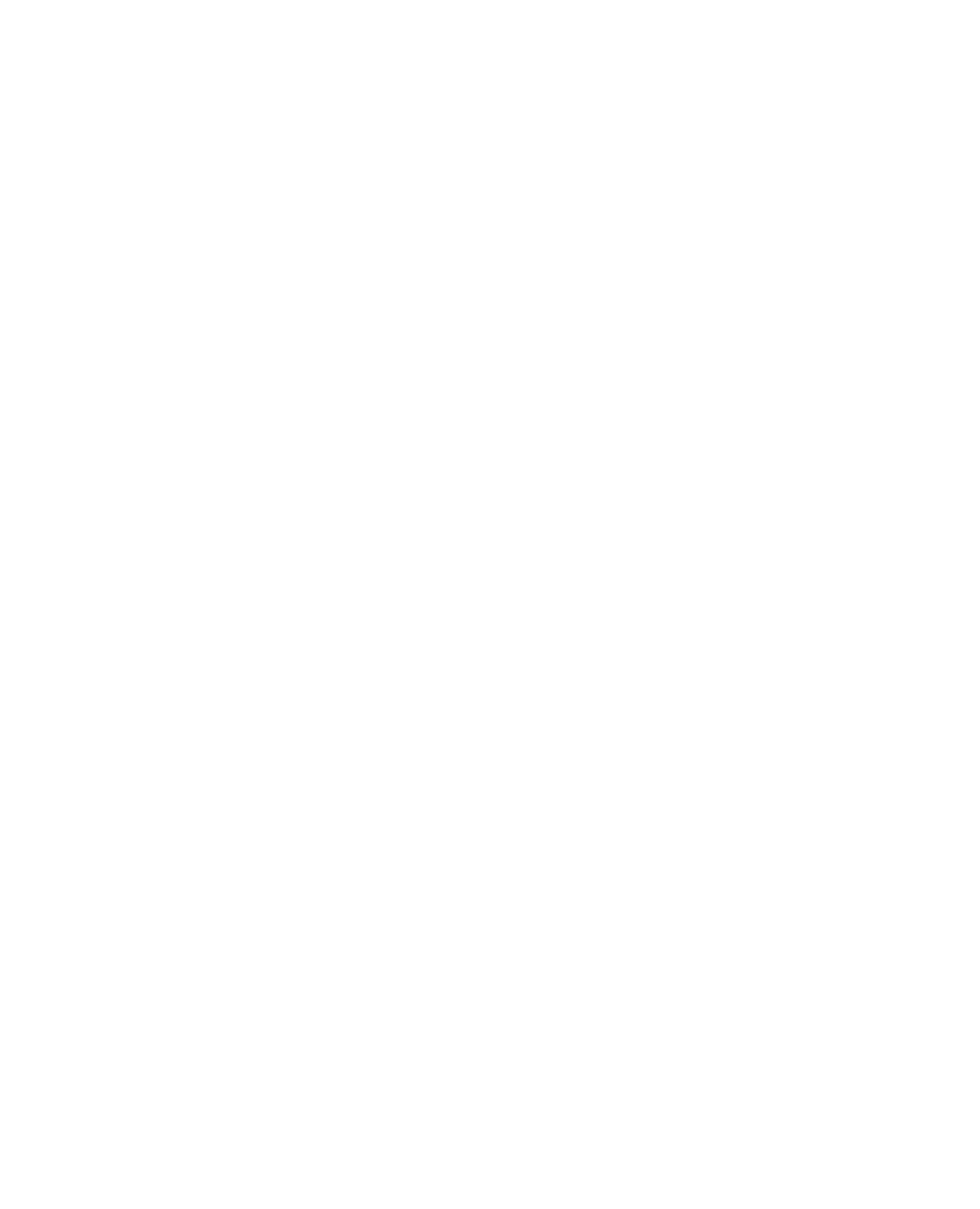■ CONTENTS
xii
Google Talk .................................................................................................................................................... 235
AIM and Other Instant Messaging Apps ......................................................................................................... 236
■Chapter 11: Surfing the Web ....................................................................... 239
Web Browsing on the DROID ............................................................................................................................... 239
An Internet Connection Is Required ............................................................................................................... 240
Launching the Web Browser .......................................................................................................................... 240
Layout of Web Browser Screen ...................................................................................................................... 241
Typing a Web Address ................................................................................................................................... 242
Moving Backward or Forward Through Open Web Pages ............................................................................. 243
Using the Windows Menu Command ............................................................................................................. 244
Zooming In and Out in Web Pages ................................................................................................................. 245
Activating Links from Web Pages .................................................................................................................. 246
Working with Browser Bookmarks ..................................................................................................................... 246
Adding a New Bookmark ............................................................................................................................... 246
Using Bookmarks and History ........................................................................................................................ 247
Managing Your Bookmarks ............................................................................................................................ 248
Browser Tips and Tricks ..................................................................................................................................... 249
Finding Something on a Web Page ................................................................................................................ 249
Emailing a Web Page ..................................................................................................................................... 250
Printing a Web Page ....................................................................................................................................... 251
Watching Videos in Browser .......................................................................................................................... 252
Saving or Copying Text and Graphics ............................................................................................................ 252
Remember Form Data and Passwords .......................................................................................................... 253
Adding a Web Page Icon to Your Home Screen ............................................................................................. 254
Adjusting the Browser Settings .......................................................................................................................... 255
Adjusting Security Settings ........................................................................................................................... 255
Speeding Up Your Browser by Clearing History and Cookies ........................................................................ 256
Remembering Form Data ............................................................................................................................... 256
■Chapter 12: Working with Contacts ............................................................. 257
Loading Your Contacts onto the DROID ............................................................................................................... 257
When Is Your Contact List Most Useful? ............................................................................................................. 257
Two Simple Rules to Improve Your Contact List ............................................................................................ 258
Adding a New Contact Right on Your DROID ....................................................................................................... 258
Start the Contacts App ................................................................................................................................... 259
Adding a New Phone Number ........................................................................................................................ 261
Adding an Email Address and Web Site ......................................................................................................... 262
Adding the Address ........................................................................................................................................ 263
Adding a Photo to Contacts ................................................................................................................................. 263
Searching Your Contacts .................................................................................................................................... 265
Quickly Jump to a Letter by Scrolling and Sliding on the Contact Card ........................................................ 266
Search by Flicking ......................................................................................................................................... 266
Adding Contacts from Email Messages .............................................................................................................. 267
Sending a Picture to a Contact ........................................................................................................................... 269
Sending an Email Message from Contacts ......................................................................................................... 270
Showing Your Contacts Addresses on the Map .................................................................................................. 270
Contact History and Social Networking Screens ................................................................................................ 271
Contacts Troubleshooting ................................................................................................................................... 272
