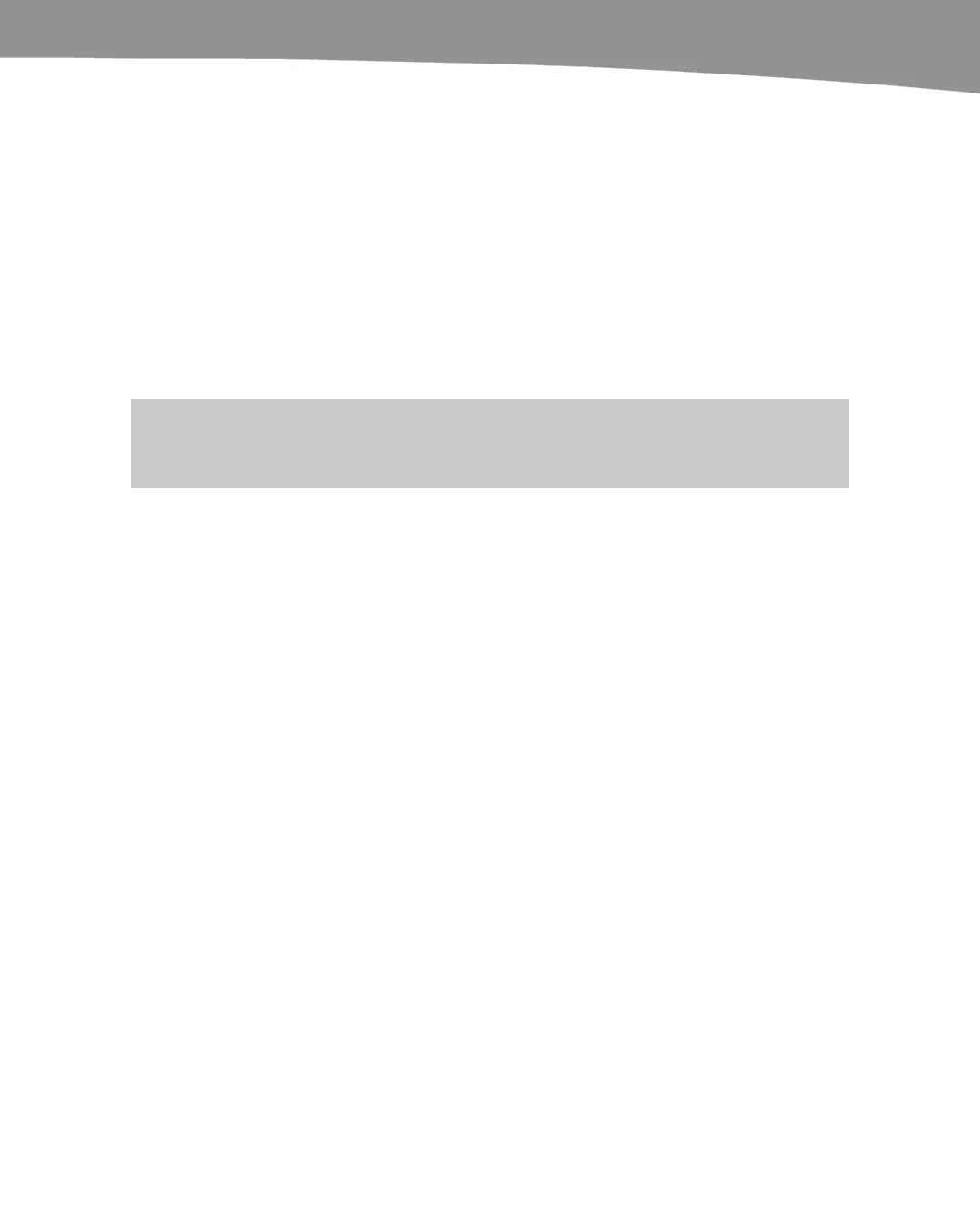CHAPTER 5: Wi-Fi and 3G Connectivity
135
Airplane Mode
If you’re on an airplane, on a cruise ship, or in an area you know qualifies as roaming,
you may want to just put your phone in Airplane mode. Toggling this mode on means
you will not get any connection at all, whether it’s by data, cell, or GPS. The following
steps explain how to toggle Airplane mode on and off:
1. To turn on Airplane mode, hold down the Power key until you see an alert
window.
2. Tap Airplane mode.
3. Use the same steps to exit Airplane mode.
Your DROID also comes with a Motorola widget to toggle Airplane mode on and off.
TIP: In addition to using Airplane mode to avoid roaming charges, you can use it to avoid calls,
emails, and other distractions during important meetings.
VPN
A VPN, or Virtual Private Network, allows you to log into your workplace intranet and
enjoy the security of your corporate firewall without having to be hardwired into the
network. Some places require this in order to access Exchange email or view sensitive
corporate files.
This technology is natively supported on your DROID, but the implementation on your
DROID won’t necessarily work with every VPN setup. We’re still waiting on an Android
version of AnyConnect, but Cisco assures us it will be done around the time this book
goes to press.
Follow these steps to log into a VPN from your DROID:
1. Go to the Home screen and then press the Menu button.
2. Tap Settings. Then tap Wireless & network settings.
3. Next, select VPN settings. If you’ve already configured a VPN, it will be available
here.
4. Otherwise, you’ll need to select add a VPN.
You’ll need to obtain the specific format and settings from your workplace. These
settings include PPTP, L2TP, L2TP/IPSec with pre-shared key (PSK), and L2TP/IPSec
CRT (certificate based). If your workplace doesn’t support one of these protocols, you’ll
need to work with your company’s IT department to see if there’s any other way to log in
securely.