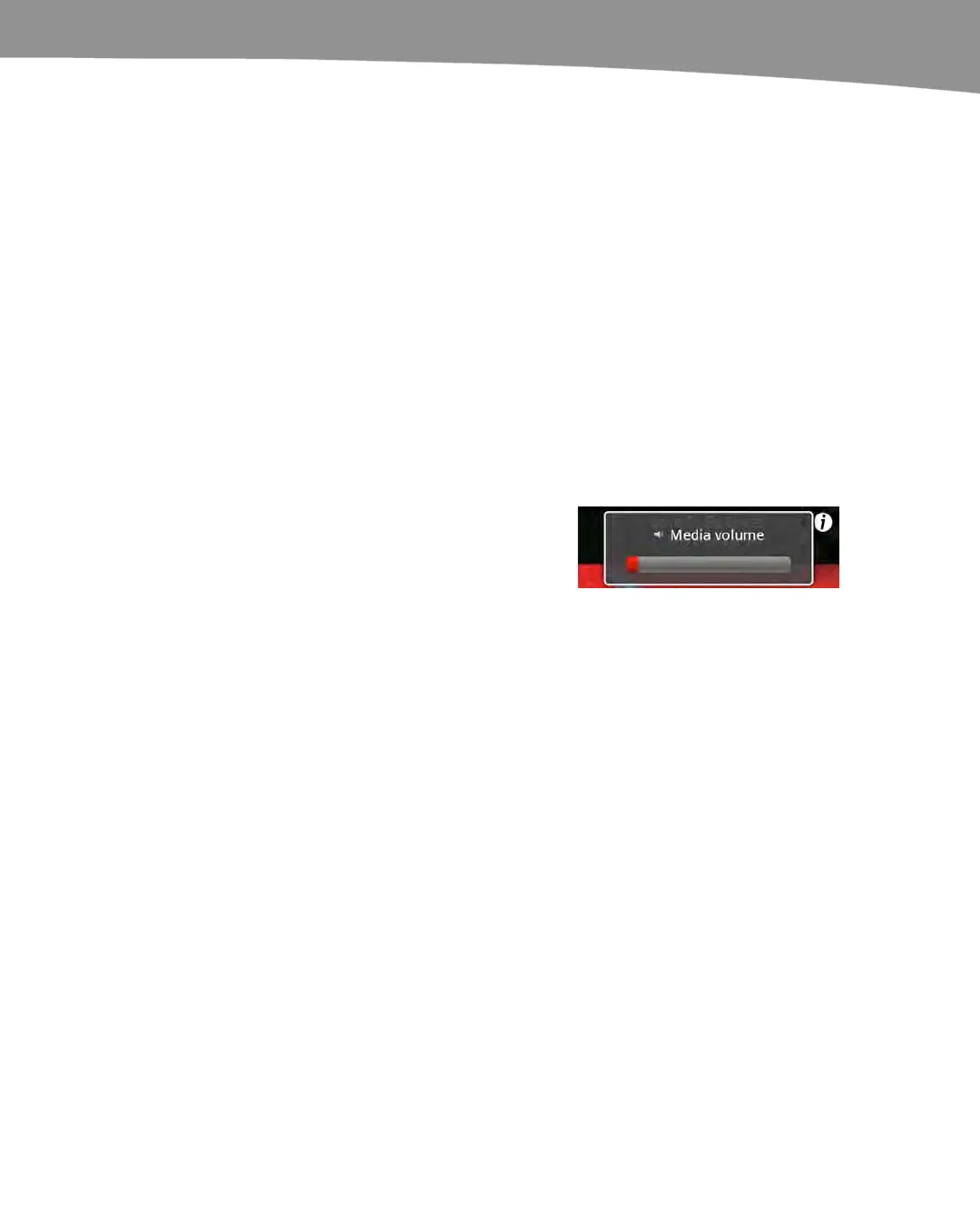CHAPTER 24: Troubleshooting
499
Cycling Your Wi-Fi Connection
Another trick that can help you establish or re-establish connectivity is to cycle your Wi-
Fi connection off and on. This might help with your Internet connection in locations
where you are using Wi-Fi to connect. Follow these steps to cycle your connection:
1. Tap your Settings icon.
2. Tap Wireless & networks.
3. Tap Wi-Fi to turn it off (it is off when the checkmark next to Wi-Fi is gray).
4. Once the Wi-Fi connection is off, tap Wi-Fi again to turn it back on (it is on when
the checkmark is green).
Resolving Sound Issues in Music or Video
Few things are more frustrating than hoping to listen to music or watch a video, only to
hear no sound coming from your DROID. Usually, there is an easy fix for this problem:
1.
Check the volume by using the Volume Up
key in the upper-right edge of your DROID.
You might have accidentally lowered the
volume all the way or muted it.
2. If you are using wired headphones from the headphone jack, unplug
your headphones, and then put them back in. Sometimes, the headset
jack isn’t connected well.
3. If you are using wireless Bluetooth headphones or a Bluetooth (car)
stereo setup, then try these steps:
a. Check the volume setting (if available on the headphones or
stereo).
b. Check to make sure that the Bluetooth device is connected.
Follow these steps to do so:
i. Tap the Settings icon.
ii. Tap Wireless & network settings, and then make sure the
box is checked next to Bluetooth.
iii. Tap Bluetooth settings and make sure you see your device
listed under Bluetooth devices at the bottom of the screen.
Also, make sure that its status is Connected to phone audio
or Connected to media audio.
iv. If it is not connected, then see Chapter 8: “Bluetooth on Your
DROID” to learn how to reconnect it.
