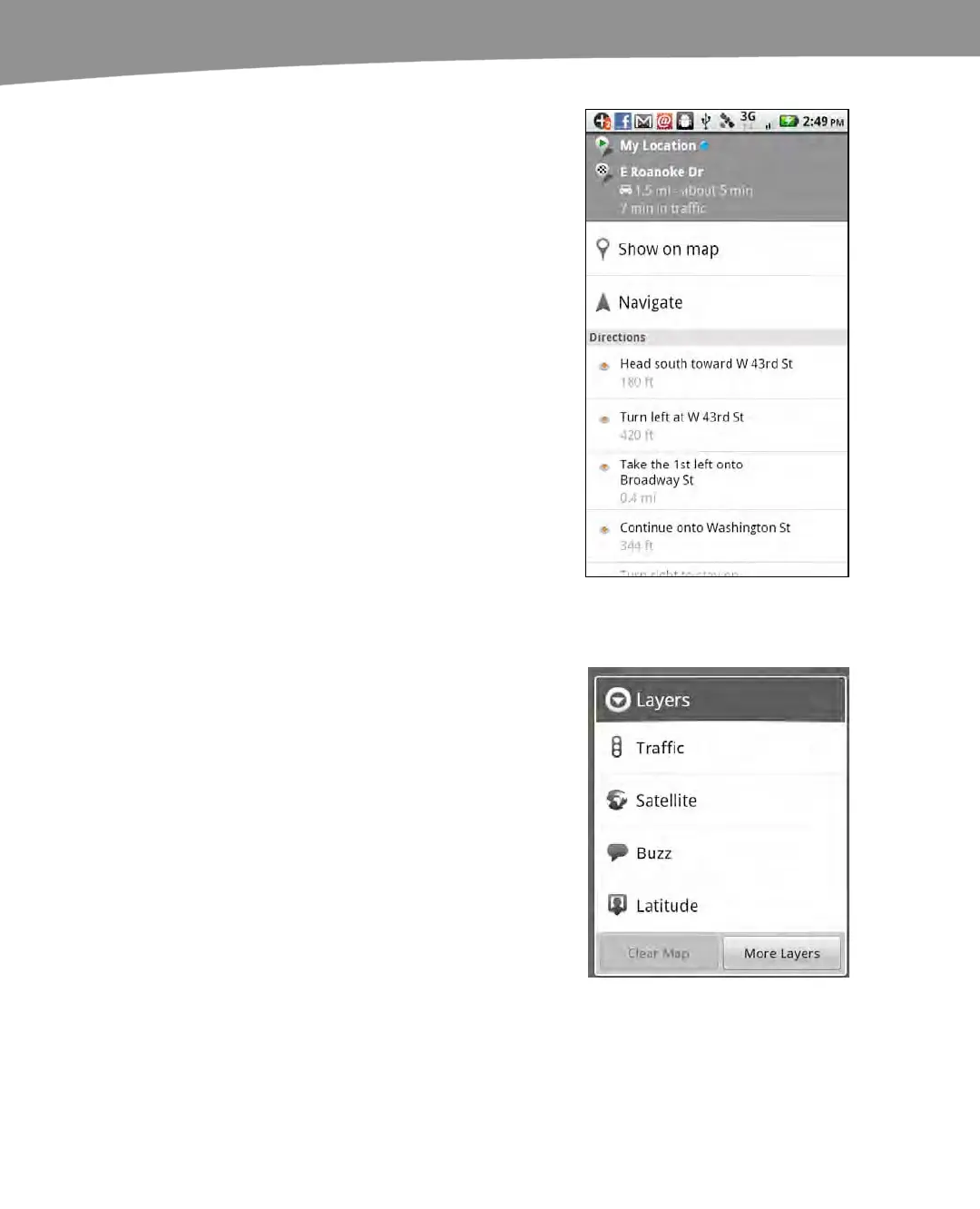CHAPTER 19: Finding Your Way With Maps
394
Once you’ve settled on a start point, endpoint, and
means of transportation, tap Go. You’ll see a list of
text-based step-by-step directions.
Tap Show on map to see the route displayed on the
map instead. If you leave your phone’s GPS on, you
can even see your progress as you go. We’ve used
this to navigate in cities without annoying the locals
by pausing too long to figure out directions.
Press the phone’s Back button to get back to text
directions. From here you can also press the phone’s
Menu button to get updated directions, reverse the
directions for the trip back, or report a problem with
the directions.
Press the Navigate button to hear spoken directions
that guide you to your destination.
Map Layers
Google Maps for Android works by displaying
information as a series of information-layer overlays.
If you’re familiar with Google Earth, it works the
same way. These layers can be turned on and off
individually. Follow these steps to use this app:
1. On the DROID 2/X press the Menu
button and then Layers to see some
of the available layers, as shown to
the right. This list may also scroll. On
the original DROID, Layers is
activated by the Layers icon at the
top right of the screen.
2. Tap the More Layers button to see
even more layers.
3. Tap each layer to toggle it on or off.
You can toggle more than one of
these layers at a time.