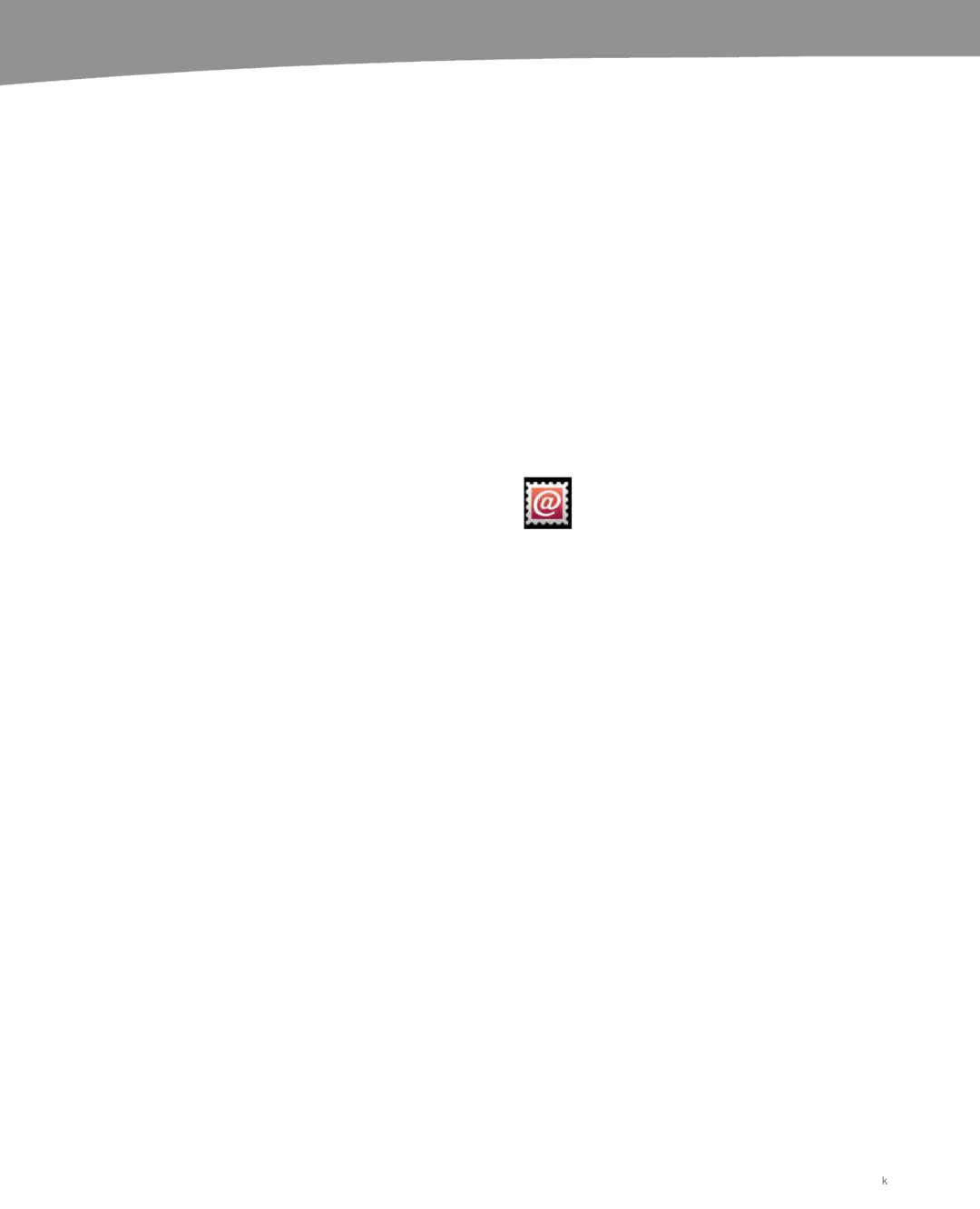CHAPTER 9: Email on Your DROID
214
Deleting Accounts
Deleting accounts is a reverse of the same process that created them.
1. Go to the Home screen and press the Menu button.
2. Select Settings then tap Accounts.
3. Tap the name of the account you want to delete.
4. Tap the Remove account button on the bottom of the screen.
You’ll get a warning message that you’re about to delete an account, the email, and the
synced contacts, and you’ll need to confirm to delete. Alternatively, you could just stop
syncing an account if you wanted to retain your contacts without checking the email.
The Email App
Android includes the Gmail app for adding Gmail accounts, but there’s also an Email
app for checking mail with non-Gmail accounts.
Depending on your Exchange
server’s settings, this account can sometimes be used to check Exchange accounts as
well as standard email accounts that use POP or IMAP protocols.
Just like the Gmail app, you can add more than one account to the Email app. The
Email app also syncs with your DROID Messaging widget and Universal Inbox.
In addition to the Email app, your DROID also has a Yahoo! email app for adding your
Yahoo! account.
Exchange Accounts on Android
Android 2.2 supports Exchange email through the Email app. As we mentioned earlier,
Verizon charges for corporate email sync, so you may have limited success using
Exchange email through the standard Email app, you may have problems syncing your
calendar, and you may not see your Global Address List (GAL).
Turning Off Ringtones in the Email App
Turning off the “Droid” ringtone in the Email app is similar to the way you do it in Gmail.
1. Launch the Email app.
2. Press the Menu button.
3. Tap Email settings.
4. Tap Notifications.
k
