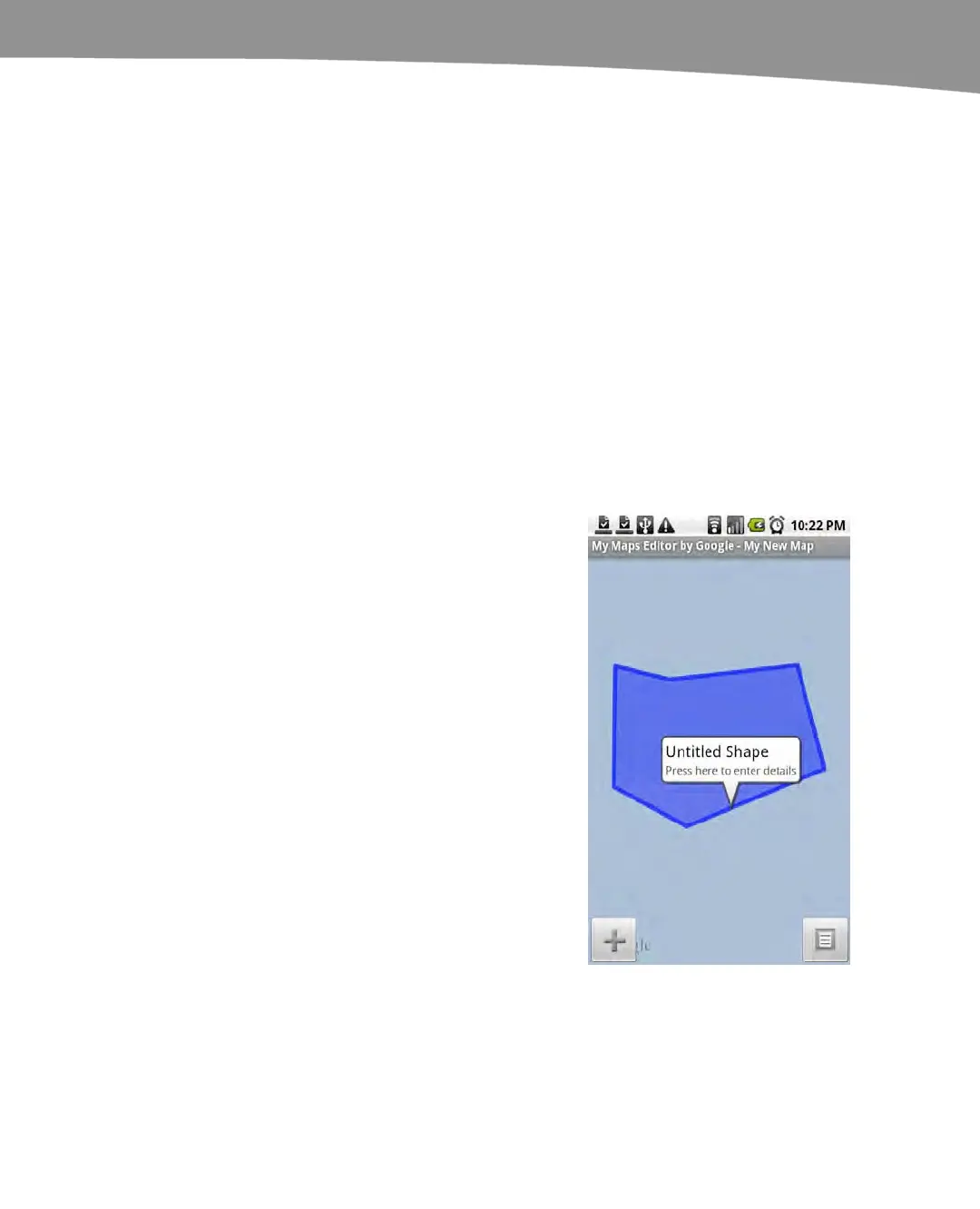CHAPTER 19: Finding Your Way With Maps
405
2. Tap Preferences.
3. Select Custom.
4. Choose an app.
You must use the Preferences method if you’ve already chosen a custom app for
CarDock and want to change it to something else.
Email and Text Directions
Many apps link to Google Maps, and Google provides plenty of alternative ways to find
directions and locations. If someone sends you a location in Gmail, Google will sense
that the information is an address and attempt to automatically create a Google Maps
link from it. Likewise, if you receive an SMS message with a Google Maps address link,
you can use the link to launch Google Maps.
Making Your Own Maps
You may have noticed that one of your options in
Google Maps layers is My maps. You’re not limited
to Google’s layers in order to make a map. You can
actually create your own map as a layer to Google
Maps.
To create your own maps, you can either use Google
Maps on a desktop computer, or you can download
the My Maps Editor app from Google. This lets you
add photos, lines, shapes, markers, and new
addresses. Follow these steps to do so:
1. Tap a location.
2. Tap the + button.
3. Select the type of content you want
to add.
Photos can only be added if you shoot them
from your camera at that moment.