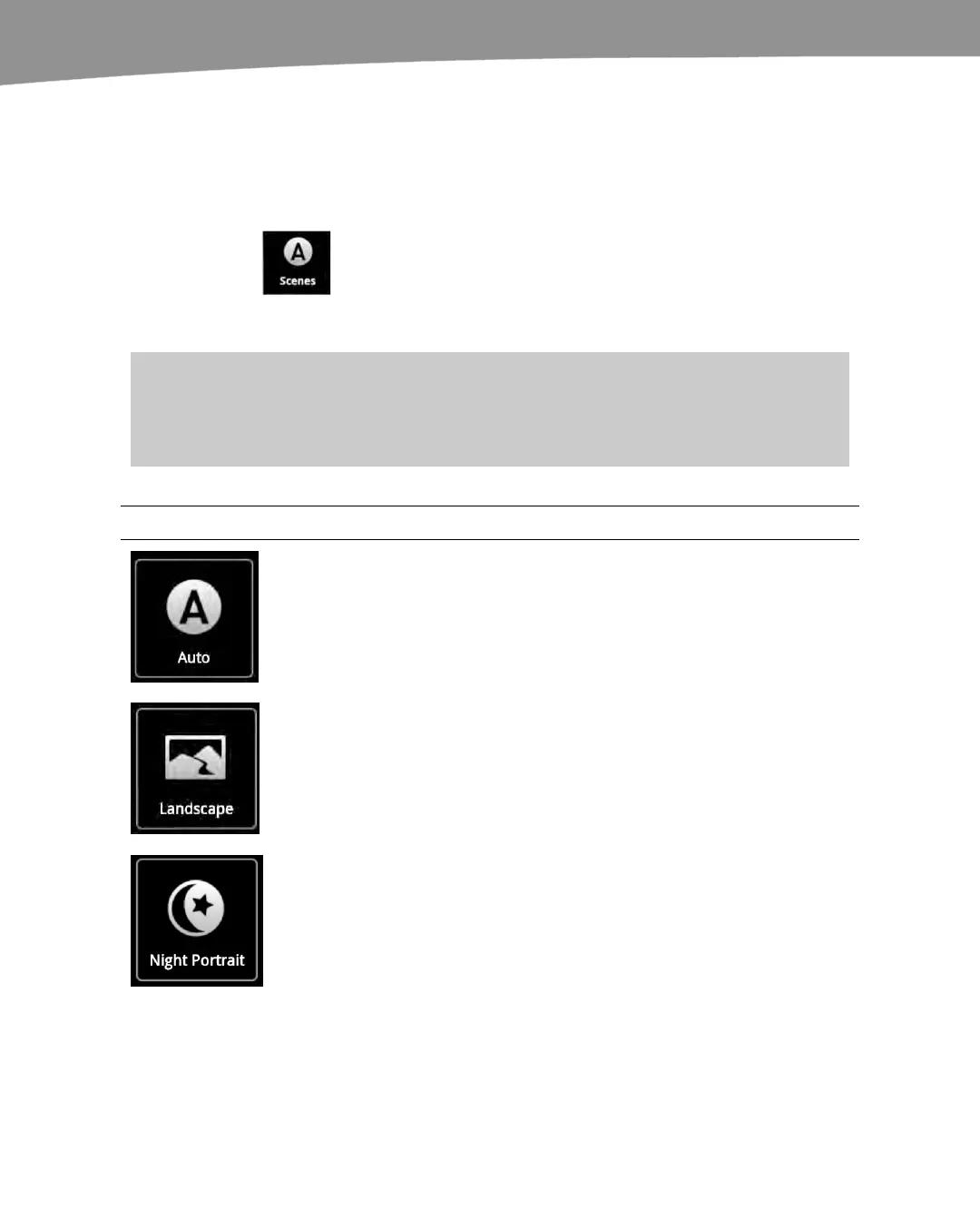CHAPTER 18: Taking Photos and Videos
374
Scenes
Scenes are a quick way to adjust your camera for specific situations. You can adjust for
lighting conditions, such as indoor shots, or focus situations like portraits. To change the
Scene settings, slide the tray out, as shown in Figure 18–1 and 18–2, and then tap the
Scenes button.
You can swipe side to side to navigate through the different
scenes. The camera will show you a preview of your scene as you go. Your scene
choices for still pictures are shown in Table 18–1.
NOTE: On the original DROID, touch the settings icon and then scroll down to Scene Mode. The
icons pictured here are not available on the original DROID. The icons may look slightly different
on your DROID 2 depending on your software version.
Table 18-1. Scenes
Scene Icon
Description
This is the default setting. Auto allows the camera to decide
how to handle images and is the best general choice.
Landscape mode sets your camera to fixed focus, so you can
capture a landscape without the camera attempting to focus
on objects in the foreground.
Night portraits will attempt to adjust for very low lighting
conditions.