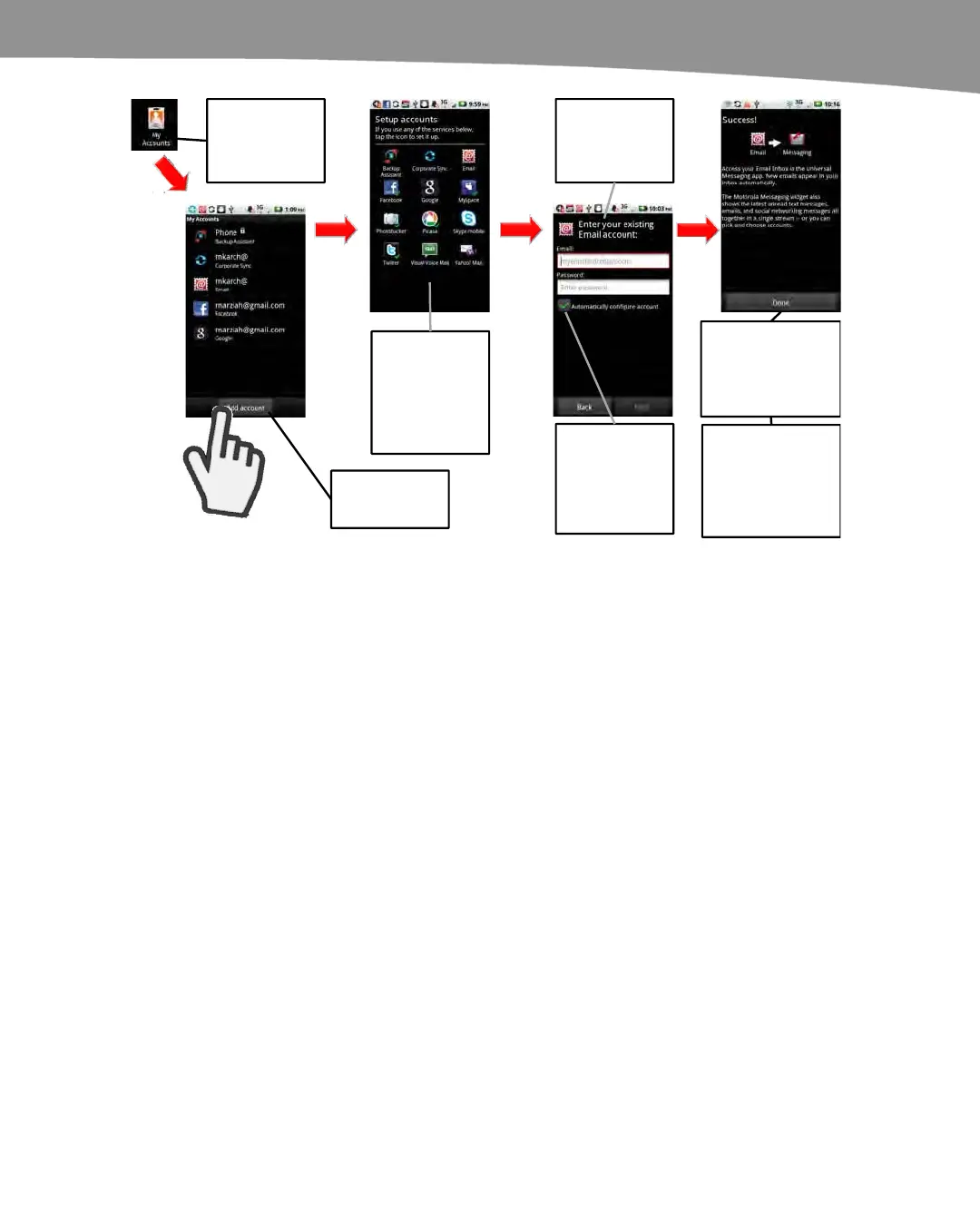CHAPTER 9: Email on Your DROID
213
Tap on the My
Accounts app
in the App Tray.
Tap on Add
account.
Choose the
type of account.
Choose Email
for a generic
email account.
Enter your email
address and
password.
Keep
Automatically
configure
account
checked.
This success
message indicates
the automatic
settings worked.
If you do not see
the message,
contact your ISP
for your email
settings.
Tap
Figure 9–5. Adding accounts.
You can also add accounts from directly within the Gmail app by pressing the Menu
button, going to Accounts, and then tapping the Add account button.
When you add another Google account, you’ll be prompted to specify which parts of
that account you want to sync. Your choices depend on what services you’ve used, but
for email accounts, you’ll have the choice to sync Gmail and Contacts.
Switching Between Accounts
It’s important to keep track of which account you’re using when you read or send
messages. To switch between accounts:
1. Press the Menu button.
2. Tap Accounts.
3. Tap the email inbox you wish to switch to.
Or
1. When composing an email, tap the From: field.
2. A pop-up window will show your Gmail accounts.
3. Tap your choice.