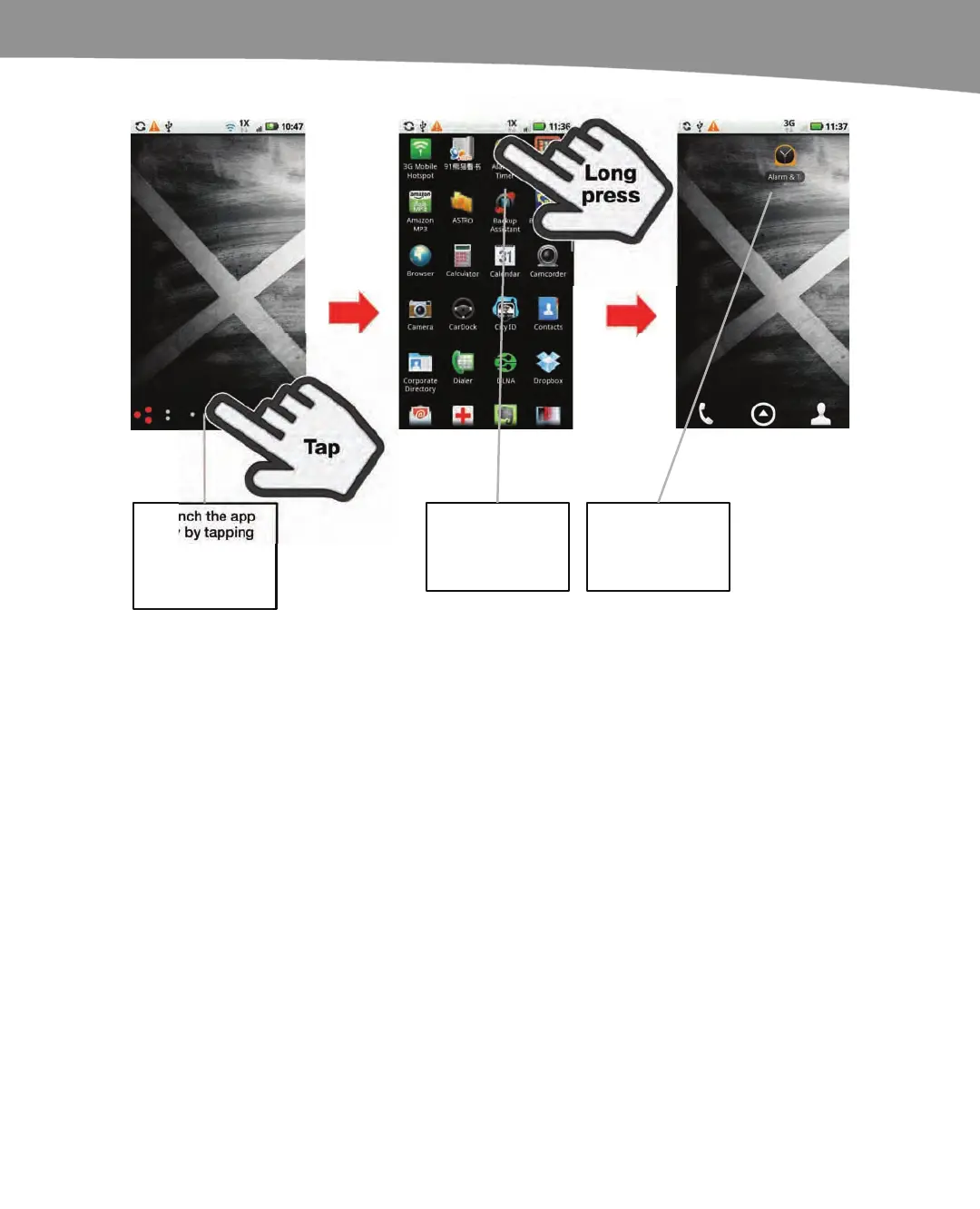CHAPTER 6: Organize Your Home Screen: Icons and Widgets
139
Tap
Long
press
Launch the app
tray by tapping
Launcher icon on
the center bottom
of the Home
screen.
Long press on the
desired app by
pressing until you
feel the vibration.
Your app icon will
appear on the
Home screen. Long
press and drag the
icon to reposition it.
Figure 6–1. Adding icons to the Home screen.
Follow these steps to add an app to your Home screen:
1. Navigate to page of the Home screen you want to modify.
2. Open the App tray and find the icon for the app you want to launch.
3. Long press the app and keep pressing.
4. The App tray will vanish after a few seconds, and you’ll see the Home screen.
5. Continue to press down, and then drag your app to the desired position.
6. Release your finger.
Adding Bookmarks to Your Home Screen
You’re not limited to just App icons. You can also long press a bookmark to add it to
your Home screen as a shortcut. It will be added to whichever Home screen page you
viewed immediately before launching the Browser app. You can read more about using
the Browser app in Chapter 11: “Surfing the Web.” However, if you’re already familiar
with using the Browser app and adding bookmarks, Figure 6–2 illustrates how to add a
Browser app bookmark to your Home screen.