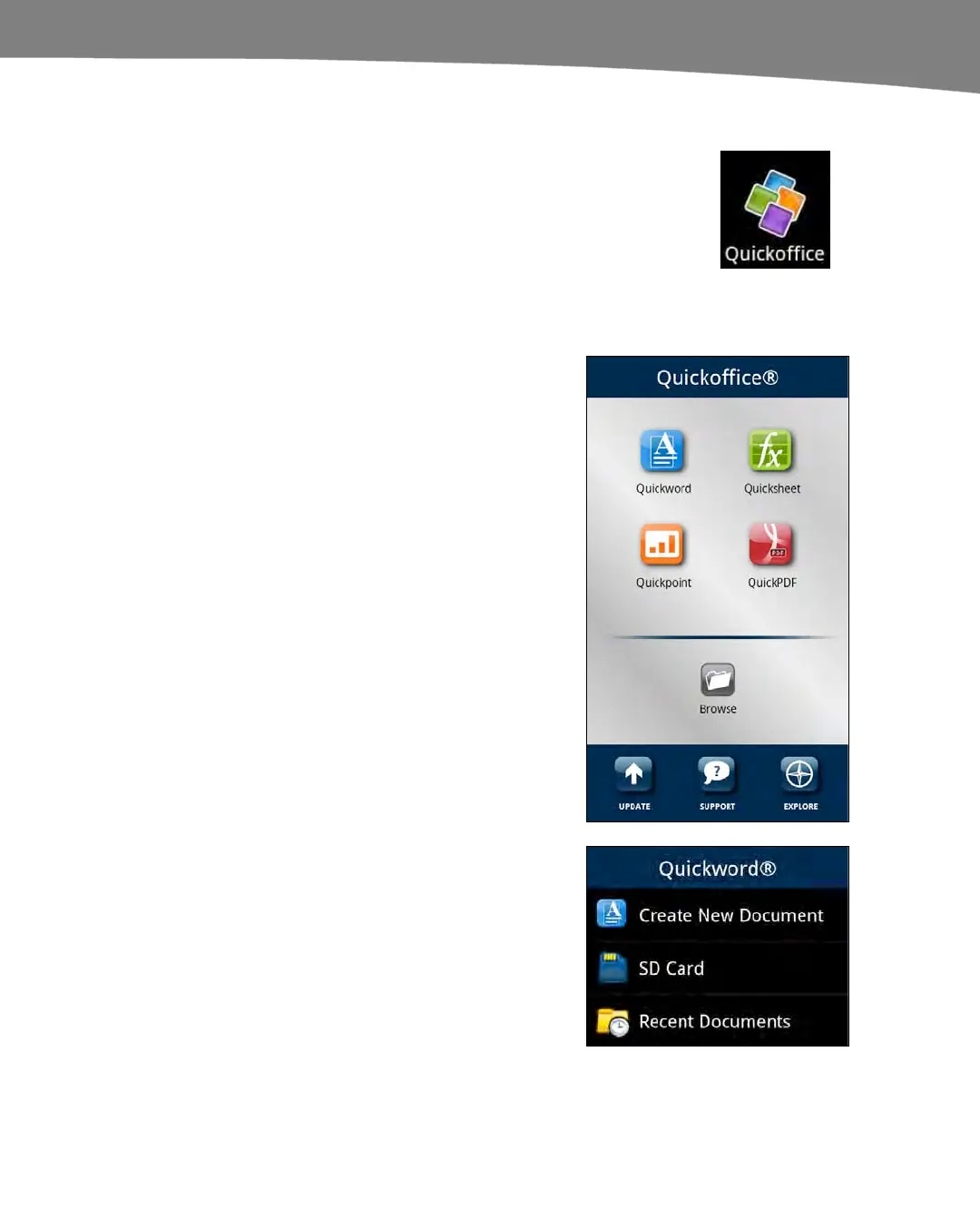CHAPTER 21: Working With Notes and Documents
457
Quickoffice
You may already have Quickoffice pre-installed on your DROID. Take
a look through your app icons; if you don’t see it, then you can
purchase it for about $10 from the Android Market.
As we mentioned previously, you can start Quickoffice by selecting it as the app to
open an email attachment with. We’ll start by drilling down on the app itself:
1.
Tap the Quickoffice app to start it.
2. You will see the main screen of
Quickoffice. From this screen, you
can select between the various
Quickoffice apps and QuickPDF,
as well as browse for files on your
DROID.
Tap Update to check for updates to
the software.
Tap Support to load the User
Guide, bring up Frequently Asked
Questions, or Submit a Support
Ticket to the software publisher
about an issue you are having.
Tap Explore to follow Quickoffice
on social networks, view the
Quickoffice blog, read news
releases, and provide feedback.
3. If you tap Quickword, Quicksheet,
or Quickpoint, you will see a screen
similar to the one shown to the right
that asks whether you want to
Create New Document (this option
is not available in Quickpoint),
browse the SD Card (browse the
SD memory card), or see a list of
Recent Documents.