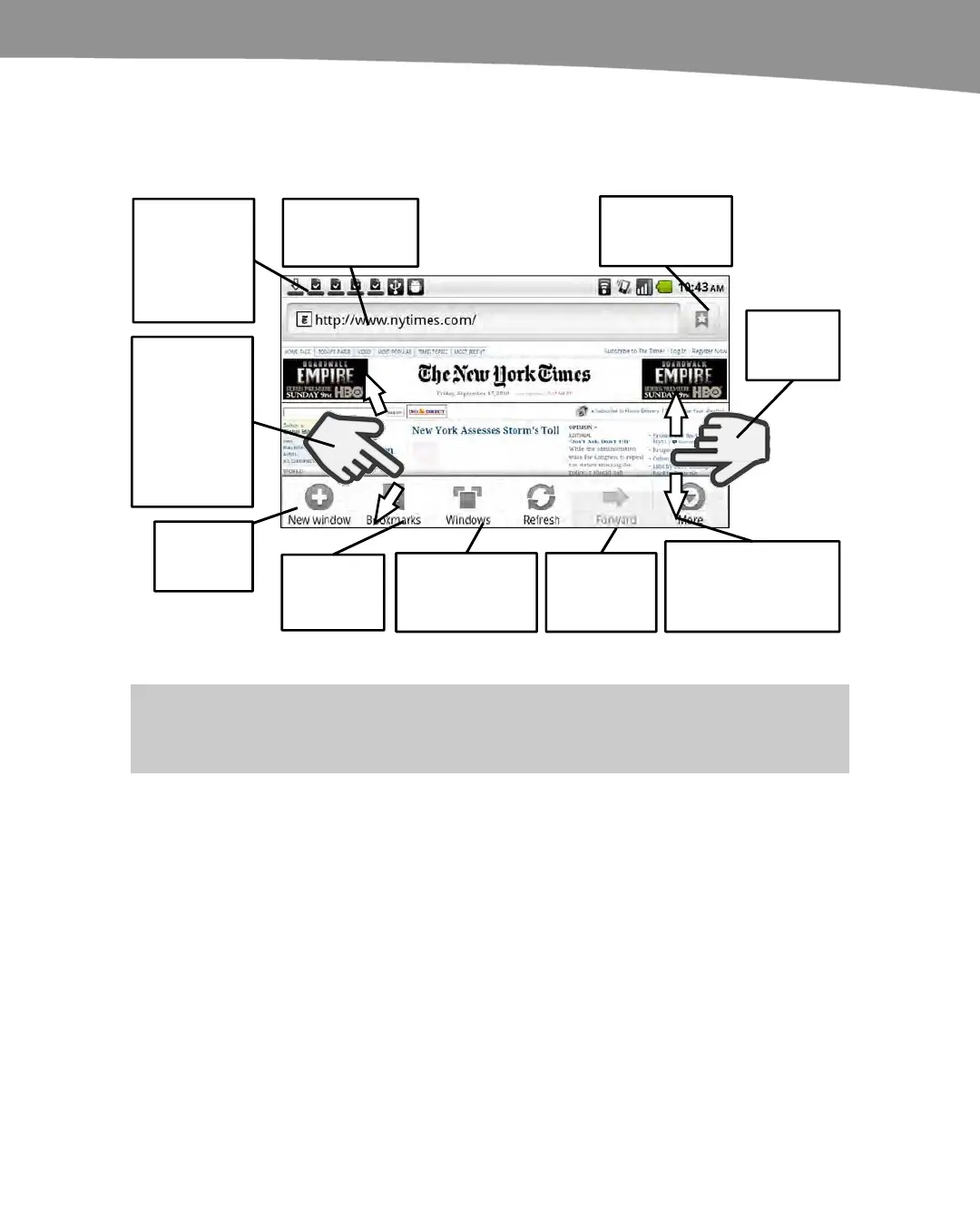CHAPTER 11: Surfing the Web
241
Layout of Web Browser Screen
Figure 11–1 shows how a web page looks in the browser and the different actions you
can take in the browser.
Tap here to
type a web
address.
Tap here to see
Bookmarks
and History.
View
Bookmarks
New
window
Switch between
open Browser
Windows.
Go Forward
or Refresh
page.
Touch to Find on page,
Select text, see Page
info, Share page or see
Settings.
Swipe up
or down.
Zoom by
pinching
open,
pinching
closed or
double-
tapping.
Touch and
pull down to
view
Notifications.
Figure 11–1. Web browser page layout.
NOTE: On your DROID 2/X the icons shown on the menu items may appear slightly different than
shown in figure 11-1, but the names and functions they perform will be the same.
As you look at your screen, notice the Address Bar in the upper left side of the screen.
This displays the current web address. You can also type search words right in the
address bar. If you type words and click Go or the Enter key, then the DROID assumes
you want to do a web search. By default, this is set to Google search, but you can
change that if you want.
At the bottom of the screen are five icons: Back, Forward, Add Bookmark,
Bookmarks, and Pages View.